Netflix is one of the most popular video-on-demand platforms worldwide. But despite great in-house productions and series successes, this streaming service is not free from errors either. If you are looking forward to a new episode of your favorite series, but Netflix only displays error messages, we have put together solutions to a wide variety of problems for you.
"Problems playing this title"
If you get this error message, it is mostly related to the information stored on your device. Close Netflix or your browser completely and then open the streaming service again. If this does not work, you can also log out and then log in again to solve the problem. If you use Netflix as an app, make sure that the latest version is installed on your mobile device.
Tip: You can find the Netflix app for Android and iPhone under the following link..
Error code NW-3-6
When combined with this code, you might get an error message, “ We're having trouble connecting to Netflix. Please try again. “Is displayed. The cause of the problem is usually the network connection or configuration of your device. To solve the problem, you should first reload the page or app. If the error message is still displayed, check that your device has a working internet connection. To do this, you can open a new browser window or - if you are using Netflix as an app - test other apps. If you find that other apps or simple search queries in the browser do not work either, check the network settings of your device and restart it if necessary. Please note that the display of a WLAN connection does not always guarantee that you have a working Internet connection. If your computer cannot be connected to the WLAN,we have summarized possible troubleshooting procedures for you in another article. Uninstalling followed by reinstalling the Netflix app or restarting your router can also help with such connection problems.
Netflix Error: NW-2-5
The NW-2-5 error code is also based on network connectivity problems. Here you can proceed in a similar way to the error message NW-3-6: make sure that your device is connected to the Internet, restart your router if necessary, or reinstall the Netflix app..
Login problem
" Oops, something went wrong ... Netflix login problem ". If you receive this message, you have been logged out of Netflix on all devices. Restart Netflix, then enter your login information.
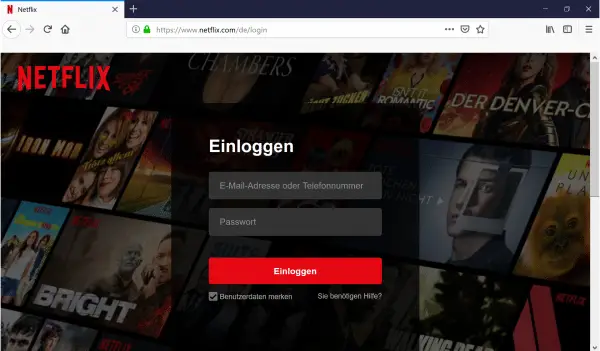
Netflix error: M7301-1111
Are you using a VPN, proxy, or "unblocker" service? Then you may encounter the error code M7301-1111. First, shut down and disable any proxies, VPNs, or other software that may redirect your Internet traffic. The fastest way to do this is to reset your device's network settings. To do this, open the " Control Panel " and click on " Network reset " under " Network and Internet ".
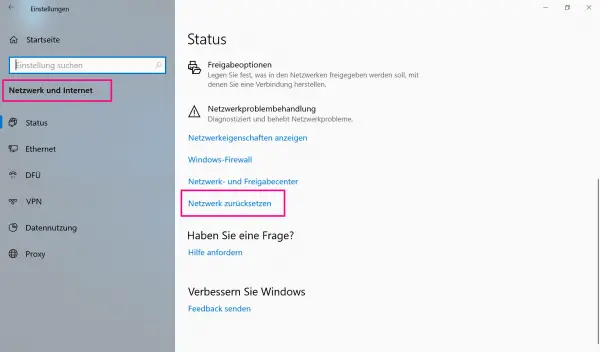
Should you still receive an error message, you can contact your Internet service provider and clarify why your IP address is linked to a VPN or proxy.
Error code H7361-1253-80070006
This error code is often displayed together with the following message: " An unexpected error has occurred. Please reload the page and try again. " This error is due to either an incorrect setting in your browser or an outdated browser version. First reload the page or app. If the error persists, first update your browser to resolve the problem. Specifically with Internet Explorer, you can add Netflix as a trusted site to avoid displaying the error code. To do this, follow our step-by-step instructions or take a look at the brief instructions .
1st step:
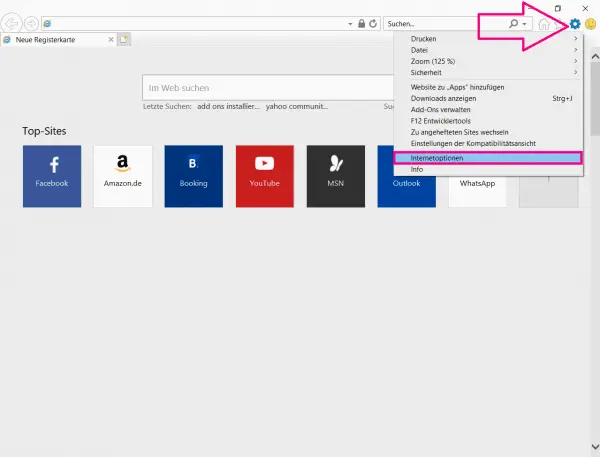 Open Internet Explorer and click on " Tools " in the upper right corner , represented by a gear symbol , and then on " Internet Options ".
Open Internet Explorer and click on " Tools " in the upper right corner , represented by a gear symbol , and then on " Internet Options ".