Have you ever looked at your iPad and thought, "I would love to put this huge object next to my ear and make a phone call." I would look super cool. But where did the cell phone bag go? " ? I imagine you've already thought about this when looking at a massive 13-inch iPad Pro..
Of course, it's entirely possible to make calls from your iPad, but you would probably use AirPods or EarPods to do so. This can be handy if your iPhone is charging or it's in another room, or if the number you want to call is already on your Mac or iPad. Unfortunately, your iPad cannot use its own cellular connection to send or receive text messages, or make phone calls. However, if you have an iPhone nearby, you can very well use it as a gateway. Bonus: It even works on iPad Wi-Fi versions.
How to receive phone calls on an iPad
The trick is to use your iPhone to make the call itself. This will turn your iPad into a huge hands-free kit for iPhone. After setting up this feature, you will not only be able to make calls from your iPad, but on top of that, every time your iPhone receives an incoming call, your iPad will ring as well..
Step 1: Make sure FaceTime is turned on and signed into your Apple iCloud ID on your iPad.
Step 2: Go to the “Settings” app on your iPhone and search for “Phone” → “On other devices” → “Calls on other devices”. Activate this feature. Then you will see a list of devices connected to your Apple ID..
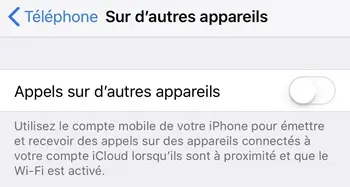
Configure the iPad
Then go to "Settings" → "FaceTime" on your iPad and activate the "Calls from iPhone" feature.
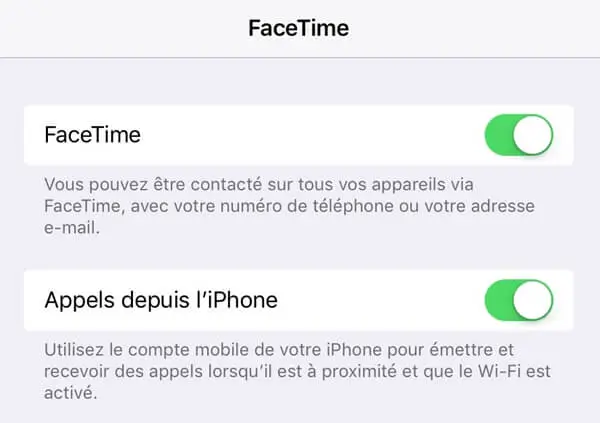
Now, whenever someone calls you on your phone, your iPad will also ring and display a larger version of the same incoming call screen as on your iPhone. To answer the call on your iPad, press the "Answer" button.
How to make a phone call from an iPad
Now that you've got your devices set up correctly, you can also use your iPad to make phone calls. Since there is no “Phone” app on your iPad, you must either use the FaceTime app or call a number directly from the “Contacts” app. Either way, whenever you view a contact, you can tap the phone-shaped icon to make a call. Then, thanks to the magic of Bluetooth and iCloud, the call will be made through your iPhone, but you will use your iPad to chat, or even your Mac if you have this feature set on it as well.
How to send and receive text messages on an iPad
SMS messages work the same way. If you want to send and receive messages on your iPad, go to “Settings” → “Messages” → “SMS Forwarding” on your iPhone and activate the feature. You can then choose which devices signed in to your iCloud account can receive your messages.
However, remember to be careful. Enabling this feature will forward any SMS messages you receive, including those used to sign in to your accounts on apps or websites. So if you lose one of your connected devices, it can be used to connect to your different accounts.
That's it for this article! Now you know how to make and receive phone calls on your iPad. However, it's a shame that your iPad can't use its cellular connection to make calls and text by itself, but hey, this method still works great.