In some situations, you will need to pass your smartphone to a friend or family member. However, there are surely a few things like photos, videos and other files on your phone that you want to keep secret. Since the Android operating system is based on Linux, some Android functionality comes directly from the "mother ship", such as the ability to create hidden folders, so that certain files and folders cannot be accessed unless whether you go through the file manager application. So, users don't need to download random third-party app from Google Play Store. If you are interested, then read this guide that we have prepared for you..
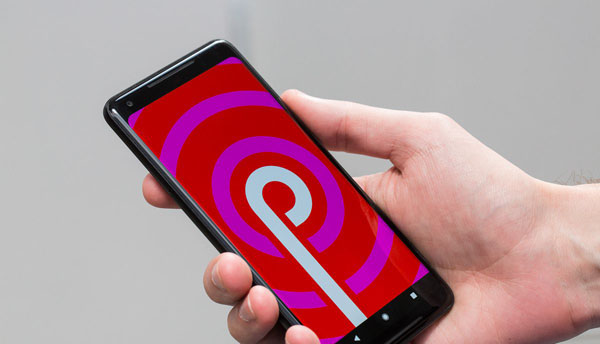
Method 1: Create a hidden folder dedicated to your private files
The first method is to create a new folder which will be automatically hidden so that apps like Gallery, WhatsApp, media players, email apps, desktop editors, etc. cannot see them.
Follow the following steps to create a hidden folder on your Android device:
1. Open the file manager application on your smartphone..
2. Find the option to create a new folder.
3. Type the name you want to give to the folder..
4. Add a period (.) In front of the folder name to make it a hidden folder.
5. Now transfer all the data you want to keep private in this folder.
Method 2: Hide an existing folder
The second method allows users to hide an existing folder, such as your media folder for WhatsApp in gallery, or any other folder that you want to protect from other apps and services.
Also, you may need a file manager application that allows you to create a new file without extension, such as ES file explorer, etc. To do that.
Perform the following steps to hide an existing folder:
1. Open the file manager application on your smartphone.
2. Navigate to the folder you want to hide.
3. Open the folder and select the “Create a new file” option.
4. Now type ".nomedia" for the file name.
5. Once done, close the file manager and restart your phone.
6. Now your folder will be hidden.
Another essential part of this technique is how you can access your hidden files or folders.
- For method 1, open your file manager application and enable the “Show hidden files” option in “Settings”.
- Navigate to the location of your hidden folder and you will see your private files.
- For method 2, you will need to delete the ".nomedia" file in the hidden folder.
- Related articles
- How to hide files, photos and apps on Android
- How to hide and reveal files on Mac