If you have a Mac that is compatible with macOS High Sierra, but you haven't updated your system yet, you'll see a huge banner showing the latest version of Apple Mac's desktop operating system every time you will enter your Mac's App Store to check for new updates for your apps. This is very useful if you want to update your system to macOS High Sierra, but it can quickly become annoying if you have deliberately chosen to stay on the version of macOS that your Mac is running on..
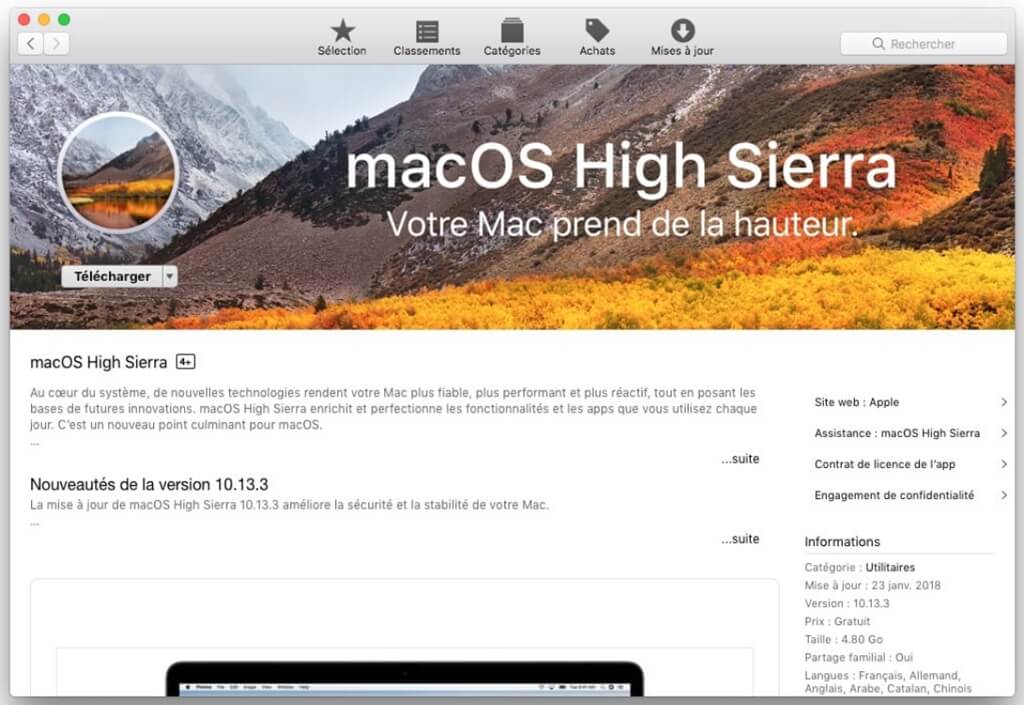
Although Apple provides macOS updates for free, there are plenty of good reasons to decline them, or at least delay your update. The most common reasons include software compatibility issues (maybe the software you are using has not yet been updated to run on the latest version of macOS), the desire to avoid bugs, and 'other technical issues that inevitably accompany every Apple software update, or even a personal preference for a particular version of macOS, how it looks and how it works.
Remove High Sierra update banner
Luckily, if you're one of the people who isn't keen on upgrading to High Sierra yet, you can at least get rid of that banner at the top of the update section in your Mac's App Store. To do this, launch the App Store on your Mac and click on the "Updates" button on the toolbar at the top of the window..
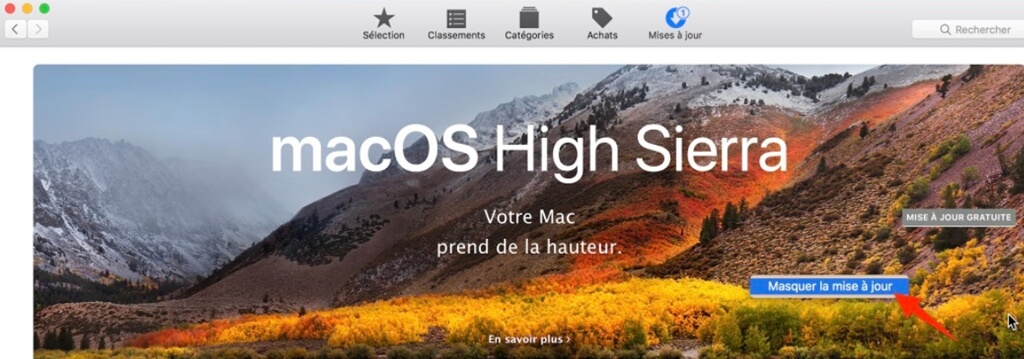
You'll see the High Sierra update banner at the top of the page and a list of all other available software updates below. Right-click (or Control-click) anywhere on the High Sierra banner except the “FREE UPDATE” and “Learn More?” Buttons. ". A new "Hide Update" button will appear. Left click on this button and the macOS High Sierra upgrade banner will disappear.

Of course, that doesn't mean you'll never be able to update to High Sierra on your Mac again. If later, you decide to install the update, just search for it in the App Store of your Mac or you can find it in the "Selection" tab of the toolbar at the top. from the App Store on your Mac..
I want to update to High Sierra but I don't see the update banner in the App Store
What can you do if you want to fix the opposite problem? That is, if you want to update to macOS High Sierra but don't see the update banner in the App Store on your Mac. The reason you don't see the update banner is that not all Macs are compatible with Apple's latest desktop operating system, and the company only displays this banner on responding Macs. to the requirements of High Sierra.
To check whether or not your Mac is too old to support High Sierra, see the list of system requirements to be able to install macOS High Sierra:
Mac compatible
MacBook (late 2009 or newer)
MacBook Pro (Mid 2010 or newer)
MacBook Air (late 2010 or newer)
Mac mini (mid 2010 or newer)
iMac (late 2009 or newer)
Mac Pro (Mid 2010 or newer)
General requirements
OS X 10.8 Mountain Lion or later
2 GB RAM
14.3 GB of available storage space
If your Mac meets these requirements but you still cannot update to High Sierra through the App Store on your Mac, then you may consider using another Mac computer to get the High Sierra installer on a USB key then install this new version of macOS on your computer. Just be sure to back up all your important data before making any changes to your Mac's operating system! If your Mac's space isn't enough to install the new version of macOS, you can use a cleaning tool like MacMaster to completely remove junk files from your Mac.
Free try
1. Download and install MacMaster on your Mac.
2. Click on “Master Scan”, then on “Master Scan”.
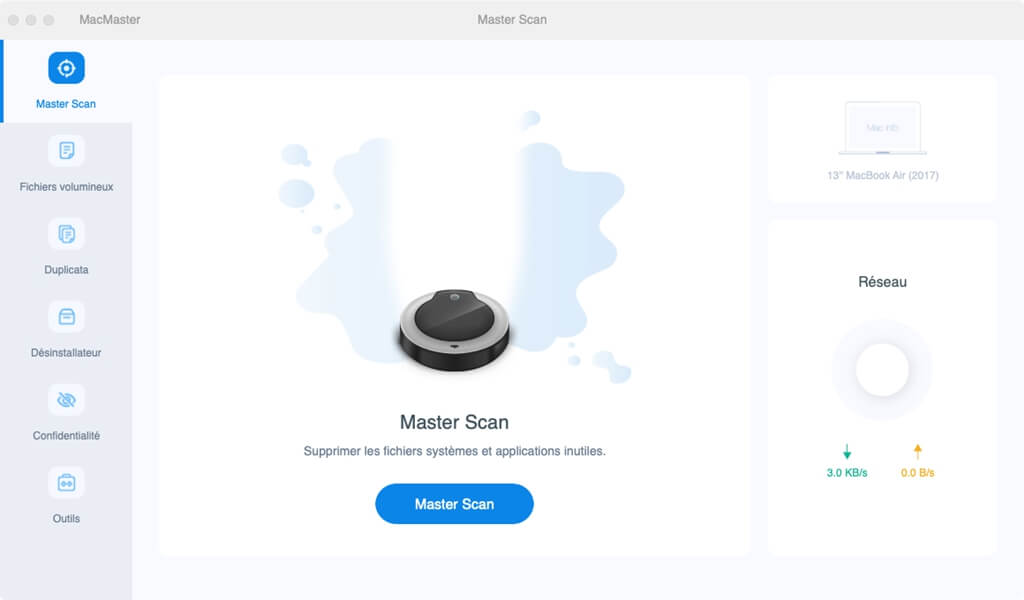
3. Choose the files you no longer want. Then press "Clean".
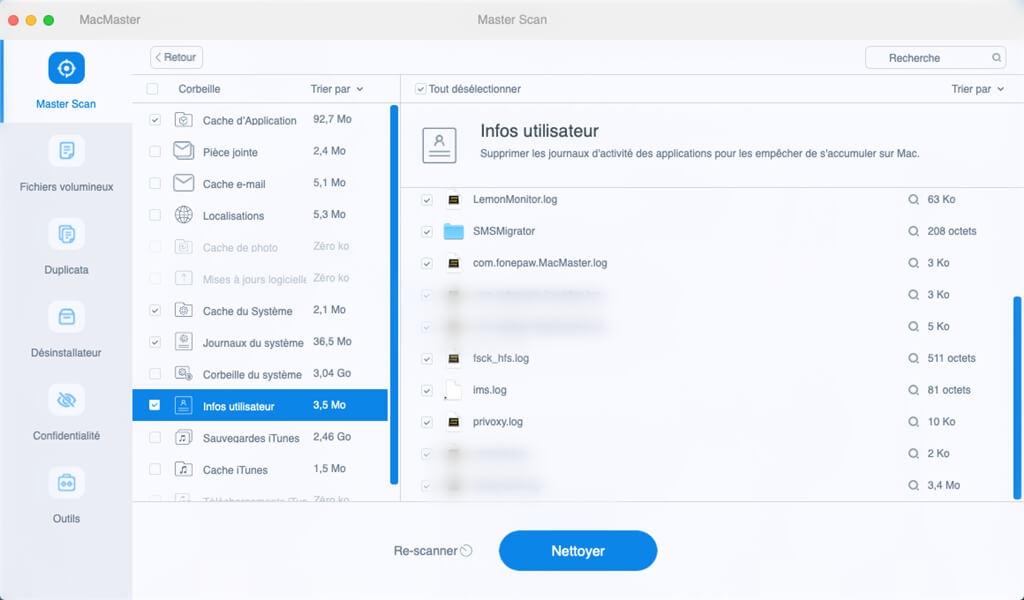
Here is ! If you still have questions about Mac System Update, you can leave your comments in the space below.