Are you having trouble connecting to a Wi-Fi network with your iPhone or iPad running iOS 12? A system bug or electronic failure could well be the cause of the problem. How to fix your iPhone and / or iPad's Wi-Fi connection problem? Let's see together how you can fix this Wi-Fi problem..
“Since I updated my device to iOS 12, the Wi-Fi no longer works properly on my iPhone. Most of the time my device disconnects from Wi-Fi on its own and sometimes the Wi-Fi icon does not even appear, even though the device is well connected to the network. "
This problem was really unbearable, that's why I decided to do some research to find a solution. I knew that a system bug could be the cause of the problem, but I was not completely sure.
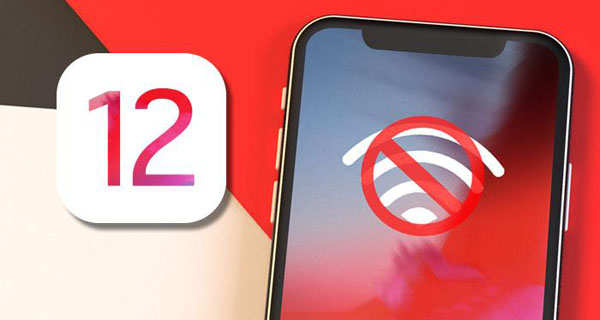
How to Fix Wi-Fi Network Connection Issue on iPhone or iPad Running iOS 12
After my research I found several reliable solutions and one of them managed to fix the problem of connecting to the Wi-Fi network on my device running iOS 12 update. Now my user experience on iOS 12 is back to normal. If you are having the same Wi-Fi network connection problem with the new iOS 12 update then try the following tips and maybe you will be able to solve your Wi-Fi problem on your iPhone or iPad as well..
Check the Wi-Fi router
Sometimes your Wi-Fi router can be the cause of some network connection issues. So, try to restart it.
Turn off your Wi-Fi router, then unplug the power cable. Then let it sit for about 10 minutes. Finally reconnect it to a power source..
Note: Try to connect to another Wi-Fi network if possible. If you don't notice any problems when connecting to other Wi-Fi networks, then your Wi-Fi connection is the cause of the problem. In this case, I suggest you contact your internet service provider.
Forget the Wi-Fi network on the iPhone or iPad under iOS 12
Disconnect your device from Wi-Fi, restart it, then reconnect to the network.
Step 1. Go to “Settings” → “Wi-Fi”.
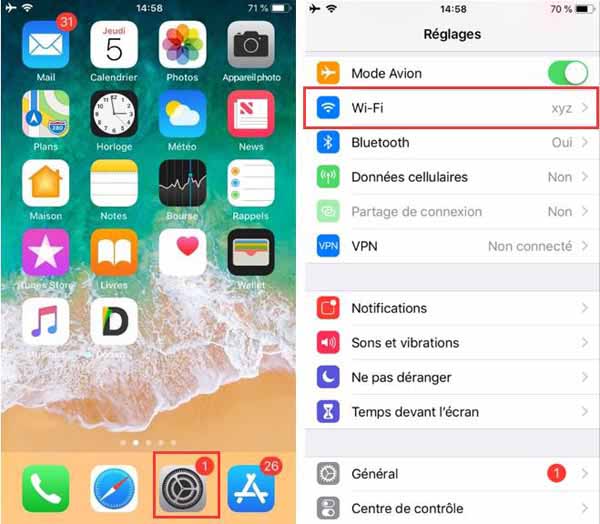
Step 2. Now press the "i" button next to the name of your Wi-Fi network. Then press "Forget this network" and confirm your action.
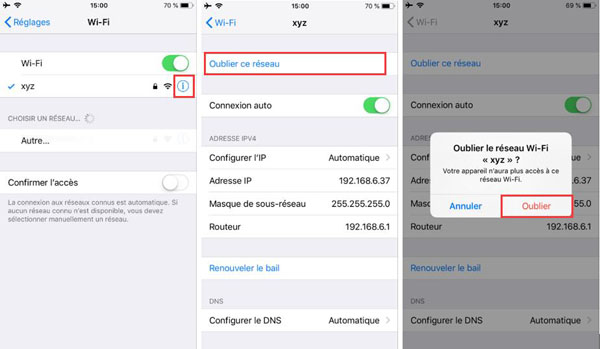
Step 3. Next, turn off Wi-Fi on your iPhone or iPad.
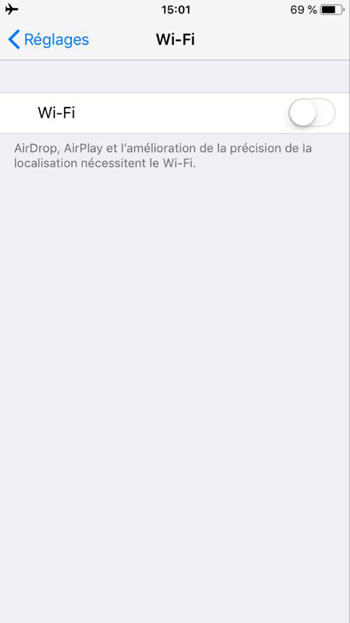
Now restart your device.
To restart your iPhone SE, 6s Plus, 6s or earlier model, press and hold the Home button and the Side button at the same time for about 10 seconds.
To restart your iPhone 7/7 Plus, press and hold the side button and the button to decrease the volume.
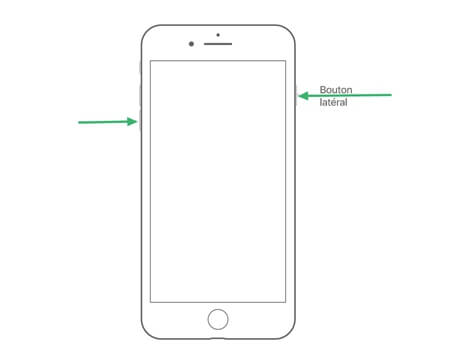
To restart your iPhone X, iPhone 8/8 Plus, press and release the button to increase the volume, press and release the button to decrease the volume, then press and hold the side button until the logo Apple appears.

Once you've restarted your device, turn on Wi-Fi and then connect to your Wi-Fi network as normal.
After following these steps, your issue should be resolved. But if not, don't worry because we have other slightly more advanced solutions for you.
Reset iPhone or iPad network settings in iOS 12
One of the most reliable methods to fix Wi-Fi issues on iOS devices is to reset network settings on your iPhone and / or iPad. To do this, follow the following steps:
Step 1. Go to “Settings” → “General”.
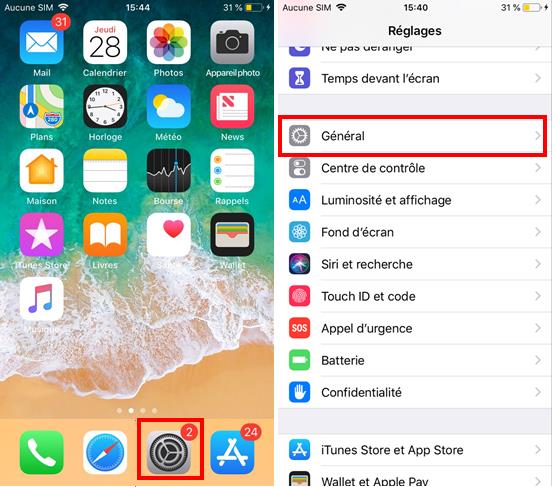
Step 2. Tap “Reset” → “Reset Network Settings”.
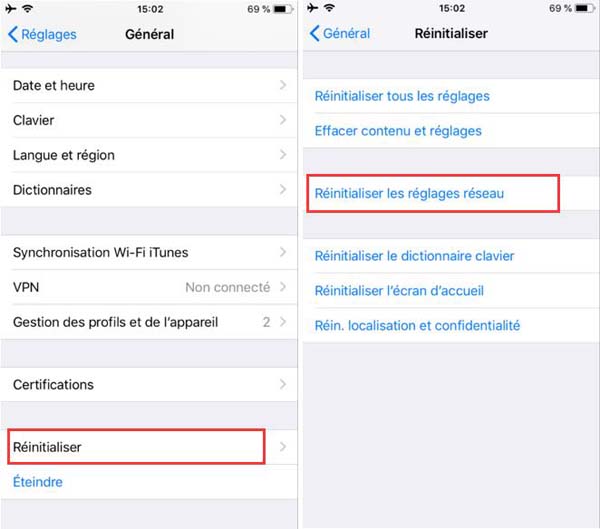
Step 3. Enter your iPhone password and confirm your action.
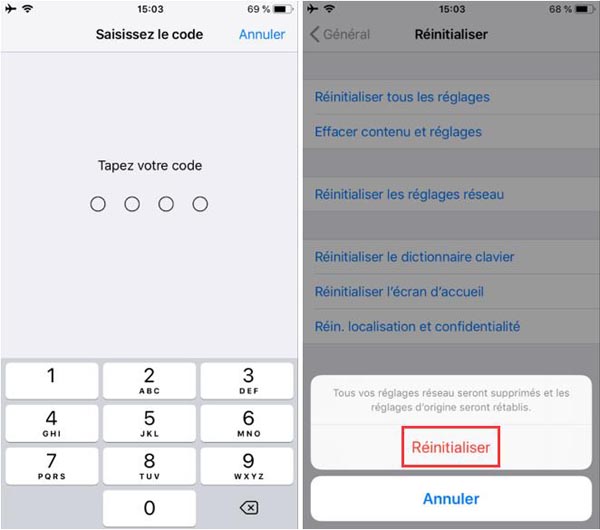
Now reconnect to your Wi-Fi network and everything should work normally. If the problem persists, then go to the next solution.
Disable Wi-Fi Network Services on iPhone or iPad in iOS 12
Try to turn off Wi-Fi network services on your device. When disabled, this will prevent your location from being used for Wi-Fi network services.
Step 1. Go to “Settings” → “Privacy”.
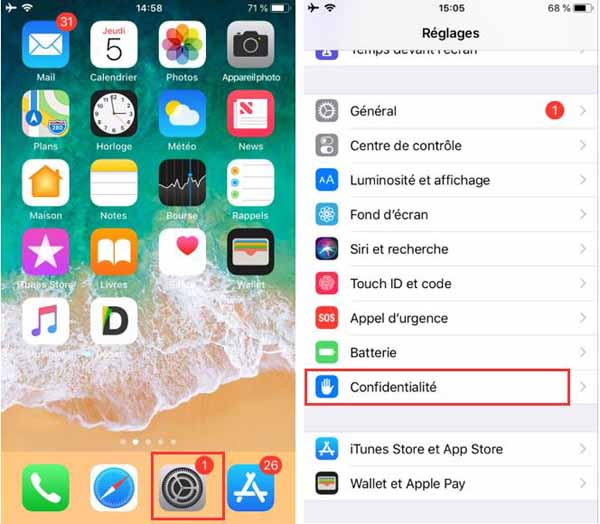
Step 2. Then press “Location services” → “System services” (this option is only accessible when the location service is activated).
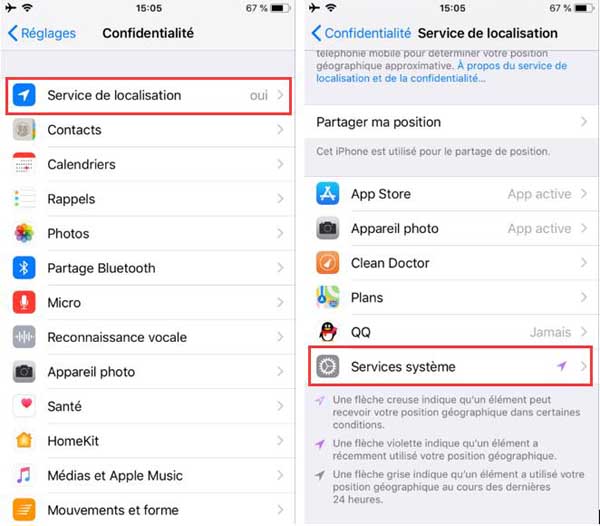
Step 3. Now turn off the “Wi-Fi Networking” feature.
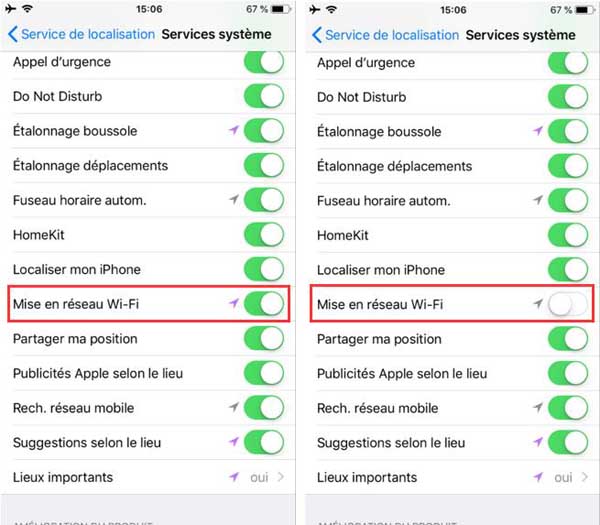
If the issue is resolved and your Wi-Fi is working fine after that, then you can re-enable Wi-Fi network services by following the same steps mentioned above.
Disable iPhone and / or iPad VPN under iOS 12
If you are using a VPN, try disabling it for a while to see if that fixes the problem. You can deactivate it from "Settings".
Downgrade the system from iOS 12 to iOS 11
If neither solution worked then a system bug is most likely the cause of your problem. In this case you can downgrade your Apple device from iOS 12 to iOS 11.
If you don't want to go back to iOS 11 then you can just wait for the next iOS 12 update and hope it can fix your problem.
Conclusion
Let us know if any of the solutions mentioned above worked and fixed your Wi-Fi network connection issue on iPhone and iPad running iOS 12. If so I'm happy, and if you have found another way to fix this problem so share it in the comments section below!