The mobile phone is hanging on the charger in the next room, you are sitting at your PC and want to write a short text message? Or edit a cell phone photo you took yesterday on the computer? Then you can get up, interrupt the charging process and get the smartphone - or you can access it conveniently from your desktop. Android apps make it possible to control the entire cell phone remotely or to use certain functions from the desktop.
Control your Android smartphone remotely with TeamViewer
TeamViewer has been one of the most popular solutions for remotely controlling PCs for years. For some years now, TeamViewer has also offered the option of accessing a smartphone from a PC or Mac and controlling it completely. For a long time this worked exclusively with Samsung smartphones, but TeamViewer is now compatible with most Android phones. TeamViewer is free of charge for non-commercial use . The app also works both via WiFi and the cellular network; however, a WLAN connection is recommended. The connection between PC and mobile phone is encrypted throughout, so TeamViewer does not get any insight into your actions.
Note: A Teamviewer add-on is now required on many Android devices. You can also find this in the Google Playstore ..
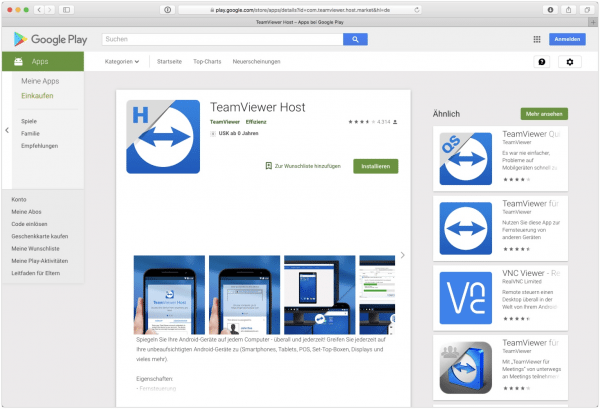 TeamViewer is available for all Android smartphones from Android version 4.0.
TeamViewer is available for all Android smartphones from Android version 4.0.
There are two TeamViewer modules for mobile phone remote control in the Play Store: TeamViewer QuickSupport is particularly suitable for quick remote sessions and is recommended for remote maintenance of smartphones, for example. TeamViewer Host , on the other hand, enables permanent access to a smartphone or tablet by logging into a TeamViewer account. To do this, the app installs a background service on the smartphone, which you can use to access your device even when it is not at hand. Both apps require the installation of the TeamViewer program for Windows or macOS in order to control the Android smartphone.
If all tools are ready to start, Android remote control via TeamViewer is easy. TeamViewer QuickSupport shows a nine-digit number sequence after the start . Enter this in the " Partner ID " field on the desktop and click on "Connect to partner ". Remote access must now be permitted on the smartphone . If you use TeamViewer Host instead , you only need to log into the same TeamViewer account on your mobile phone and computer . The smartphone then appears under " My Computer " and can be controlled with a double click.
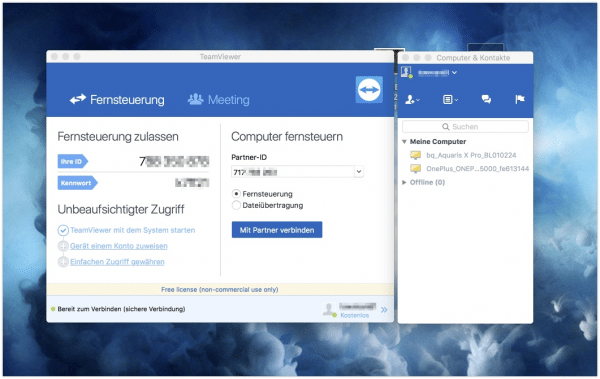 You can connect to your Android smartphone via the TeamViewer desktop app.
You can connect to your Android smartphone via the TeamViewer desktop app. The actual operation is quite simple: TeamViewer shows the Android screen one-to-one on the PC or Mac . You can use the mouse to operate the cell phone as you would otherwise with your finger. Only the two-finger gestures are missing on the remote control. Otherwise, all functions of the smartphone are available; you can even control the camera via TeamViewer..
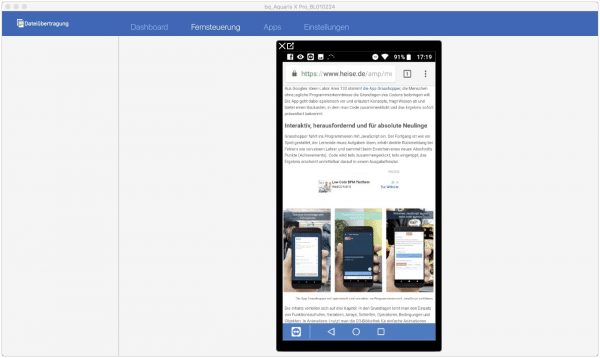 TeamViewer allows the cell phone to be controlled remotely from a PC or Mac.
TeamViewer allows the cell phone to be controlled remotely from a PC or Mac. In addition to the remote control, TeamViewer offers a few extra functions. Via the " Dashboard " tab you can, for example, call up various information about the cell phone, such as the battery status or the connection status to the WLAN. Installed apps can be uninstalled on the " Apps " page , but this must be confirmed on the smartphone. The " file transfer " function is particularly useful ". Here you can choose to download files from the smartphone to the PC or Mac or transfer them from the computer to the device. In this way, you can, for example, download photos from the Android smartphone or send APK files to the smartphone for app installation. In TeamViewer QuickSupport you can also start the file transfer directly from the TeamViewer start page: When establishing the connection, simply switch the item " Remote control " to the " File transfer " option .
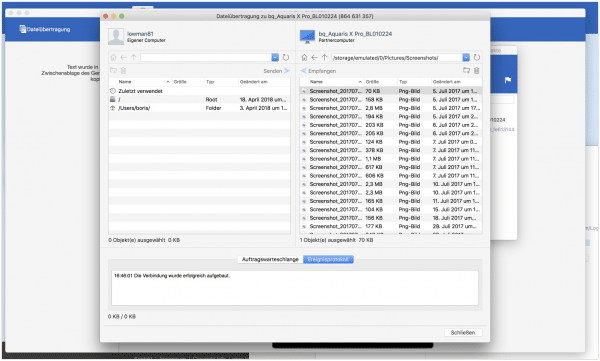 With TeamViewer you can also exchange files between PC and smartphone.
With TeamViewer you can also exchange files between PC and smartphone. Remote control Android smartphones with AirDroid
It is not always necessary to transfer the entire smartphone to the PC or Mac. The freemium service AirDroid is a very practical addition to everyday work with Android . You can use the AirDroid app to operate many functions of your mobile phone from your computer. In addition to a desktop client for Windows and macOS, this even works directly in the browser. To do this, go to http://web.airdroid.com/ . Here you can log in with your AirDroid user account . Don't feel like registering? Then connect to your smartphone using a QR code .
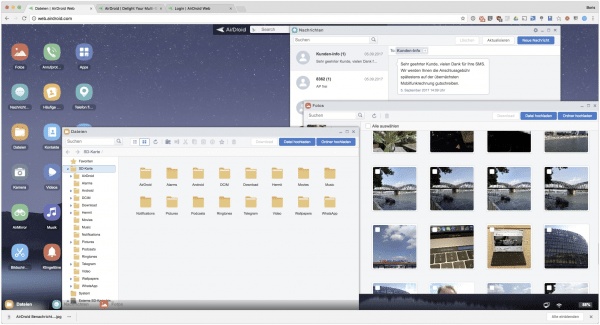 AirDroid (here in the web version) enables remote access to many smartphone functions.
AirDroid (here in the web version) enables remote access to many smartphone functions. Once connected, you have access to a number of smartphone functions via the AirDroid interface. For example, you can see the current call list, write SMS messages or play photos, videos and music from your smartphone on your PC or Mac. In addition, AirDroid also offers the option of sending files to the smartphone or downloading them from there. In the " Ringtones " area you can set a new caller sound, and it is also possible to create screenshots and even photos via AirDroid. The " Toolbox " at the top right also makes it possible to quickly send website links, individual files or the contents of the clipboard to the Android smartphone. In the app you can also go to " Tools "Activate the desktop notifications. Then AirDroid notifies you, for example, of incoming calls, which is particularly useful in combination with the desktop apps.
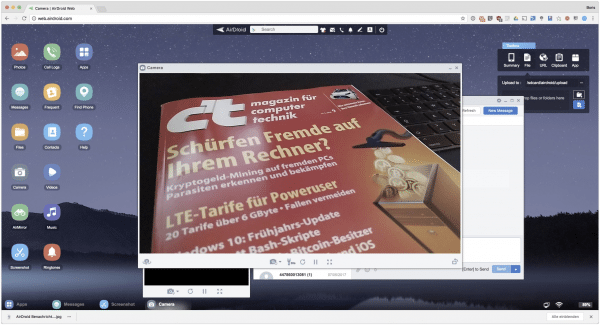 You can use AirDroid as a remote release for your Android smartphone.
You can use AirDroid as a remote release for your Android smartphone. Some AirDroid features require a user account to be set up , such as automatically backing up photos to a connected computer or searching for the phone. In addition, the makers of AirDroid offer some extras for a monthly or annual fee (from about 1.60 euros per month). The subscription is especially worthwhile if you want to use AirDroid not only in your home WiFi, but also over the cellular network. In the free version, the app limits data transfer to 200 megabytes per month; this limit does not apply to subscription. An overview of the features of the free and paid features of AirDroid can be found here: https://www.airdroid.com/de/pay/
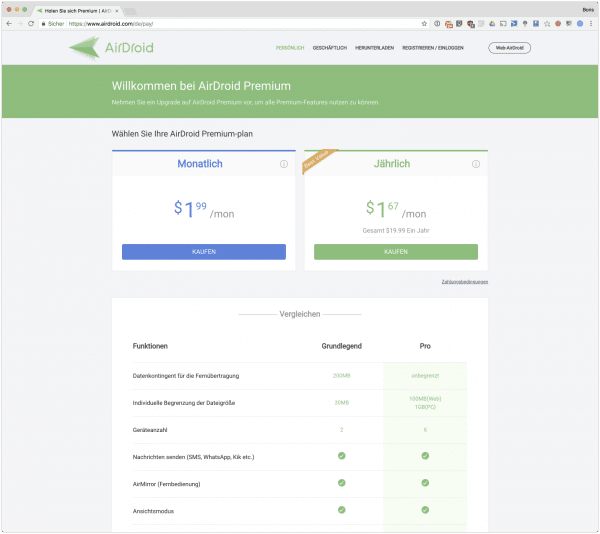 If you want to use all the functions of AirDroid, you have to pay.
If you want to use all the functions of AirDroid, you have to pay.