Xiaomi has a built-in data backup feature that allows its users to easily back up their personal data and their apps data. On Xiaomi and Redmi phones you can choose to export your backup to the phone's internal storage or to the external storage (SD card). You can also back up the data on your Xiaomi Redmi to your computer using data transfer software designed for Android devices. The most important reason why we believe that you should backup your Xiaomi Redmi data to your computer is that in case you lose your phone, you will still be able to restore your Xiaomi Redmi backup in your computer to your new cell phone.To create a backup of your Xiaomi on your computer, you can use FonePaw - Android Data Backup and Restore. It is the most user-friendly and easy to use data backup and restore software for Android..
This XiaoMi 5/4/3/2 Android phone data backup software is compatible with Windows XP, Vista, 8, and 10. It has already helped many smartphone users to backup or restore their precious data. It works with major Android smartphone brands like Samsung, Lenovo, HTC, LG, Nexus, Motorola, Xiaomi, ZTE, Huawei and more.
Step 1. Download the software and connect the Xiaomi Redmi phone to the computer via USB.
Download and start FonePaw for Android on your PC, and then click “Android Data Backup & Restore” → “Data Backup”. You can use the USB data cable to connect the phone with your PC. Backing up or restoring data from a phone with a USB connection is very fast and reliable..
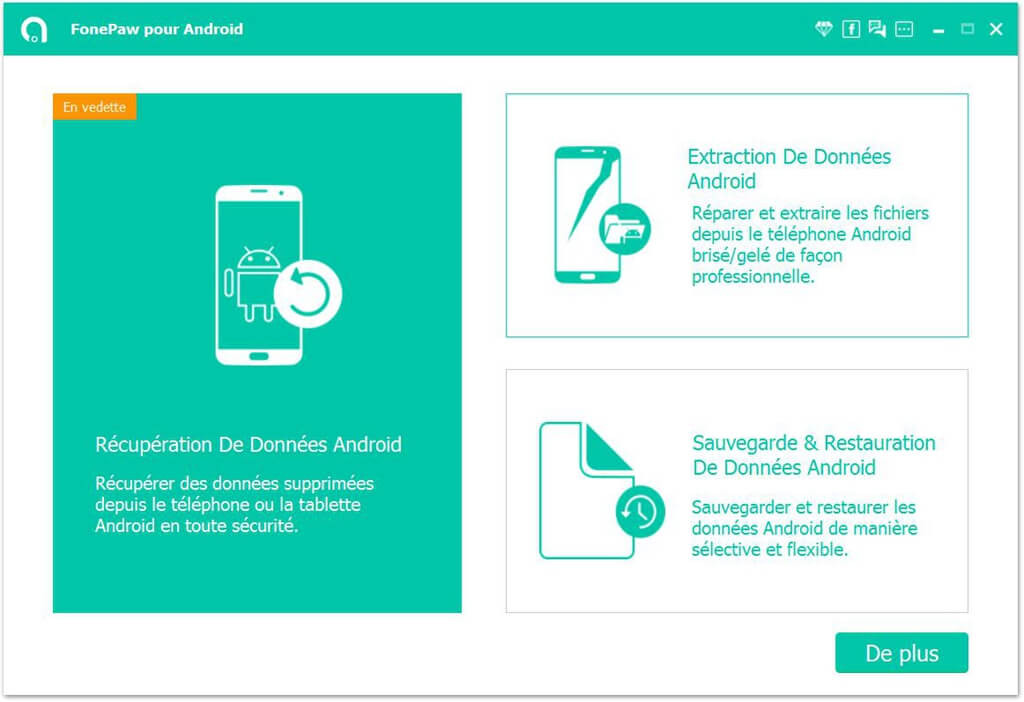
Then enable USB debugging on Xiaomi and Redmi phones. This is a built-in feature for Android app developers. If you don't know how to activate it, follow this guide.
Step 2. Choose the data you want to backup.
Choose “Select All” for the backup, you can also choose to do an “Encrypted Backup”, then click “Start”. Of course, you can also choose to select only the types of data you want to back up..
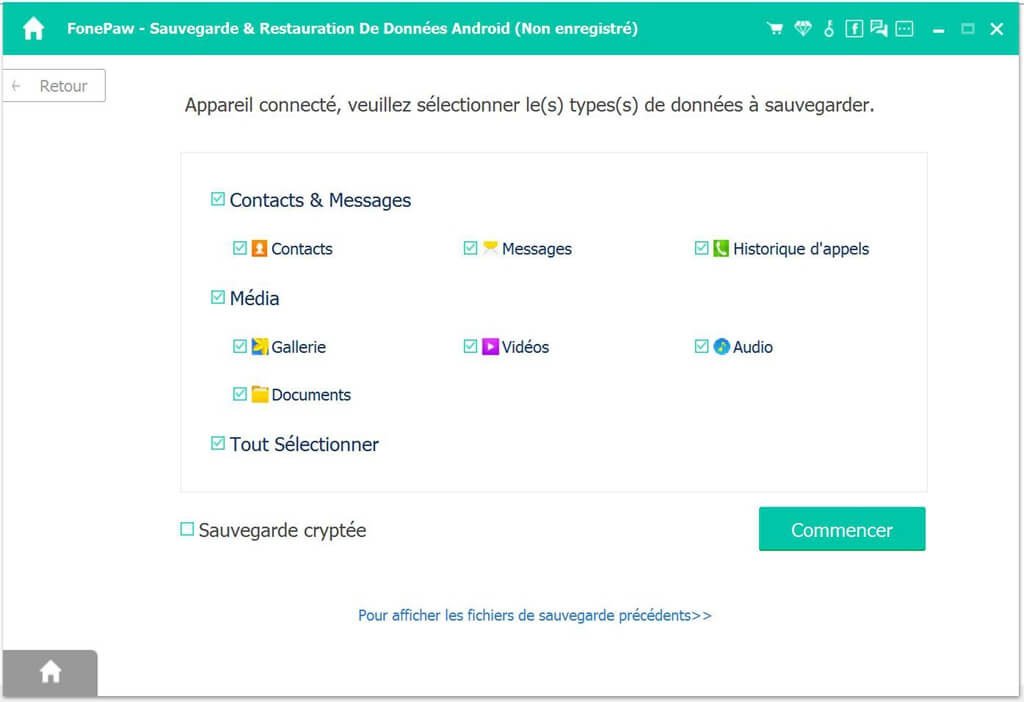
There will be a small window that will appear on the screen asking you to enter the output location of the backup file, you will be able to view the backup file in that location on your computer.
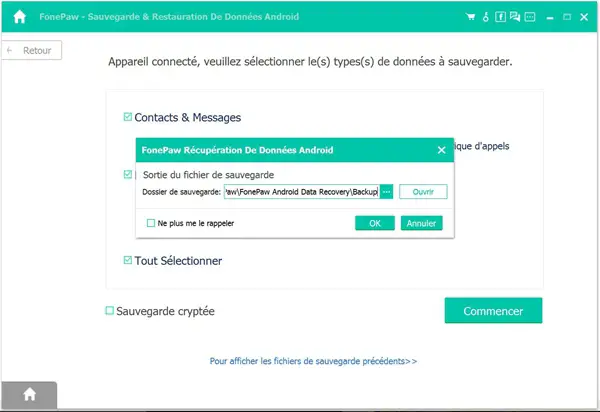
Step 3. Finish backing up and start restoring.
When the save is finished, a window will tell you how many objects you have successfully saved and how many have failed.
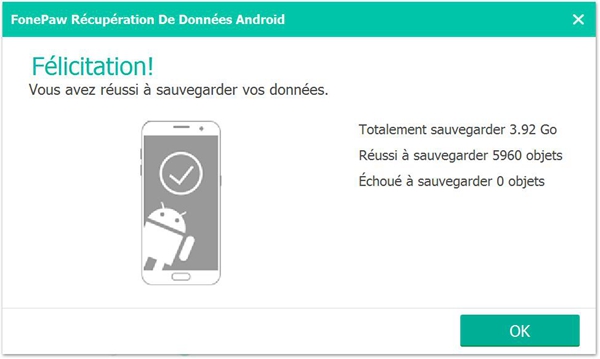
Note that, Xiaomi Redmi phone backup file to your computer will be saved as a single file, if you want, you can easily restore backup file from computer to Xiaomi or Redmi phone, we will talk about the details below. below.
How to restore phone data from computer to Xiaomi Redmi?
Step 1. Choose the backups you want to restore.
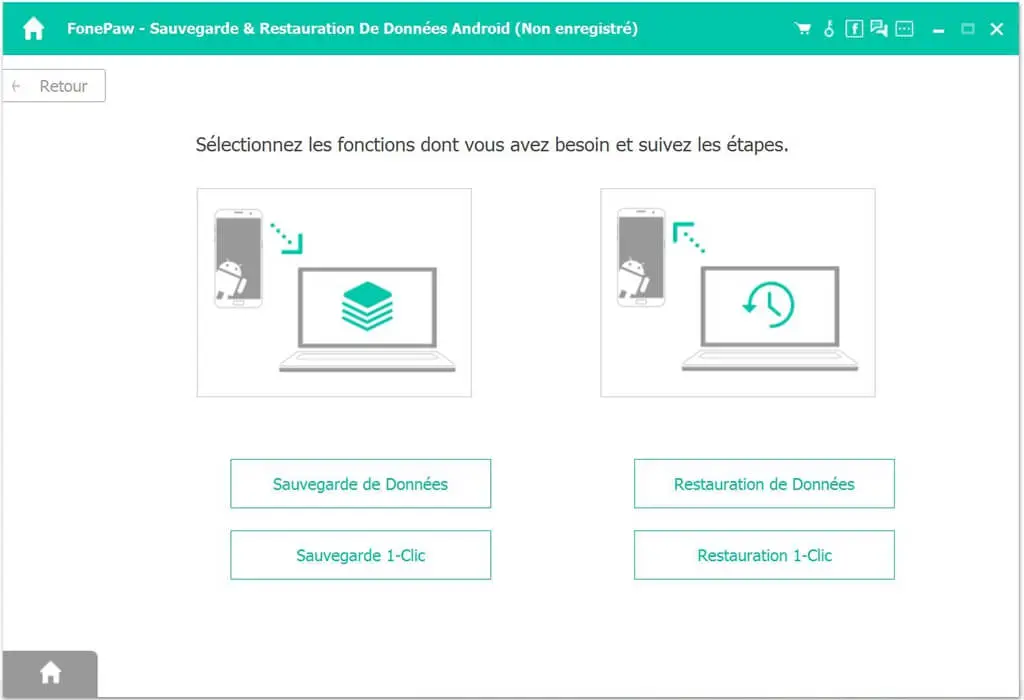
Click “Android Data Backup & Restore” → “Data Restore”, connect the phone with your PC using the USB data cable and enable USB debugging on Xiaomi and Redmi phones.
Step 2. Choose the data types.
After scanning backup files, choose the types of data you want to restore to your Xiaomi phone including: contacts, messages, call history, photos, videos, audio files and documents . Then click “Restore” button and the data will be restored from your Windows PC to Xiaomi Redmi cell phone.
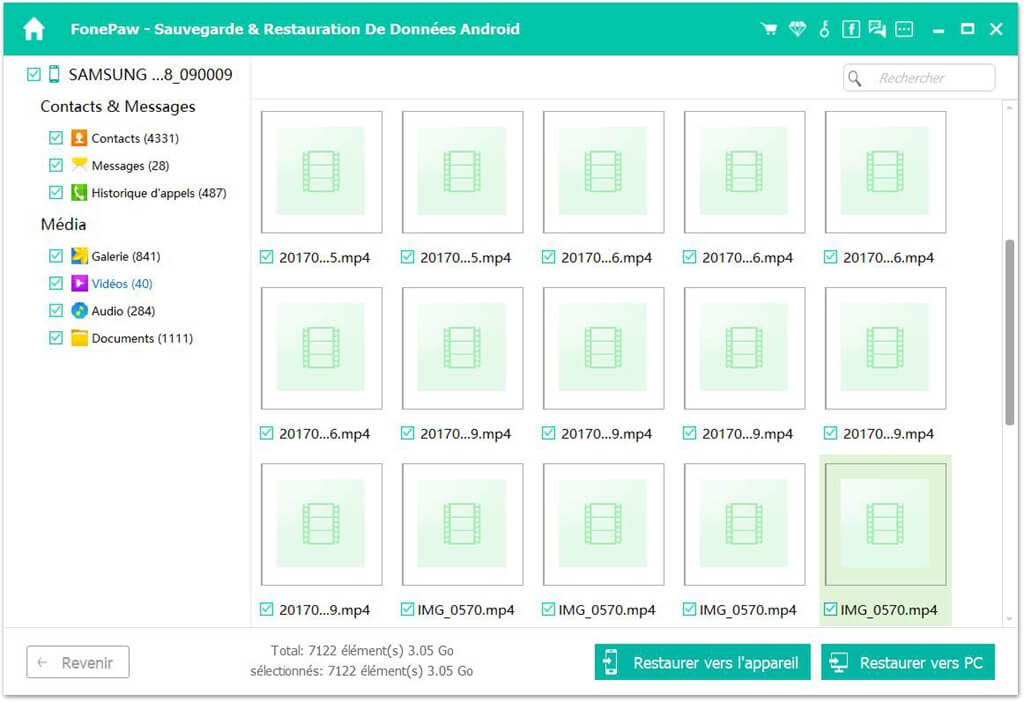
Depending on the size of the files to be restored, this process may take some time, please be patient.
And There you go ! It's easy, isn't it? FonePaw for Android also allows you to recover lost messages on your Xiaomi. If you want to know more about the features of FonePaw for Android, you can download it for free from the links below. Enjoy it now!
Free TrialFree Trial