How to display favicon website icons in Safari tabs on an iPhone / iPad running iOS 12
On iOS 12, Safari got a lot of new things, and one of the coolest ones is the addition of favicon icons in website tabs..
Aside from making the menu look a bit cooler, the website favicon icons on Safari also give us more direct access to a certain website. We are sure that you too will very much appreciate this new feature in iPhone and iPad devices in the new iOS 12 update.
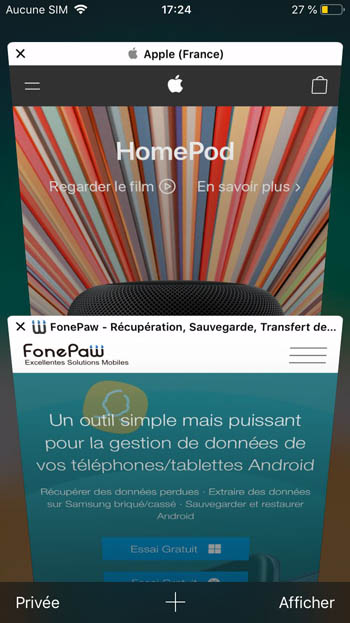
How to display favicon website icons in Safari tabs on an iPhone / iPad running iOS 12
Step 1. Go to “Settings” on your iPhone or iPad device running iOS 12..
Step 2. Now tap on "Safari".
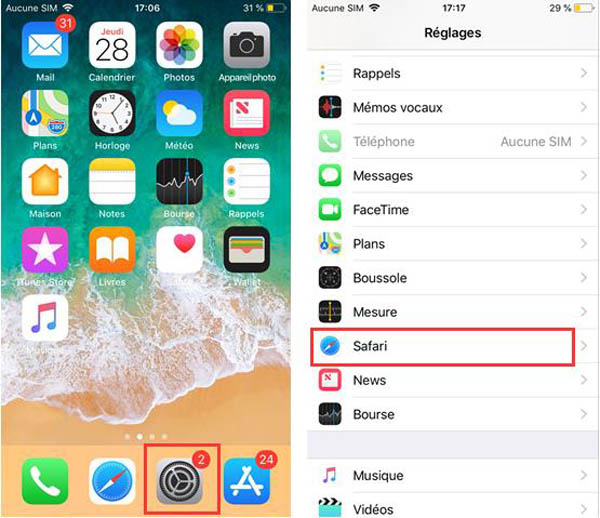
Step 3. Toggle the bar next to "Icons in Tabs" to enable Safari's tab favicon display feature..
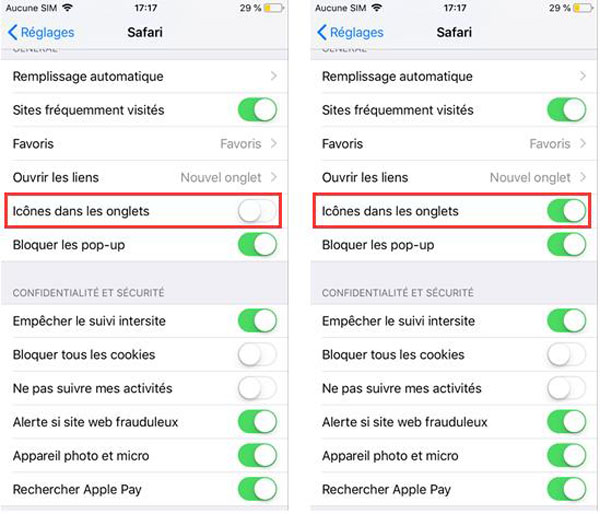
The change will take place immediately. Now open Safari and tap on the tab icon at the top right.
You should see a site favicon icon on the right side of the Safari app with the "x" button. So isn't it easier to spot a website in Safari tabs on your iPhone and iPad running on iOS 12?
There are many other new features coming with iOS 12 that you will surely enjoy. Among those that are the most interesting we can also find functions such as: do not disturb during sleep, grouping of notifications and alternatives to Face ID on iPhone X.
If you have any questions about showing favicons icons in Safari tabs on iPhone and iPad, or if you want to share with us what you think of the new iOS 12 version, please drop us a line.