One of the new things that came with the new iOS 12 update is the ability to scan a code from the Control Center on the iPhone and iPad home screen. If you often need to scan QR codes, this feature will come in really handy..
For those who are not yet familiar with what it is, you can enable QR Code scanning on iOS 11 with camera on iPhone. Apple made this function much easier with the latest version of iOS, we can really say thank you to the 3D Touch and the addition of the QR code scan icon in Control Center on iPhone.
Note: First you need to check if you have already added the QR code scanner in the Control Center of your iPhone / iPad running on iOS 11 and iOS 12..
Step 1. Go to “Settings” → “Control Center”.
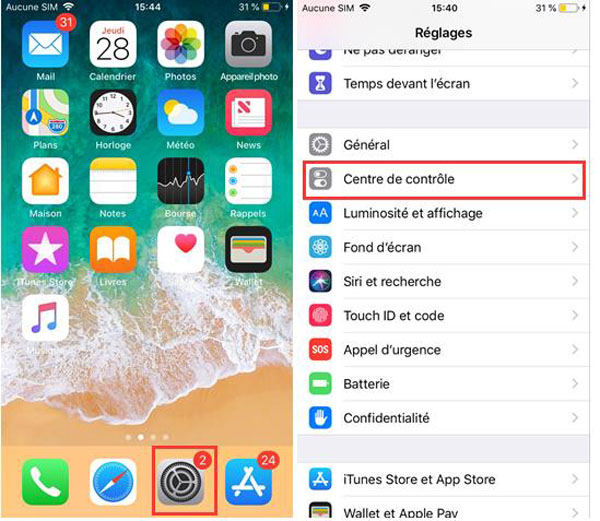
Step 2. Tap “Customize Controls”, then tap the “+” which is right next to the “Scan QR Code” inscription on your iPhone running iOS 12..
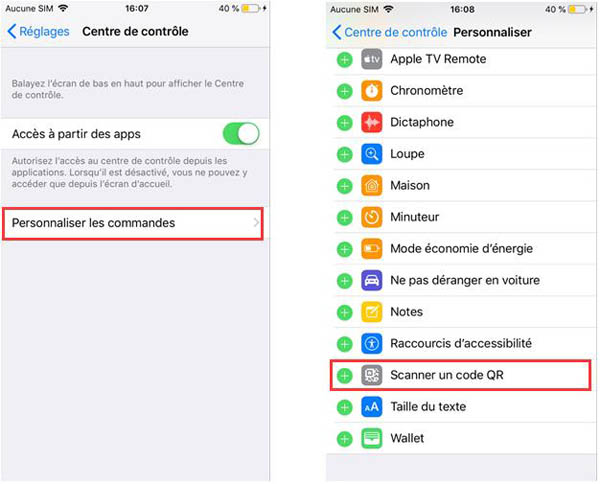
How to Use QR Code Scan from Control Center on iPhone and iPad on iOS 12
Step 1. Go to the "Control Center" on your device. (If you're on an iPhone X or iPad that runs on the new iOS 12 update, swipe from the top right corner so you can access Control Center; on other devices, swipe from bottom.)
Step 2. Now tap on the QR code icon on your iPhone in iOS 12.
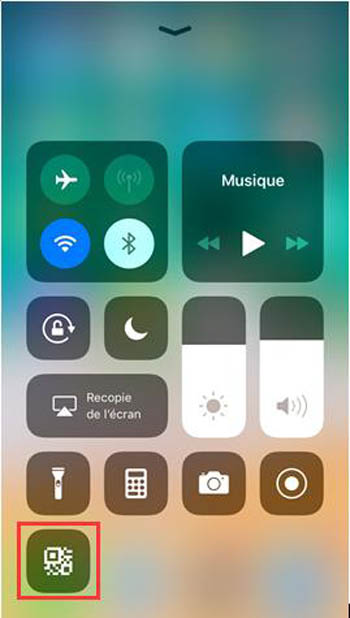
And it's okay, you're ready to go.
You can also easily access it from the home screen, to find out how to keep reading.
Please note that you will need 3D Touch to access the menu shortcut. So make sure your iPhone is compatible with. Only iPhone 6 and later models (except iPhone SE) support this technology.
How to scan QR codes on iPhone under new iOS 12 update from home screen using 3D Touch?
Step 1. Tap 3D Touch in Camera on the home screen of your iPhone running iOS 12.
Step 2. A shortcut menu will now appear on the screen with several options. Select "Scan a QR code".
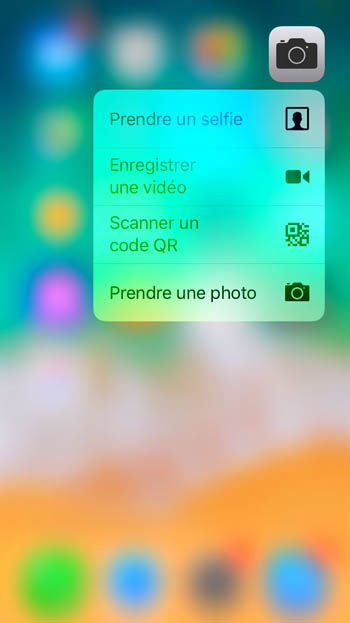
Note: It should be noted that once you use the QR code option in the menu shortcuts of your iPhone running on iOS 12, you will not be able to disable it even if you go to settings.
Its good !
What do you think of this new function? Personally, I find it perfect. And she seems to want to shut the doors of third-party QR code scanning apps for iPhone.