It really is a breeze to use the QR code scanner on iPhone and iPad camera on iOS 11..
With this function, you can instantly join the Wi-Fi connection, find the download link of an app, share URLs, add events to your calendar, etc. The best thing about this feature is that it is usable directly from the Camera app and it works smart.
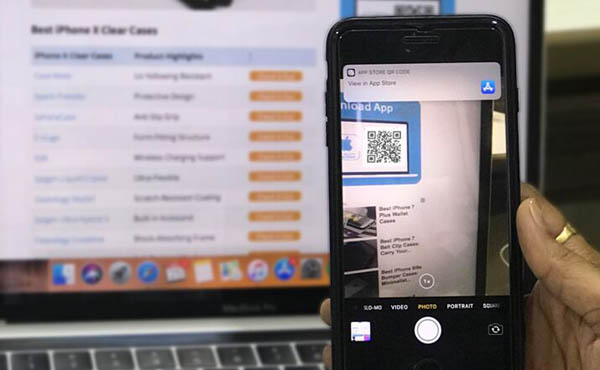
To scan a QR code on your iPhone / iPad with the camera, you must first make sure that this hidden function is activated..
How to Configure QR Code Scan Function on iPhone / iPad Running iOS 11
Step 1. Go to “Settings” on your iOS device, then scroll down to “Camera”.
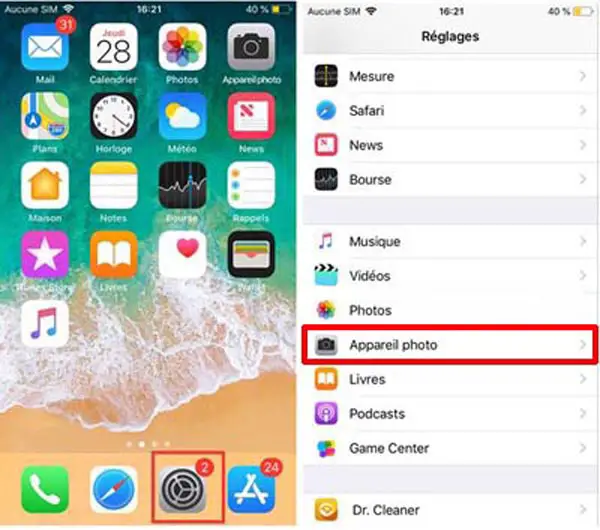
Step 2. Toggle the “Scan QR Codes” activation bar to green..
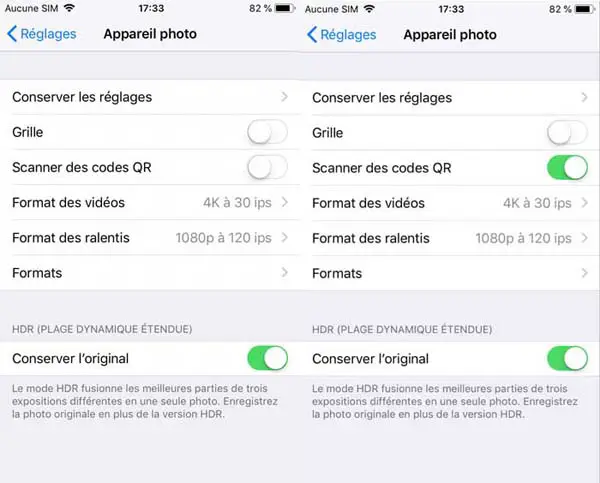
How to scan a QR code on an iPhone / iPad walking on iOS 11
Step 1. Launch the “Camera” app on your device.
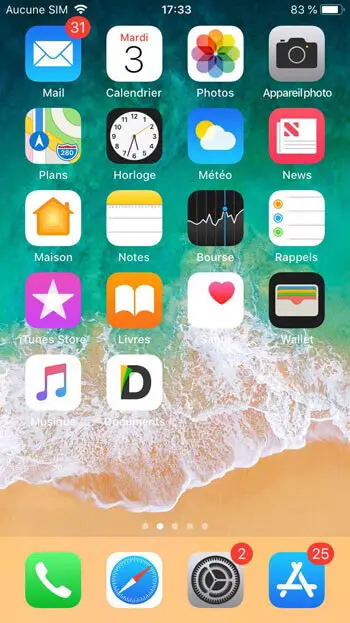
Step 2. Now place your camera lens in front of the QR code for a few seconds. Make sure the code is clear enough. Once your code is scanned, you will receive a notification. For example, if you scan the QR code of an app download link, a notification that takes you back to the App Store will appear on the screen, you just need to tap it to complete the action.
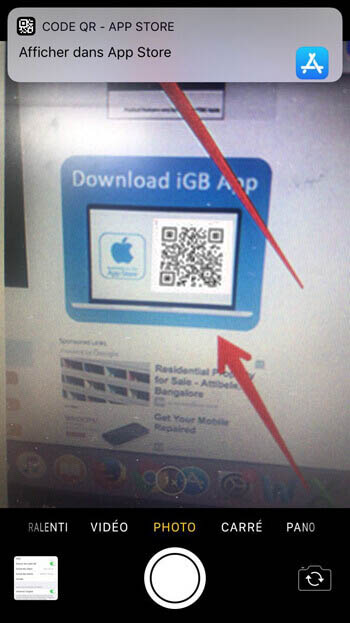
Its good !
How to Disable QR Code Scan Function on iPhone / iPad Running iOS 11
If for some reason you decide not to use this function anymore, there is no problem, you can deactivate it very easily.
Step 1. Open “Settings” and then tap “Camera”.
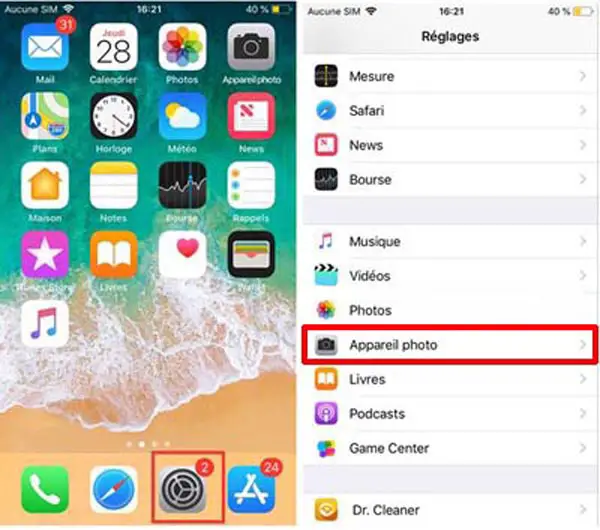
Step 2. Toggle the bar next to the “Scan QR codes” inscription to white.
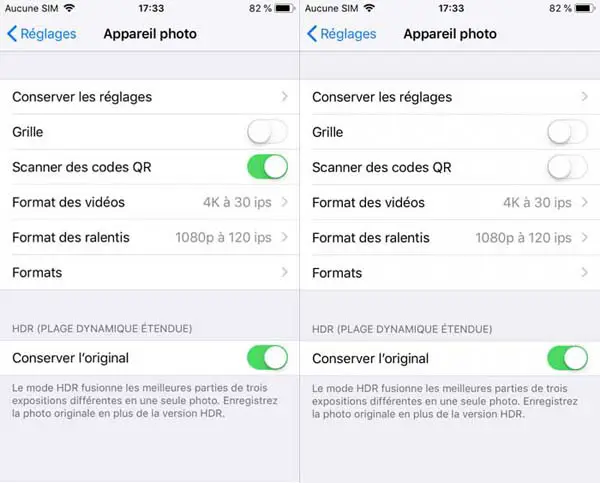
It's finish !
And There you go ! This is how you should go about scanning QR codes with iPhone camera.
If you have any questions on this topic, please do not hesitate to leave us a comment.