IPhone's Photos app doesn't have a lynx's eye, but is sure to get smarter and smarter. You can even create an iCloud Photo Album to make sure you have all of your memories safe and secure. The great thing is that you can now post all your wonderful pictures to your loved ones by creating a shared album using iCloud Share Album on iOS 12..
Before you begin, you first need to make sure your loved ones have iOS 11 and the most recent versions of macOS so they can view the album content you share with them.
Still don't have an iCloud album on your iPhone and / or iPad? It's very easy to create one. As soon as you have taken all the wonderful photos you want, give them the name that best suits them and then add a comment. Head to the end of this guide for more on the subject..
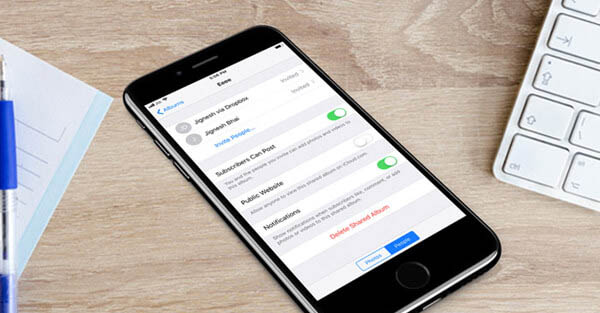
How to Add Photos and Videos to Your Shared Album on iPhone and iPad in iOS 12
The first thing to do is to check that you have activated the Share album on your iPhone and / or iPad running on iOS 12, otherwise you will not be able to post your images. To do this, go to “Settings” → “Photos” → “Shared Albums”.
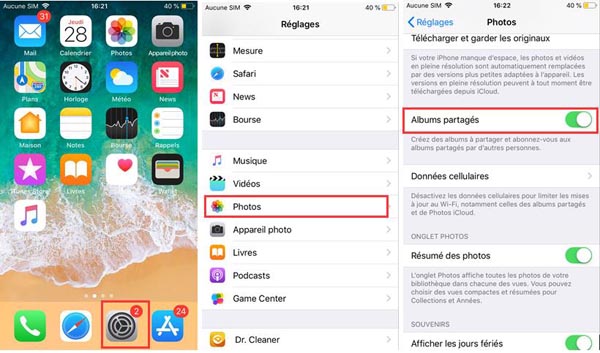
Step 1. Go to the “Photos” application on your device..
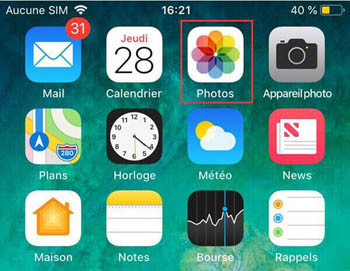
Step 2. Select the photos you would like to add and then tap the share icon.
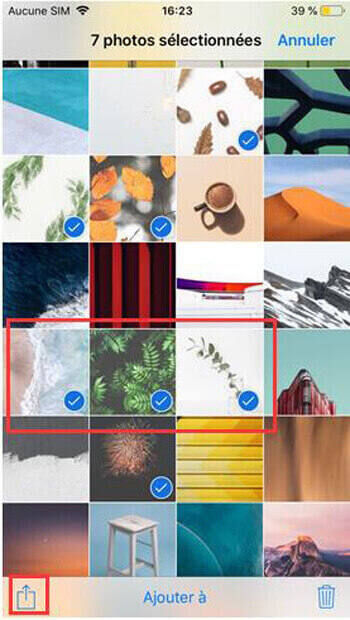
Step 3. Then tap on “Shared Album” on your iPhone and / or iPad running iOS 12.
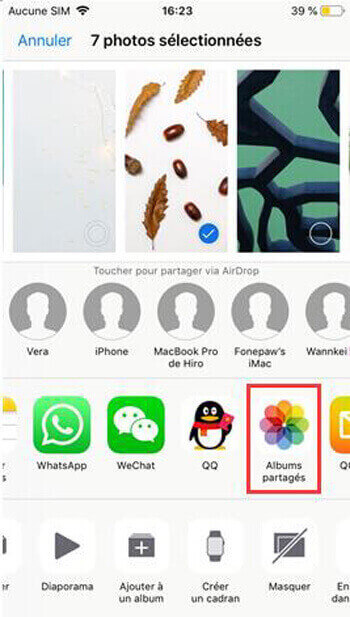
Step 4. Enter a comment.
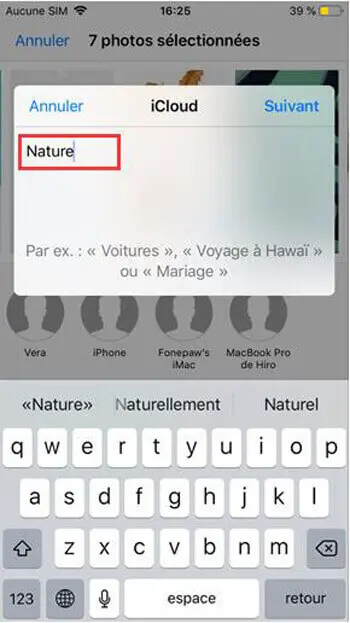
Step 5. Tap on the inscription "Shared album", then choose the album where you want to place the photos you have chosen previously.
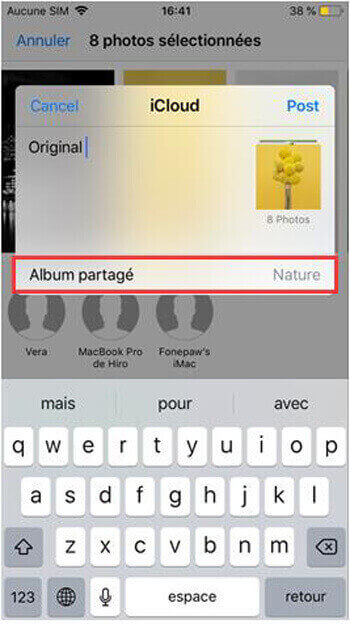
Step 6. Finish with "Post".
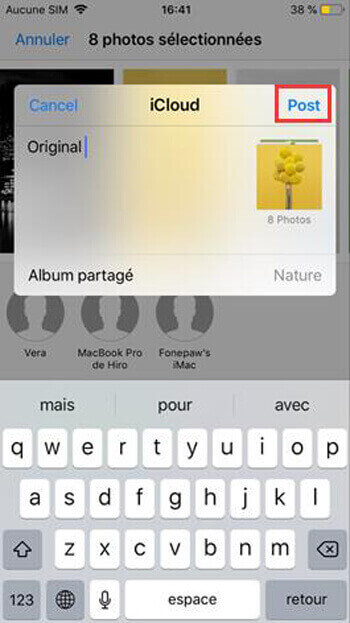
Note: To add more images to your shared album on your iPhone and / or iPad running on iOS 12, just go to “Photos” → “Sharing” → click on the album you want → “+” → choose them photos → "OK".
How to invite people to add photos to your iCloud shared album on iPhone and iPad in iOS 12
Step 1. On your iPhone and / or iPad running iOS 12, go to “Photos” → “Shared Albums”, then select an album.
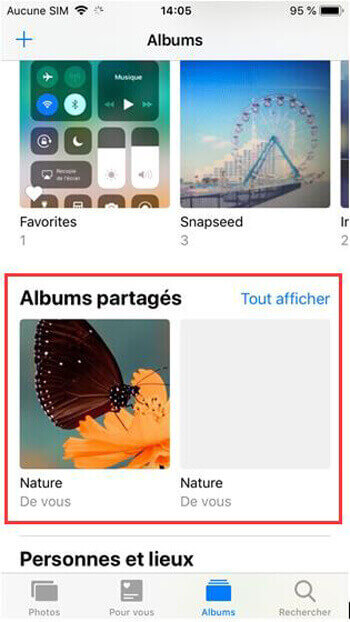
Step 2. Tap “People”.
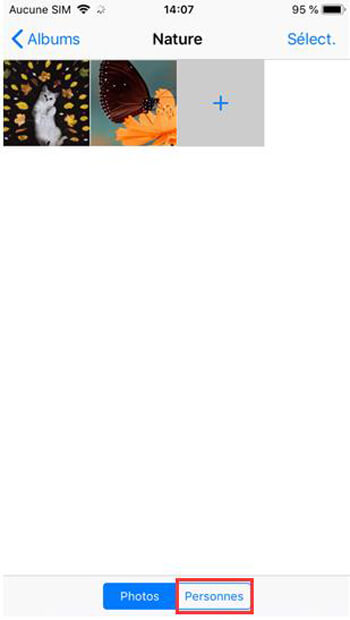
Step 3. Tap on the inscription “Invite people…”, then enter the name of a person and finish with “Add”.
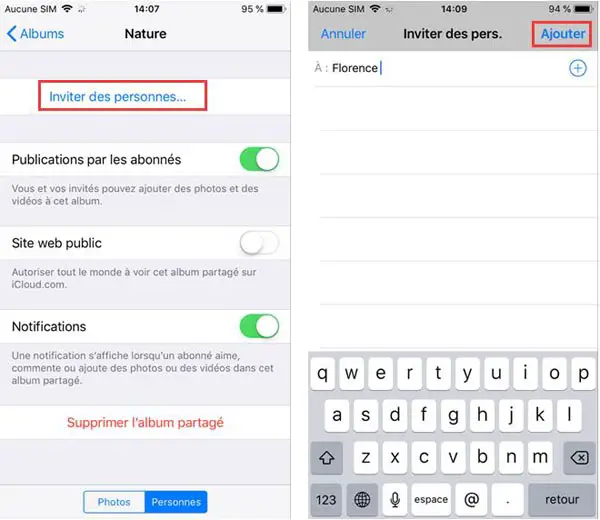
Once your friend accepts the invitation, you will receive a confirmation notification. You can also keep an eye on recent activity on photo albums that are shared on your tab on your iPhone and / or iPad running on iOS 12.
How to Stop Someone Adding Photos to Your iCloud Shared Album on iPhone and iPad in iOS 12
If you want to stop someone from accessing your iCloud Share album on your iPhone and / or iPad running on iOS 12, you can do so at any time.
Step 1. Go to “Photos” → “Shared Albums” → your album → “Person”.
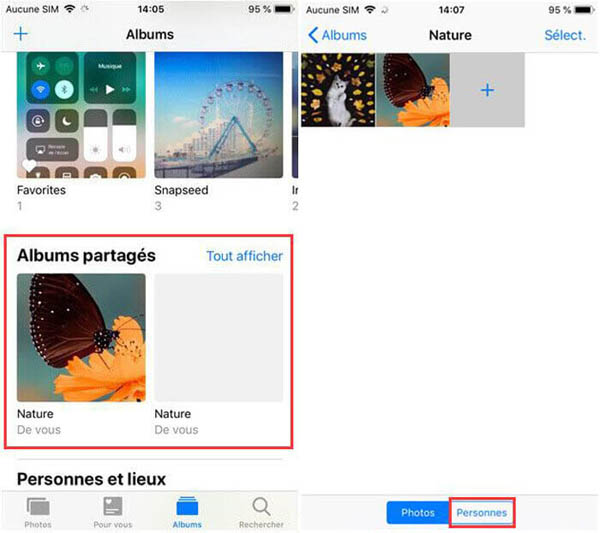
Step 2. Now choose the name of the person whose access to your shared album you want to prevent.
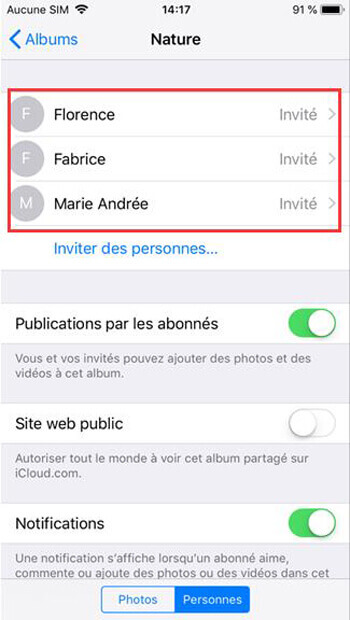
Step 3. In the contact card, press “Delete subscriber”, then confirm with “Delete”.
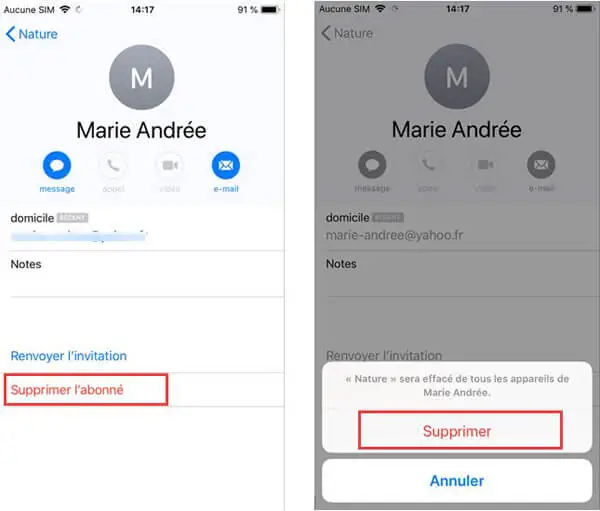
If you want to prevent anyone from having access to your iCloud Share album on your iPhone and / or iPad running on iOS 12, you can also do that very easily. Read on ...
How to prevent people from adding photos to your iCloud shared album on iPhone and iPad in iOS 12
Step 1. Go to “Photos” → “Shared Albums” → your album → “Person”.
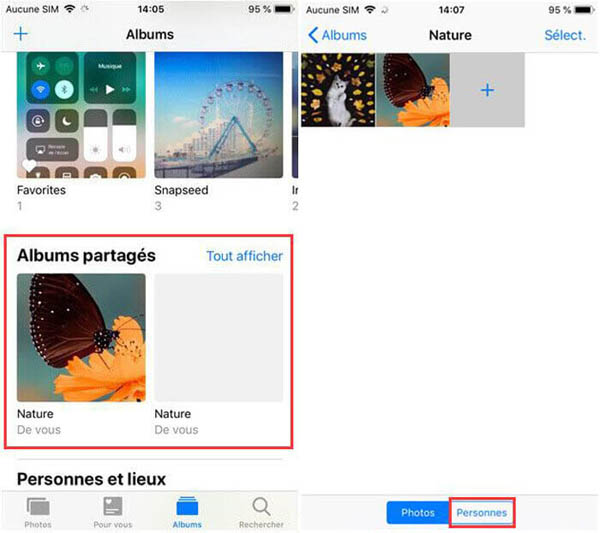
Step 2. Deactivate the “Posts by subscribers” bar.
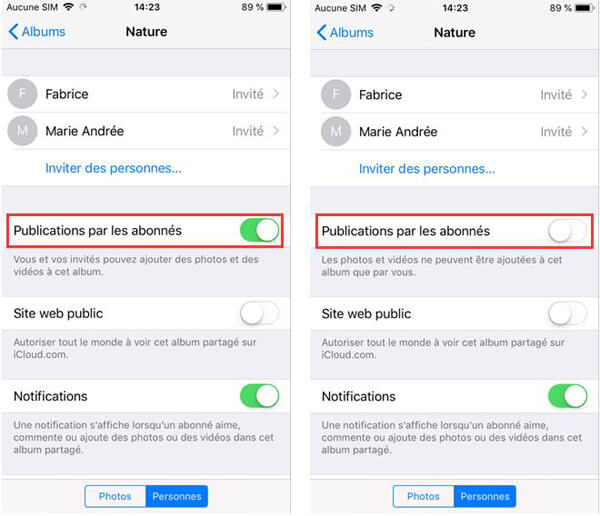
If you change your mind later, you can come back to this location to turn it back on.
Note: If you do not want subscribed people to subscribe with a "like", add comments or photos in the album, deactivate the "Notifications" bar.
If you no longer want to keep iCloud Share album, on your iPhone and / or iPad running on iOS 12, for personal reasons, you don't need to consult with anyone to delete it. But keep in mind that when you delete the shared album, it will also be deleted from all your other devices as well as the devices of subscribed people.
How to delete your shared album on iPhone and iPad in iOS 12
Step 1. Go to “Photos” → “Shared Albums” → your album → “Person”.
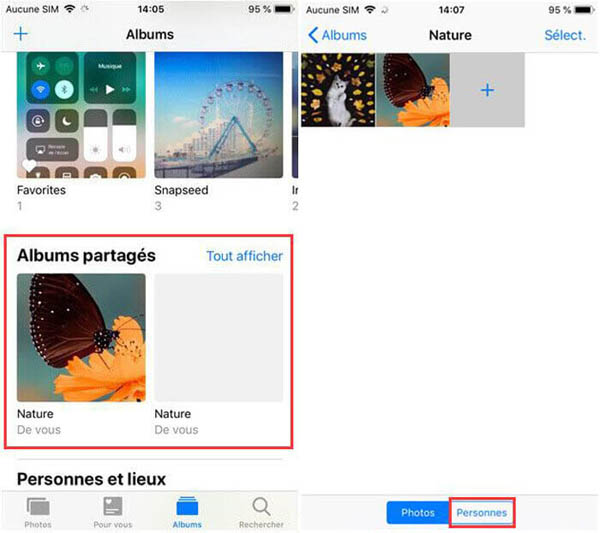
Step 2. Now press “Delete Shared Album” and confirm with “Delete”.
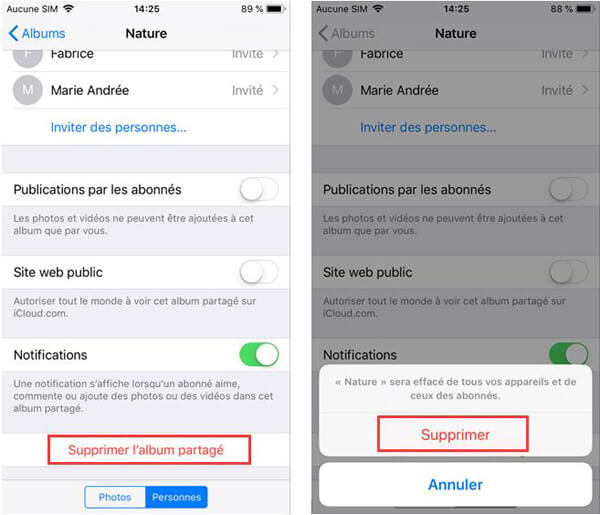
And There you go !
Do you have any questions about this new shared album functions on your iPhone and / or iPad running on iOS 12? Let us know in the comments space below. You can also tell us more about this feature and the others that you discovered in the new iOS 12 update.