How to turn off Siri Suggestions on a lock screen on an iPhone or iPad running on iOS 12
To make sure you don't miss any important tasks, Siri gives you suggestions on the lock screen. For example, if you create notes every day in the evening before bed, the personal assistant will alert you at around the same time on the following days. This is really a very useful function, but there can also be downsides. This feature might uncover things in your private life that you don't want other people to know. If you're like me, you most likely would like to turn off Siri Suggestions from the lock screen on your iPhone or iPad running iOS 12..
I really appreciate Siri's recommendations in searches, apps, and keyboard, it's a really great user experience. But sometimes I would like to keep them away from the iPhone's locked screen. After all, it wouldn't be wise to make your personal information so accessible, would it?
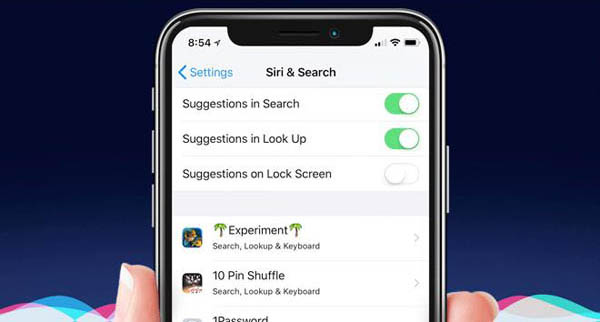
How to turn off Siri Suggestions on a lock screen on an iPhone or iPad running on iOS 12
Step 1. Go to the “Settings” of your iPhone or iPad running iOS 12.
Step 2. Scroll down to “Siri & Search”..
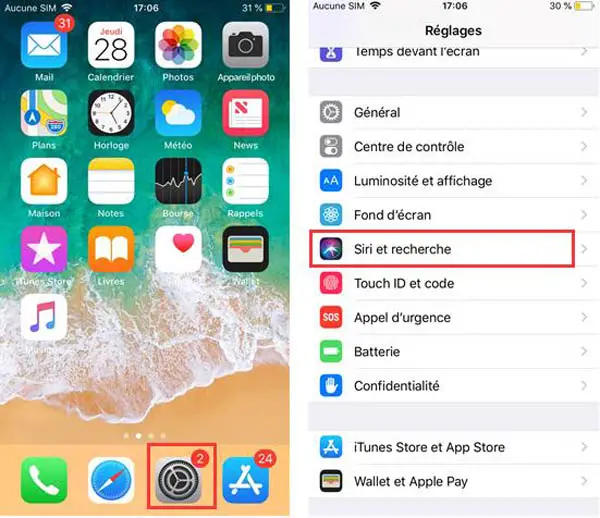
Step 3. Toggle the activation bar next to the inscription “Suggestion on the lock screen”.
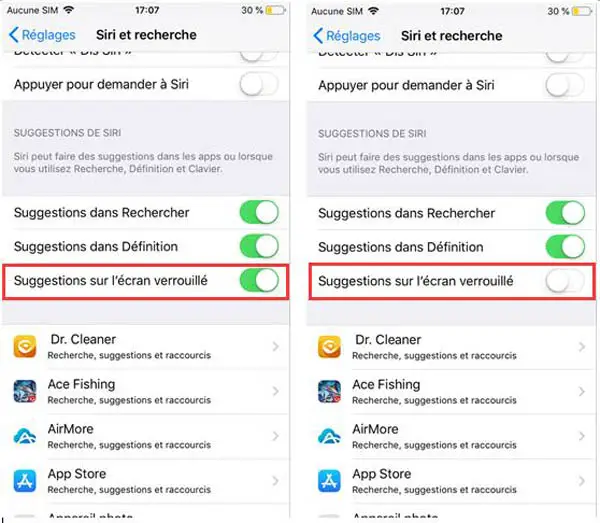
That's all, folks! Now, the personal assistant Siri will no longer offer you suggestions on the lock screen of your iPhone or iPad in iOS 12..
If you want to go back to it, just repeat the few steps mentioned below and activate the function by tapping the toggle.
Do you like this new feature of iOS 12 on iPhone and iPad? Share what you think in the comments area.