iOS 12: How to Silence Notifications on iPhone and iPad
iOS 12 brings a lot of improvements that sink under your radar. One of them is the ability to receive notifications silently. Follow this article to learn how to enable this option..
"Silently delivering" notifications is a good compromise between turning them on or turning them off completely. Its role is to authorize the display of notifications in the notification center, but to prevent their display on the lock screen, the display of banners or emitting sounds.
Interestingly, the setting to turn silent notification on isn't where you thought it would be..
iOS 12: How to Silence Notifications on iPhone and iPad
Step 1. Find a notification on the lock screen or swipe up from the top of your iPad or iPhone to open the notification center (top left corner on iPhone X).
Step 2. Swipe right to left until you see “Manage” on some notifications you selected, and tap it..
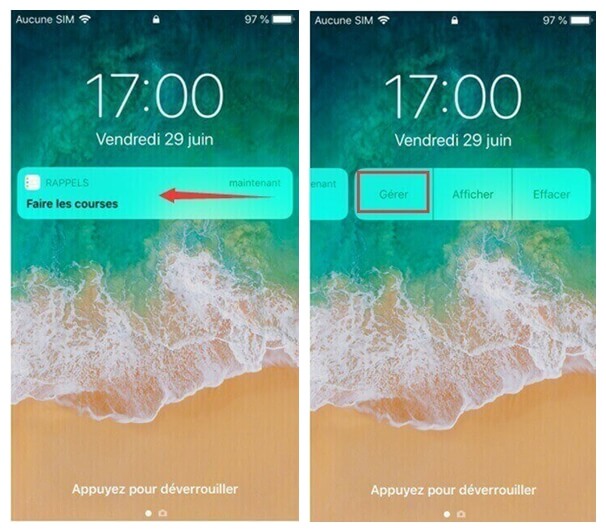
Step 3. Press “Distribute Silently”.
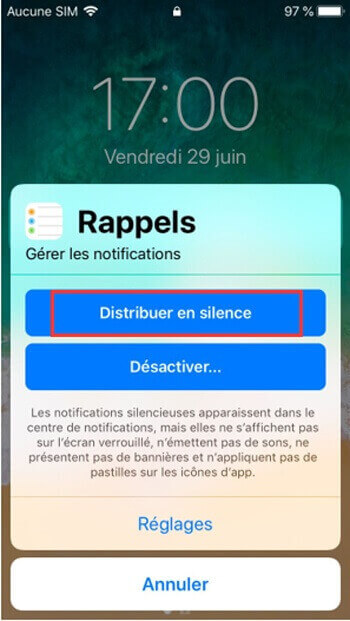
An interesting thing about this feature is that it is not possible to turn off the sound with a single gesture. If you go to "Settings" → "Notifications" → "Choose an app", you will have to go back to the lock screen, banners and sounds again by clicking to activate transmit aloud.