Abstract :
Have you deleted emails on Gmail? FonePaw Data Recovery helps you get them back..
# What if you accidentally hit the "Delete" button in a message on Gmail?
There is nothing more stressful than accidentally deleting an important email. Since you can now use multiple devices to access your accounts, it is inevitable that one day you will inadvertently delete Gmail messages. And you might even have deliberately deleted a group of emails in order to free up space or declutter your inbox, which included an email you still needed or a seemingly insignificant message.
Read also:
- [Recommended] Recover permanently deleted files on PC (opens new window)
- How to Backup Android Contacts to Gmail / Outlook (opens new window)
- How to sync contact from iPhone to Gmail (opens new window)
Whatever the cause of the deletion, the result is the same - a feeling of sinking overwhelms you as you desperately scan your emails for important information..
If you are using Gmail as your default email service then the good news is that there are plenty of ways to retrieve messages you thought you had lost forever.
How to Recover Deleted Emails from Gmail Trash
The good news is, if you accidentally deleted a Gmail email, there is a good chance that you can get your lost message back. This is because Gmail uses a two-layer deletion system. The first (or soft removal) only moves the message from your inbox to the Trash. The second involves the permanent deletion of emails from the server..
After deleting e-mail by mistake, go to the Trash folder to find the deleted e-mail.
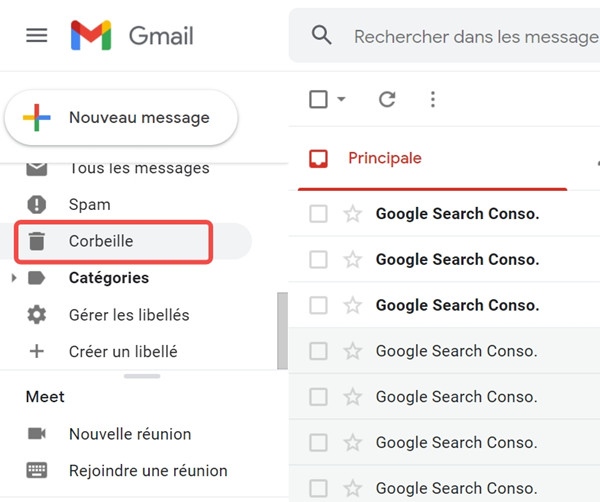
Of course, if you can't remember any other information that might be there (such as title or recipient), then you'll have to go through the entire file. Once you find the email in question, you can move it to your inbox or to a new folder by clicking on the folder icon below the search bar. You can also restore it to its original location by clicking on the "x" button next to the word "trash" to the right of the email title.
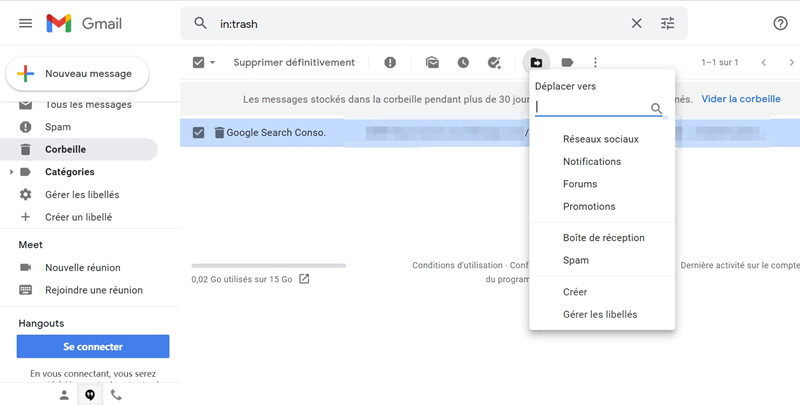
Gmail automatically deletes emails from the trash 30 days after they arrive in the trash. If 30 days have passed since deleting your email, then you will need to look for another solution.
Find deleted emails on Gmail - My message was emptied from the Trash folder
If you can't find your email in the Trash folder, it could be because you accidentally emptied the Trash folder, or you hit the "Permanently Delete" button in a message that was already present in the Trash folder. Trash folder.
If you are in this situation then you can always ask Gmail technical support team to recover deleted messages and emails from your Gmail account.
Recover Deleted Emails From Gmail - I Can't Find Trash Folder!
Sometimes the Trash folder is hidden. If you can't see the folder, open "Settings" by clicking the gear icon above the messages. Click on it, then click on the "Labels" tab in the settings. Scroll down the list and stop on the trash can label and click on the "Show" button. Now you can see the Trash folder and easily recover all the emails from it.
# Is it possible to recover permanently deleted emails?
If you have lost an email file that was saved locally on your computer, but not from an internet browser or Gmail application, then FonePaw Data Recovery software (opens new window) can help you restore it. from your PC itself or from your other storage devices. Other file or data loss issues can also be solved by this tool.
# Step 1. Launch the program on the PC
The first step is to get the software. You can download and install the software on your Windows or Mac.
# Step 2. Select the file type to scan
Select the "Email" file type and then choose the drive from which you want to recover your deleted emails.
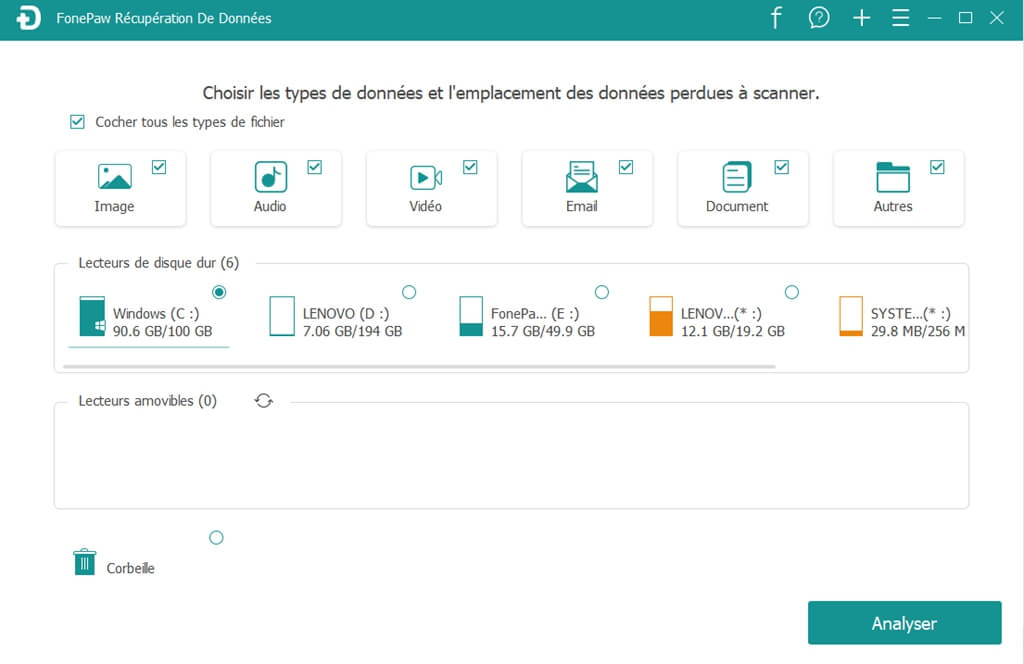
# Step 3. Find deleted emails from gmail recycle bin
Click “Scan” and the application will scan the drive to find all recoverable emails on your computer.
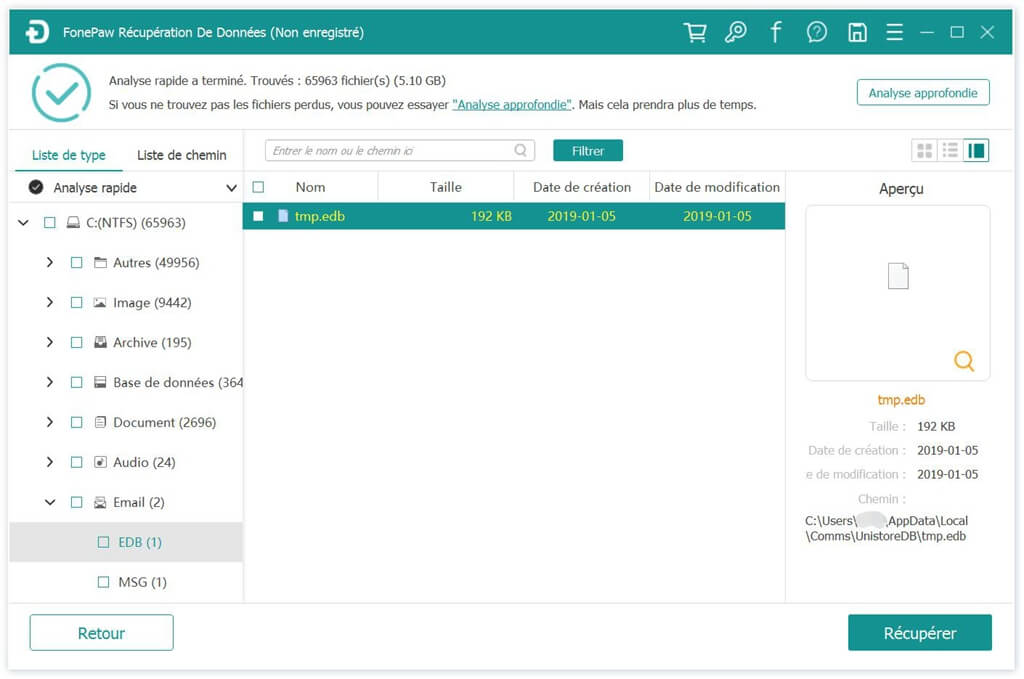
# Step 4. Recover Deleted Gmail Emails
Once the scan is complete, you can start by previewing the recoverable data. Then select your deleted emails and click on “Recover” button to restore them to your computer.
Conclusion
These are the different situations and methods to recover deleted emails from Gmail. When you cannot find deleted email history from trash, FonePaw Data Recovery (opens new window) can help you to fix the issues. Click the download button to restore deleted gmail emails!