"WhatsApp gets stuck on the loading screen and can't connect to the internet, although Wi-Fi and 4G are enabled on my iPhone 8."
- an Apple Support community user
If you are having the same problem, and WhatsApp cannot connect to the internet (via Wi-Fi or 4G), then this article can help you fix your WhatsApp problem..
Before continuing, please ensure that:
- You have successfully activated Wi-Fi or mobile data.
- You are in an environment with good network quality.
- You have allowed WhatsApp to work over Wi-Fi or mobile data. IPhone or iPad users can verify that this is the case by going to “Settings” → “WhatsApp” → “Cellular Data”. For users of Samsung, Sony or other Android phones, you will need to go to “Settings” → “Applications” → “WhatsApp” → “Permissions” → “Activate mobile network / Wi-Fi”.
If you've done all of this before and WhatsApp still can't connect to the internet, then read on.
# Solution 1: Force stop WhatsApp then restart your device
According to some users, one of the most effective ways to fix WhatsApp is to force stop the app. It doesn't mean just closing the app..
To do this, iPhone / iPad users need to double tap the home button in a row to display the list of recently used apps. Find WhatsApp and swipe the app up to close it. Then restart your device.
When the Apple logo appears and remains on the screen for about 30 seconds, the device will automatically restart. Once you see the standard lock screen, the process will be complete..

For Android users, you can force stop WhatsApp by opening the recently used apps menu. Then find WhatsApp in the list and drag the app up to close it; or you can go to “Settings” → “Applications” → “WhatsApp” → “Force stop”.
Then restart your phone and relaunch WhatsApp. Now check if the app is connected to the internet.
# Solution 2: Clear your Android's cache and data
When the cache gets full, unnecessary data can prevent some apps from working properly. This can be the cause of the problem of WhatsApp which cannot connect to the internet.
Android users can clear the cache by going to “Settings” → “Applications” → “WhatsApp” → “Clear data / Clear cache”.
The iOS system clears the cache and unnecessary data automatically, but if you want to erase it entirely, you can reinstall WhatsApp. More details about this method will be explained in solution 5.
# Solution 3: Check your network
Now you might need to double check your network. Users who complain that WhatsApp cannot connect to the internet can try the following tips:
- Switch between mobile data and Wi-Fi.
- Connect to other Wi-Fi networks.
- Disable and then re-enable Wi-Fi / mobile data.
- Activate and then deactivate airplane mode. Then open a website to see if it loads.
Suppose the websites or apps are not loading in your network, try the next method.
# Solution 4: Reset network settings
IOS users have another choice when it comes to the internet network - they can reset network settings, which can help resolve some issues.
- Go to “Settings” → “General” → “Reset” → “Reset Network Settings”.
- After that, you will be prompted to enter the Wi-Fi password.
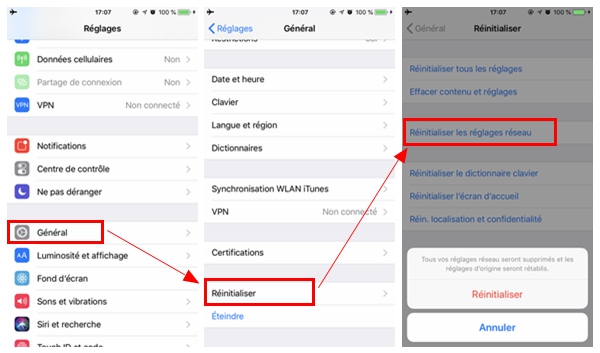
Android users can go to “Settings” → “Reset” → “Reset Network Settings”. Then launch WhatsApp and refresh the app a few times.
If the network is still not functioning, you may need to contact your internet service provider and ask for suggestions.
# Solution 5: Update or reinstall the WhatsApp app
Suppose the other apps are working normally on the same network connection, but WhatsApp is not working, then the problem might be with the app itself. Update WhatsApp if a new version is available, as new versions are always better optimized. Sometimes the app will remind you to update it but you can also update your apps manually.
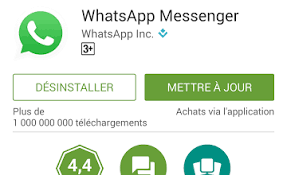
- For Android users, launch Google Play and tap the Menu button at the top right. Find WhatsApp and tap "Accept" to update the app.
- IOS users can go to the App Store and tap on Updates at the bottom of the screen. Check if there is an "Update" button next to the WhatsApp app. If so, tap on it and you will be able to update WhatsApp in seconds.
Besides, deleting WhatsApp can also be a good method to remove errors in the app.
- Android users can uninstall WhatsApp by dragging the app icon to the trash can icon. Then you can reinstall the application via Google Play.
- For iPhone / iPad users, press and hold the WhatsApp icon, then tap the “X” next to the icon to uninstall the app. After that you will be able to reinstall the application through the App Store.
Before uninstalling the app, don't forget to make a backup of your data as all your chats and files in the app will be deleted. Read this article to know how you can make a backup of your WhatsApp data.
# Solution 6: Reinstall the system
The last method that you can try is to completely reinstall the system, as sometimes there may be errors in the system settings which prevent WhatsApp from connecting to the internet.
IOS users can reinstall their system through iTunes in just a few steps:
- Connect the device to your PC.
- Launch iTunes and select “Restore iPhone”.
Don't forget to make a backup of your iPhone's WhatsApp data, because all your chats and files will be deleted. Once the installation process is completed, your device's iOS system will be like new.
WhatsApp transfer for iOS (opens new window)
- 1-click transfer WhatsApp data between your iOS devices.
- Backup and restore data on WhatsApp to your PC or iPhone / iPad.
- Export WhatsApp chat history to your PC.
For Android users, it is very complicated to reinstall the operating system. For you it is better to go to “Settings” → “About” and check if a new version of the system is available to update the system of your device.
If after all this your WhatsApp still cannot connect to the internet, you should contact WhatsApp customer service for help.