Google offers the possibility to restore deleted accounts. There are several ways that you can get your account back. In the following, we will introduce you to the options step-by-step.
Warning: Account recovery only works for a relatively short period of time after deletion.
By the way: you can also restore your Google account using a smartphone . To do this, just open your browser and visit this Google website . But be careful: With Android devices, deleting the linked Google address can lead to problems that can also affect the restoration..
Restore your Google account using the last known password
To restore your account, visit this Google website . Then follow our step-by-step instructions or take a look at the brief instructions .
1st step:
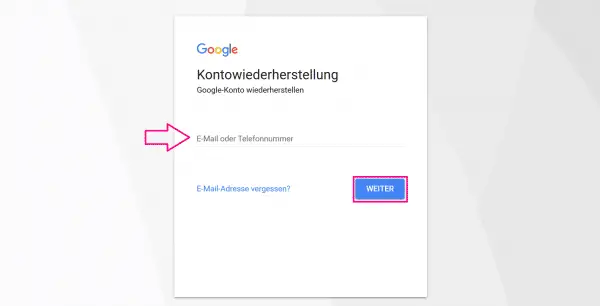 Enter the email address or phone number associated with your Google account . Then click on " Next ".
Enter the email address or phone number associated with your Google account . Then click on " Next ". 2nd step:
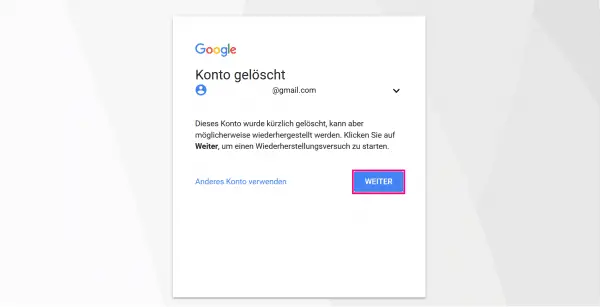 Now you have to click on " Next " again .
Now you have to click on " Next " again . 3rd step:
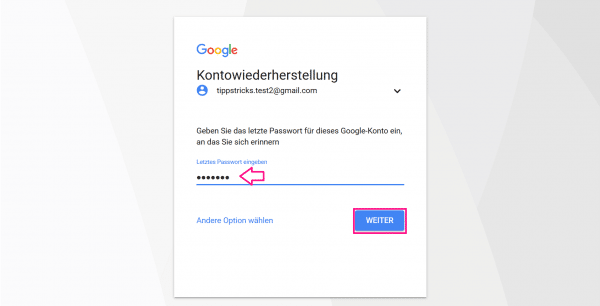 Now enter the last password that you can remember. Then click on " Next " again.
Now enter the last password that you can remember. Then click on " Next " again. 4th step:
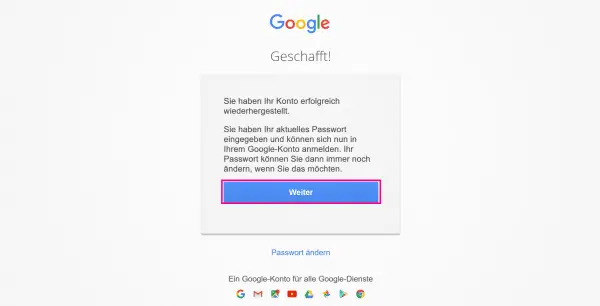 If the password is correct , your account will be restored immediately.
If the password is correct , your account will be restored immediately. 5th step:
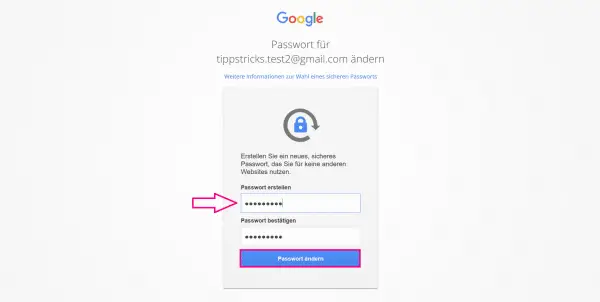 Now you have to set a new password for security reasons. Confirm by clicking on " Change password ".
Now you have to set a new password for security reasons. Confirm by clicking on " Change password ". 6th step:
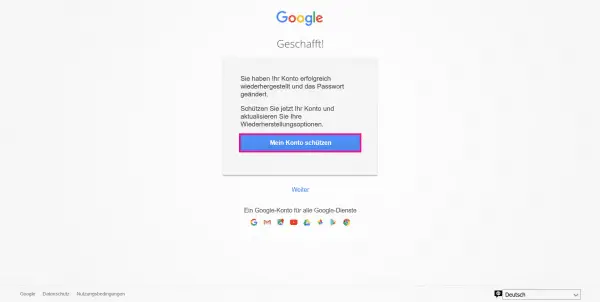 You can now adapt your security settings to your needs.
You can now adapt your security settings to your needs. Recover Google Account from a linked email address / phone number
To restore your account, visit this Google website . Then follow our step-by-step instructions or take a look at the brief instructions ..
1st step:
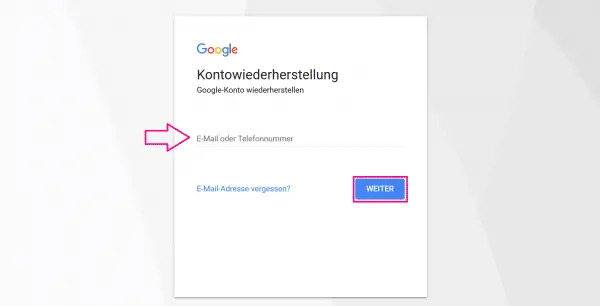 Enter the email address or phone number associated with your deleted Google Account. Then click on " Next ".
Enter the email address or phone number associated with your deleted Google Account. Then click on " Next ". 2nd step:
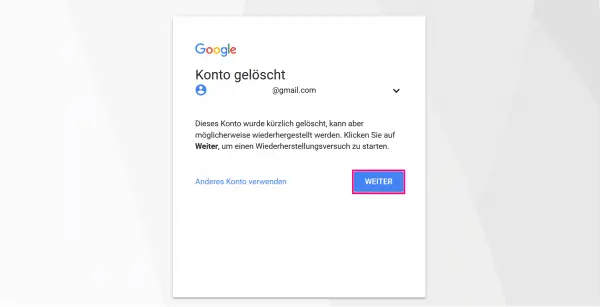 Now click again on " Next ".
Now click again on " Next ". 3rd step:
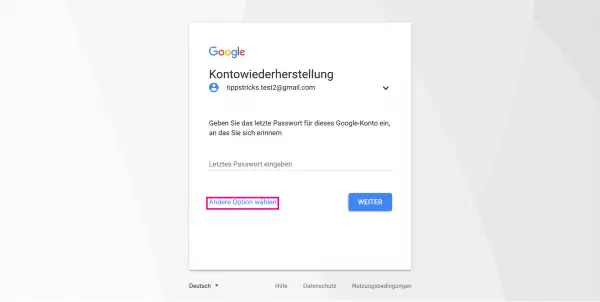 Now click on " Choose another option " until you see " Get confirmation code ". This code can either be sent to your telephone number or your e-mail address - depending on which variant you choose. The route is the same for both options. Here, the route is described using the email option.
Now click on " Choose another option " until you see " Get confirmation code ". This code can either be sent to your telephone number or your e-mail address - depending on which variant you choose. The route is the same for both options. Here, the route is described using the email option. 4th step:
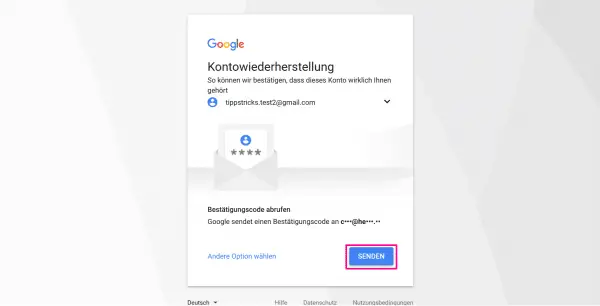 When you click " Send " you will either receive an email to the linked (non-Google) email address or an SMS to the linked phone number.
When you click " Send " you will either receive an email to the linked (non-Google) email address or an SMS to the linked phone number. 5th step:
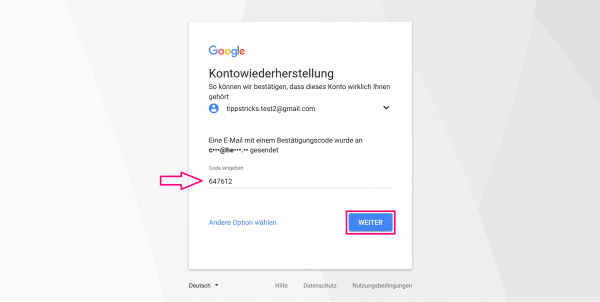 Now enter the verification code you received. Then select " Next ".
Now enter the verification code you received. Then select " Next ". 6th step:
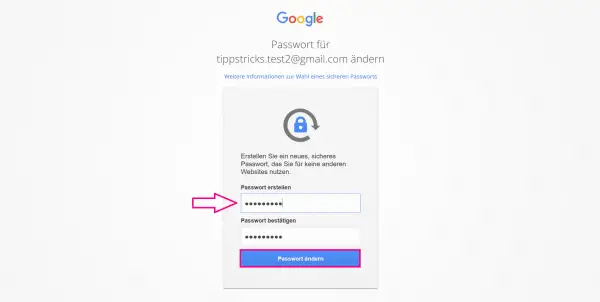 Your account has now been restored. You have to set a new password, which you confirm with " Change password ".
Your account has now been restored. You have to set a new password, which you confirm with " Change password ". 7th step:
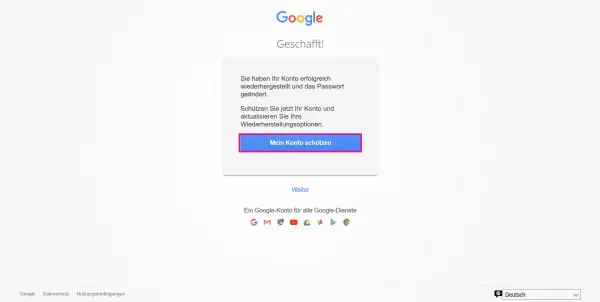 You can now edit your security settings .
You can now edit your security settings . Restore Google Account from the date it was created
To restore your account, visit this Google website . Then follow our step-by-step instructions or take a look at the brief instructions .
1st step:
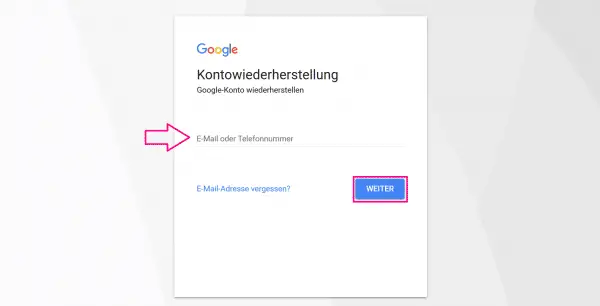 Enter the phone number or email address that you normally use to log in to Google on the website mentioned above .
Enter the phone number or email address that you normally use to log in to Google on the website mentioned above . 2nd step:
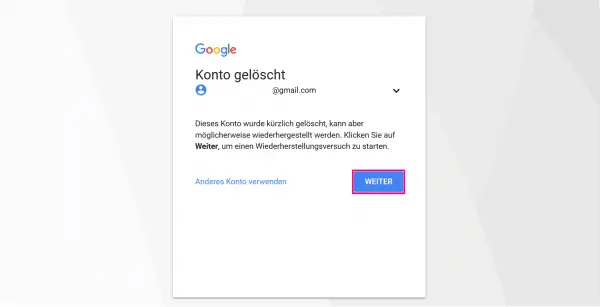 Click on " Next ".
Click on " Next ". 3rd step:
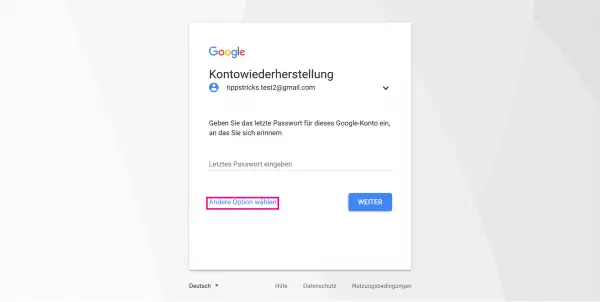 Click “ Choose another option ” until you see “ When did you create this Google Account? ”.
Click “ Choose another option ” until you see “ When did you create this Google Account? ”. 4th step:
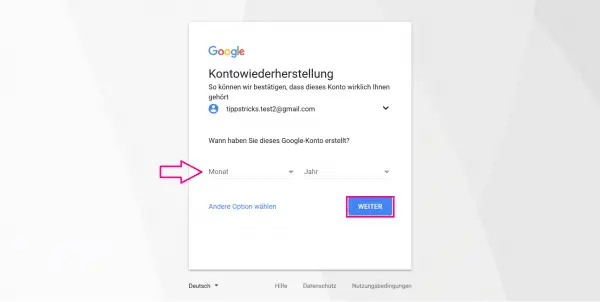 Enter the creation date (month / year) of your Google account here. Then click on " Next ". Tip: You may find a Google account creation email in your inbox. This could provide information about when the account was created.
Enter the creation date (month / year) of your Google account here. Then click on " Next ". Tip: You may find a Google account creation email in your inbox. This could provide information about when the account was created. 5th step:
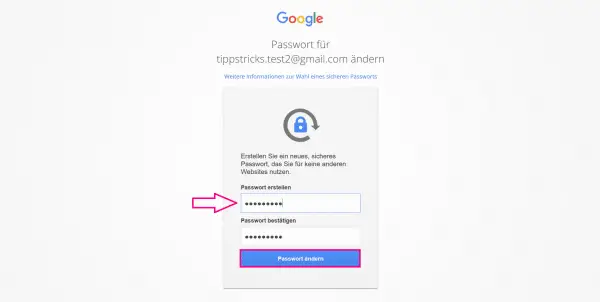 If the date is correct, you can now set a new password. Confirm this with " Change password ".
If the date is correct, you can now set a new password. Confirm this with " Change password ". 6th step:
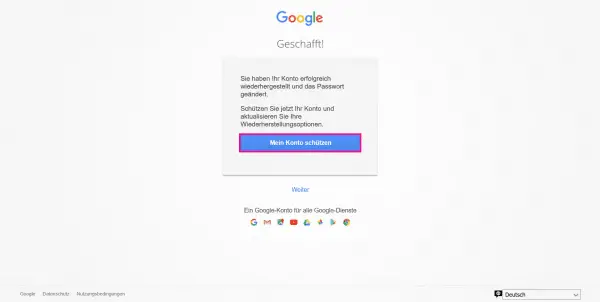 Last but not least, you have the option to change your security settings .
Last but not least, you have the option to change your security settings . Confirm your Google Account with a current email address
Note: This method requires you to have a Google representative restore your Google Account. This takes some time and does not always work.
To restore your account, visit this Google website . Then follow our step-by-step instructions or take a look at the brief instructions .
1st step:
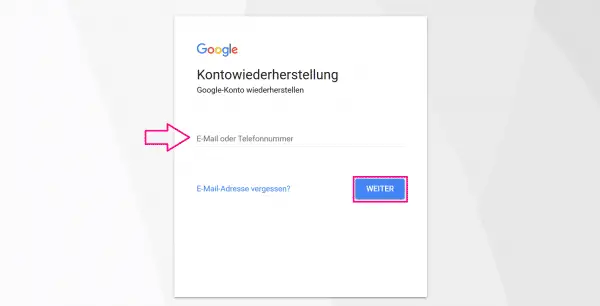 Type in the email address or phone number you normally use to sign in to your Google Account. Then click on " Next ".
Type in the email address or phone number you normally use to sign in to your Google Account. Then click on " Next ". 2nd step:
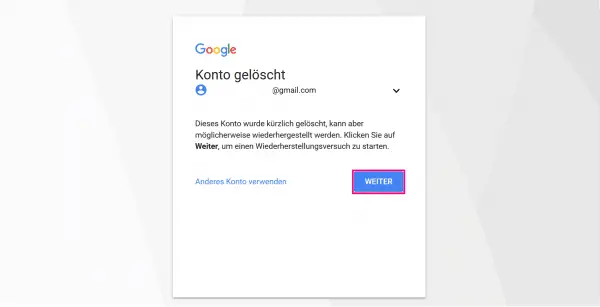 Then click " Next " again.
Then click " Next " again. 3rd step:
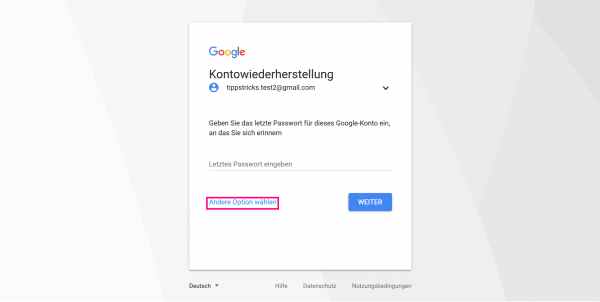 Now you need to click " Choose another option " until you see " Please enter an email address you can access now ".
Now you need to click " Choose another option " until you see " Please enter an email address you can access now ". 4th step:
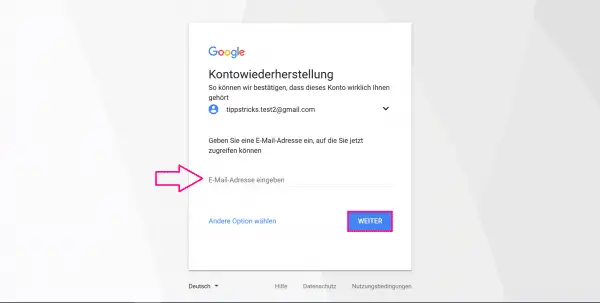 Now you need to enter an email address that you are guaranteed to have access to at the moment .
Now you need to enter an email address that you are guaranteed to have access to at the moment . 5th step:
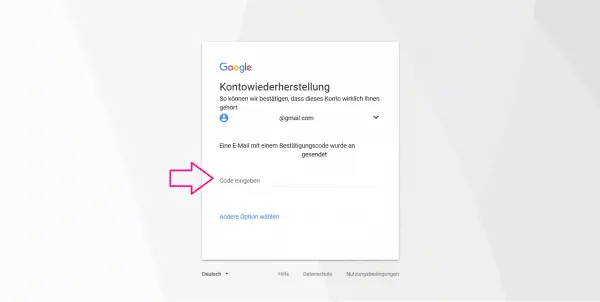 A confirmation code will be sent to the email address you entered . Enter this as soon as you have received it. Confirm your entry by clicking on " Next " or by pressing the Enter key .
A confirmation code will be sent to the email address you entered . Enter this as soon as you have received it. Confirm your entry by clicking on " Next " or by pressing the Enter key . 6th step:
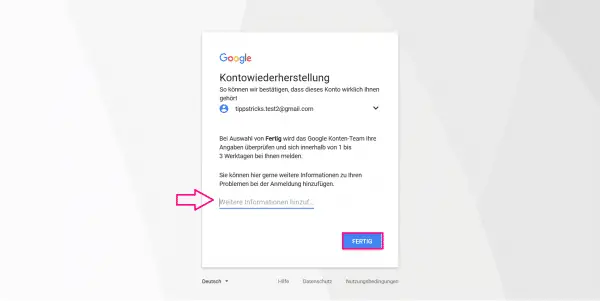 Now you can pin an additional message to the Google team. This request is not automatically implemented, but has to be confirmed by a Google employee.
Now you can pin an additional message to the Google team. This request is not automatically implemented, but has to be confirmed by a Google employee. 7th step:
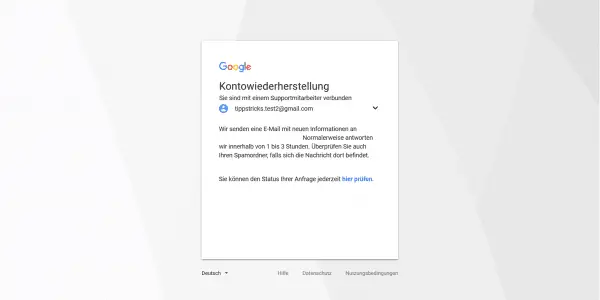 Now it's time to wait . Because a Google employee has to process your request. But that should happen within a few hours.
Now it's time to wait . Because a Google employee has to process your request. But that should happen within a few hours. Quick guide: restore your Google account using the last known password
- To restore your account, visit this Google website .
- Enter your email address or phone number in the field and click " Next " twice .
- Enter the last password that you remember. Then click on " Next ".
- If the password was correct , you have successfully recovered your Google account.
- Now you need to set a new password . Select " Change Password " to confirm . Your account will then be restored.
Quick Start Guide: Recover Google Account Using a Linked Email Address / Phone Number
- To restore your account, visit this Google website .
- Enter your Google Account email address or linked phone number in the field and click Next twice .
- Then select " Choose another option " and click it repeatedly until " Get Verification Code " appears. Now the verification code will be sent to either the linked phone number or the linked (non-Google) email address . To do this, click on " Send ".
- On the next page, enter the verification code that you received by email or SMS . Then click on " Next ".
- Now you have to enter a new password. Then click on " Change password ". Your account is now restored.
Quick guide: Restore Google account from the date it was created
- To restore your account, visit this Google website .
- Type in the phone number or email address you normally use to log into your Google Account. Then click " Next " twice .
- Click “ Choose another option ” until “ When did you create this Google Account? ” Appears.
- Set the creation date of your account there and then click on " Next ".
Tip: You may still find an account creation email in a linked mailbox. This is how you can find out when the account was created. - Now you have to enter a new password. Click " Change Password " to restore your account.
Quick start: Confirm your Google Account with a current email address
- To restore your account, visit this Google website .
- Enter the email address or phone number you normally use to sign in to Google. Select " Next " twice .
- Click “ Choose another option ” until “ Please enter an email address you can access now ” appears.
- Then enter your current (non-Google) email address . Then click on " Next ".
- An email with a confirmation code has been sent to the email address you entered . Enter this in Google and confirm by pressing the Enter key or " Next ".
- Now you can add an additional message that will be sent to the Google team. If you are satisfied, click on " Done ". Now, within a couple of hours, a Google Account recovery email will be sent to the email address you provided .