“I managed to root my Samsung Galaxy S5 SM-G900F using Odin and then wanted to install a custom ROM on my device. I tried installing it with CWM recovery but my phone keeps showing this error in the top left corner:
- RECOVERY BOOTING ...
- RECOVERY IS NOT SEANDROID ENFORCING
- Set Warranty Bit: recovery
# What can I do to resolve this error?
'Recovery / Kernel is not Seandroid Enforcing' error usually happens when users of Samsung device try to root or install custom ROM on their Galaxy S7 / S6 / S6 Edge / S5 / S4 / 4, Note 4 / 3, J7 / J5 / J2, A5, Galaxy Tab S2. In some cases, users receive the message "Recovery is not Seandroid Enforcing" and sometimes "Kernel is not Seandroid Enforcing". In other cases, another yellow line saying "Set Warranty Bit: recovery" or "Set Warranty Bit: kernel" is also displayed. In each of these situations, the phone is not bricked and can be repaired with the following methods..
What does the "Recovery / Kernel is not Seandroid Enforcing" error mean?
If you see the message "Recovery is not Seandroid Enforcing" or even "Kernel is not Seandroid Enforcing", it means that you probably installed bad CWM / TWRP recovery or bad custom ROM on your phone or maybe you have tried to root your phone with a file incompatible with the firmware of your device. This can happen if, for example, you installed a TWRP 4.3 recovery on an Android 4.4 phone, or if you rooted your phone in Android 5.1 using a CF-Auto-Root file for Android 5.0.2.
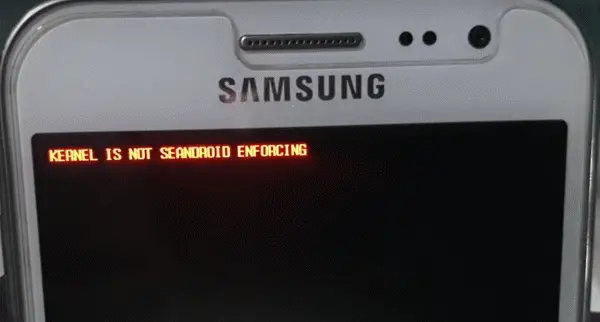
Method 1: Solve "Recovery / Kernel is not Seandroid Enforcing" error in one click (without any data loss)
The easiest way to resolve the “Recovery / Kernel is not Seandroid Enforcing” error is to use a tool called FonePaw - Android Data Extraction (opens new window) . This software is used to extract data from bricked or broken Android phone. It can also fix phone stuck in abnormal condition. It restores the malfunctioning Android phone to its normal state without deleting the data on the phone. The tool can fix Samsung Galaxy S6 / S5 / S4, Note 5/4/3, and Tab Pro 10.1 devices that are showing the “Recovery / Kernel is Not Seandroid Enforcing” error.
Step 1. Download FonePaw - Android Data Extractor on Windows PC..
Step 2. Put your Samsung phone in Download Mode and connect it to PC using USB cable. To access Download Mode, turn off your phone and then simultaneously press and hold the Volume -, Home and Power buttons to enter Download Mode.
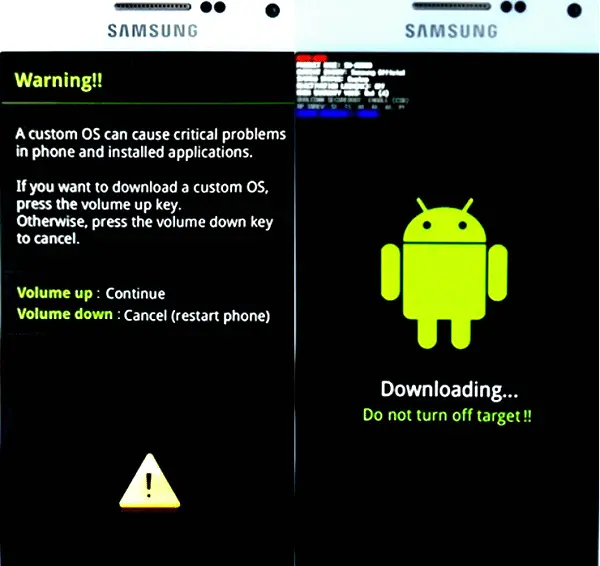
If that doesn't work and your phone has a removable battery, first remove the battery, wait a few minutes, and put it back. Then press and hold the Volume -, Home and Power buttons until the phone starts up in Download mode..
Step 3. Run the program> choose Android Data Extraction> click Start in the right column to restore your phone which has a system problem.
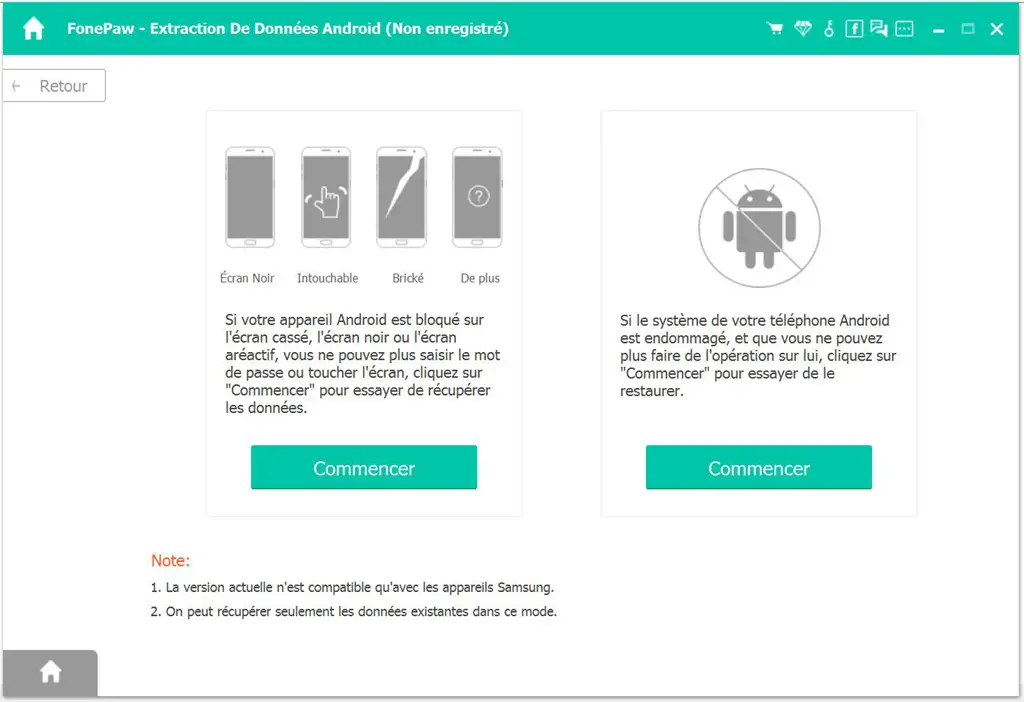
Step 4. When you see the following page displayed, select “Stuck in Download Mode”.
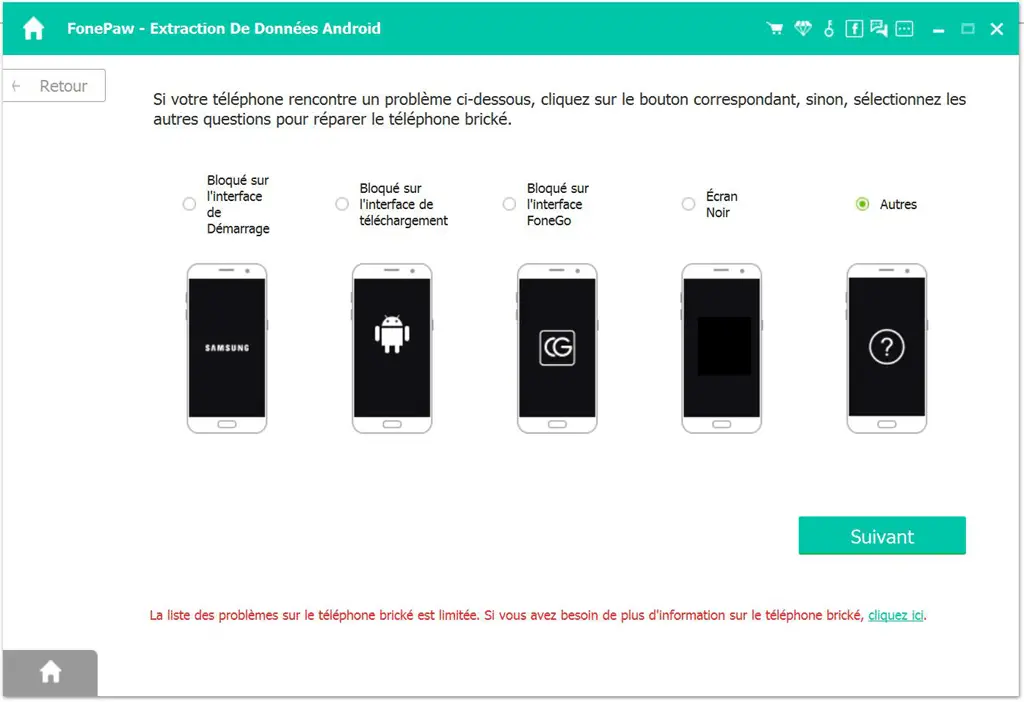
Step 5. Click Next and the program will start repairing the phone. Once it's done, the phone will restart and the “Recovery / Kernel is not Seandroid Enforcing” error will be resolved.
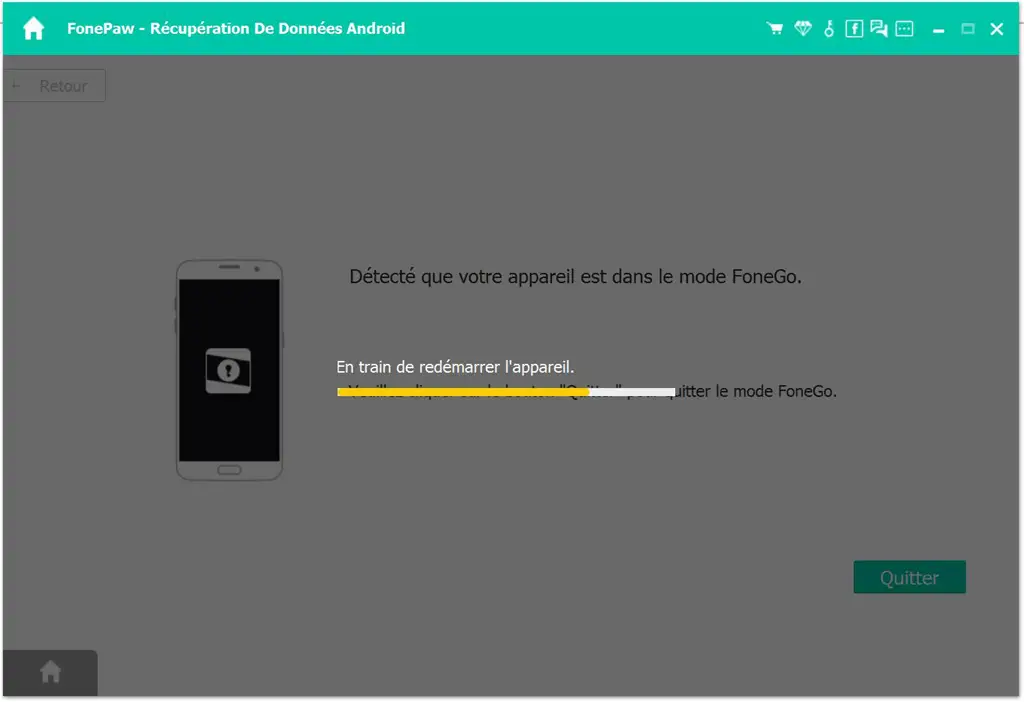
You can then install or flash the phone with a compatible custom ROM or even root the phone using the correct file.
Method 2: Reset the device by entering Recovery Mode
Another method that you can try is to put your phone into Recovery Mode in order to reset it to its original state.
** Step 1. ** Turn off your Samsung phone.
** Step 2. ** Press Volume +, Home and Power buttons to enter Recovery Mode.
** Step 3. ** Once you are in the Recovery Mode, choose Wipe Data / Reset. If you're using TWRP custom recovery, choose Erase> Reset .
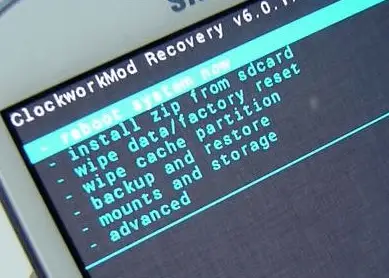
However, many users reported that they could not enter Recovery Mode when the phone displays the “Recovery is not Seandroid Enforcing” or “Kernel is not Seandroid Enforcing” error. If this is your case then use method 1 or method 3.
Method 3: Install Official Read Only Memory (ROM) Using Odin
If the previous two methods do not work for you, then you need to install official firmware on your phone with Odin in order to resolve the “Recovery is not Seandroid Enforcing” error. Here is a guide to flash official firmware using Odin (opens new window) . It is important that you have downloaded the correct ROM based on your phone model number, its baseband version as well as the PAD.
In the future, if you want to avoid errors like “Recovery is not Seandroid Enforcing” or “Kernel is not Seandroid Enforcing”, always check before installing custom recovery, custom ROM or root file, make sure that the files are compatible with your phone.