Have you ever found yourself in the situation where your keyboard backlight is not working properly, or maybe sometimes your Mac suddenly turns off, or it fails to connect to Wi-Fi? You restart the computer, but the problem persists. In this case, you probably need to reset PRAM / NVRAM or SMC on your Mac. Resetting the PRAM / NVRAM or SMC can help correct some issues on your Mac by restoring the basic computer settings to its original state..
Read also:
- How to Completely Uninstall Apps from Mac
- Mac OS Full Boot Disk: How to deal with this problem?
What are PRAM / NVRAM and SMC?
The PRAM (Parameter Random Access Memory) refers to part of the non-volatile memory that is used to store system settings on your Mac, such as volume level, the resolution of the screen display, the choice boot disk, time zone, and recent kernel crash information. Thanks to PRAM, this important data will not be erased whether your Mac is on or off.
The NVRAM (nonvolatile random-access memory) is nearly identical to the PRAM in the sense that it can store some system settings. And nowadays most Mac computers use NVRAM instead of PRAM because sometimes PRAM is unstable and can malfunction which forces users to reset it. In addition, resetting NVRAM is much faster and safer..
The SMC (System Management Controller) is in charge of Intel based Macs and plays an important role on the physical parts of the computer like thermal and power management, sleep and wake mode, battery charging, LED lights etc.
When and how can you reset PRAM / NVRAM?
If your Mac computer has a problem on the PRAM / NVRAM, then you will see the following symptoms:
- The volume is not working properly;
- The time zone information is incorrect;
- The mouse does not scroll naturally;
- A question mark appears when you start your Mac;
- The keyboard is not responding ;
- The display resolution cannot be changed.

How to reset PRAM / NVRAM?
It doesn't matter whether your Mac is using PRAM or NVRAM, they can both be reset with the same method when your Mac is not working properly. To do so please follow the following steps:
1. Shut down your Mac..
2. Turn on the computer.
3. Immediately after startup, press and hold the Command, Option, R, and P keys.
4. After pressing the keys for about 20 seconds, the computer will restart automatically.
5. Release the keys.
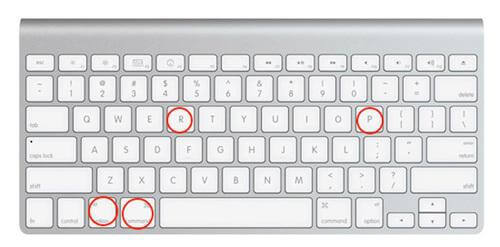
After resetting the PRAM / NVRAM, all settings on Mac will revert to default settings. After this step, you will be able to customize your settings on time zone, volume or keyboard preferences, etc.
If resetting PRAM / NVRAM does not solve your problems, you will also need to reset SMC on your Mac.
When and how can you reset the SMC?
If you are seeing the following symptoms on your Mac computer, it is a sign that it is time to reset SMC on your Mac.
- The computer fan is spinning too fast;
- The screen backlight is not responding normally;
- The computer turns on or off unexpectedly;
- The computer cannot connect to Wi-Fi;
- USB ports and Bluetooth do not work;
- The touchpad does not work;
- The computer operates very slowly even under normal circumstances;
- The battery is not charging properly.
How to reset the SMC?
To reset SMC on your MacBook, you first need to check whether your MacBook has removable battery or not. The method to reset the SMC varies among different types of Macs.
Reset SMC on a MacBook Pro / MacBook Air with a removable battery
1. Shut down the computer.
2. Remove the battery.
3. Press and hold the power button for five seconds.
4. Reinstall the battery.
5. Turn on the computer.

On a MacBook with no removable battery
1. Shut down the computer.
2. Press the Shift, Control, Option keys on the keyboard, and the power button.
3. Keep them pressed for 10 seconds.
4. Release the keys.
5. Turn on your Mac again.
Reset SMC on iMac, Mac mini, Mac Pro and Xserve
1. Shut down the computer.
2. Unplug the power cable.
3. After 15 seconds, reconnect the power cable.
4. Wait 5 seconds, then restart the computer.
Reset SMC on iMac Pro
1. Shut down the computer.
2. Press and hold the power button for 8 seconds.
3. Release the power button and wait a few seconds.
4. Turn on your Mac again.
It's easy to reset PRAM / NVRAM and SMC, isn't it? Hope this article has helped you to solve your problems. If you find that your computer is still running too slowly, here is a professional application called MacMaster for you that specializes in scanning and cleaning junk files to make your Mac computer run faster.
- Related articles
- How to Empty Mac Trash and Delete Files Safely
- Easily clean junk files from your iMac / MacBook
- Five tips to speed up your Mac