Modern electronic devices are very complicated and sometimes make us a little confused with random issues, such as the device gets stuck like in a loop, gets slow or when its performance decreases. Deleting data from iPhone or iPad and resetting to factory settings is a good solution to fix these issues..
Read also:
- How to backup photos from iPhone to PC?
- How to Fully Reset a MacBook, MacBook Pro / Air, or iMac
In this tutorial, we show you how to reset an iPhone or iPad to factory settings. This is essential if you need to erase data from one device to sell it or give it to the other. It would also be effective if your device is blocked or suffers from issues that you cannot identify. For a less drastic solution to undiagnosed issues, you should first try restarting or force restarting your device.
Factory reset iPhone / iPad
If you want to completely erase the data on your device, there are a few steps to follow..
First of all, make sure you have a backup ready, recent and full, you can check more details here to backup your iPhone data. Then we will show you how to do it.
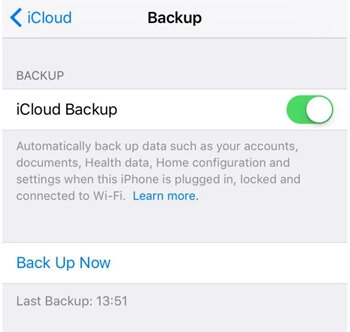
In order to backup your iOS device, you can use iCloud or iTunes. And you can also employ third party tool to backup your device data. FonePaw - iOS Data Backup & Restore is an efficient tool to backup your data selectively with few clicks. It offers you two backup modes, you can also use a password to protect your data from too curious people..
Free TrialFree Trial
How to reset an iPhone / iPad
Once you've made a sure backup of your iPad or iPhone, you're ready to do a factory reset. It will erase your device completely which is why it is so important to make a backup in advance. Just follow the instructions in this tutorial and your data will be safe.
To reset your iPhone or iPad to factory settings, go to “Settings”> “General”> “Reset” and then select “Erase all content and settings”.
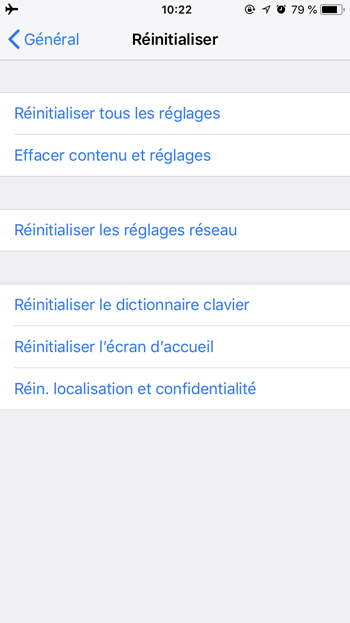
After entering your password if you have set one, a warning window will appear, with the option “Erase iPhone (or iPad)” in red. Select it.
You will need to enter your Apple ID password to confirm the action, then the iPad or iPhone will erase whatever is in its storage and return to the initial setup screen you saw when you left. used the device for the first time.
You can also completely reset your iPhone or iPad by iTunes. When you plug in your iOS device, you will see the “Restore iPhone” button, which will completely reset the device.
Your iPhone or iPad is now factory reset.
Individually delete apps and files
If you just want to free up space, a full erase is clearly not the best option. You can also individually delete files on your iPhone / iPad.
To identify the main culprits that are taking up your storage space, go to "Settings"> "General"> "iPhone Storage," then under STORAGE, tap "Manage Storage." iOS will list you the apps that take up the most space. Touch the app in the list, then touch “Remove app” and confirm.
Alternatively, from the Home screen, you can tap and hold any icon, then tap the "X" at the top left of an app to remove it.
Is it possible to restore deleted data from iPhone or iPad?
If you haven't done the backup, the answer is almost certainly no. This is why you need to make sure of this before the reset.
The data of an iOS device is automatically encrypted and deleting the device destroys the encryption key, making it impossible to recover any type of data when it has had a complete deletion accompanied by a reset without backup.
In case of emergency, you could try using the trial version of iPhone Data Recovery software to scan your iPhone / iPad. If you will be able to preview erased data in the software, then you can recover them with the registration code.
And if you have followed the above steps to backup your data, you can also restore your iPhone / iPad from your iCloud, iTunes backup or with the help of iOS Data Backup & Restore.
Free TrialFree Trial
- Related articles
- How to recover my messages on iPhone
- How to transfer photos from iPhone to PC without iTunes?
- How to Recover Deleted iPhone Contacts