Have you ever accidentally deleted iMessages or conversations on your Mac computer? If you are in this situation then surely you want to recover your deleted iMessages. If you have saved your iMessages to iCloud, then the messages you deleted on your Mac computer will also be deleted on your other iOS devices, making it even more difficult to recover deleted iMessages..
If you are looking for a method to restore deleted iMessages on Mac, then this article is for you. Today we are going to introduce you to 3 handy methods to recover deleted iMessages on Mac.
Method 1. Recover Deleted iMessages on Mac
In order to recover your deleted iMessages on your Mac computer, you first need to know where the iMessages are stored on the Mac computers. Usually iMessages are stored in the ~ / Library / Messages folder. There you can find files named chat.db, chat.db-shm and chat.db-wal, which store the history of your iMessages. The "Archive" folder and the "Attachments" folder contain the pictures, gifs, videos, audio files, and other files that you have received on your Mac through iMessages..
Note: On some Macs, iMessages are stored in the ~ / Library / Containers / com.apple.iChat / Data / Library / Messages / folder.
So even if you cannot restore your deleted iMessages through the Messages app, you can still recover your deleted iMessages if you find the chat.db, chat.db-shm or chat.db-wal files that contain your deleted iMessages. on your Mac computer. In order to recover your deleted iMessages, you will need FonePaw Data Recovery software (opens new window) . This tool is capable of recovering deleted app data (such as iMessage history), photos, documents and more from your MacBook, iMac and Mac Mini. Read on to learn how you can get back your deleted iMessages on your Mac computer using FonePaw Data Recovery.
Step 1: Download and launch FonePaw Data Recovery..
Step 2: Choose the data types and location of the lost data that you want to recover. In your case, to recover your deleted iMessages, choose the “Others” category. Then select the hard drives that may possibly contain your deleted iMessages. Usually this is your Mac's startup disk.
Step 3: Click “Scan” on the bottom right to find files with deleted messages.
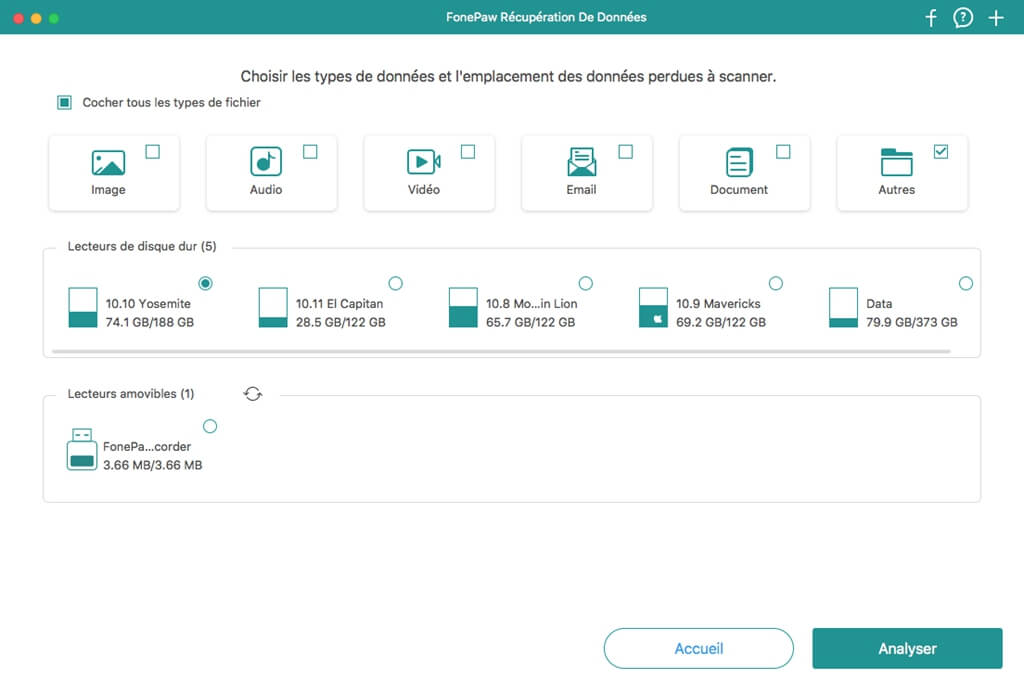
Step 4: The software will automatically launch the quick scan. You can also switch to “Deep Scan” mode to find more results on the computer. But if you think it's not necessary, then just go to the next step.
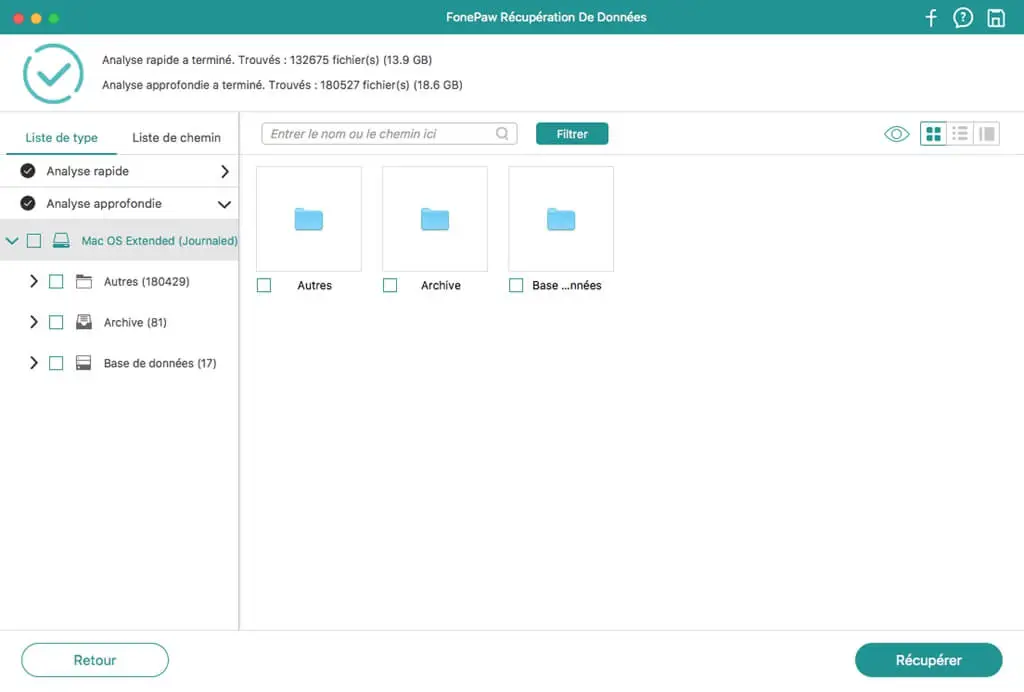
Step 5: After the scan is complete, find the files named “chat.db”, “chat.db-shm” and “chat.db-wal”. Make sure these iMessages files were created before your iMessages were deleted. Now select the files and click “Recover” and restore them to Library / Messages folder on your Mac.
Finally, open the Messages app on your Mac and sign into your account. Your old iMessages should be available.
Method 2. Find Deleted iMessages on Mac Using Time Machine
If you are used to backing up your iMessages regularly, then it is recommended to use Time Machine to restore your old messages and deleted conversations to your Mac computer. Time Machine is a backup service built into Mac computers. However, you should keep in mind that Time Machine will restore the entire iMessages database, but not just certain messages or individual conversations. So you will also need to backup your latest iMessages so that you don't lose them after the restore.
Step 1: First of all, sign out of iMessage and close the app.
Step 2: Launch Time Machine on your Mac computer.
Step 3: Open Finder and pull down the “Go” menu.
Step 4: Go to “Library” → “Messages”, where your iMessage history is saved on your Mac
Step 5: In the Messages subfolder, find the file named "chat.db" whose modification date is earlier than the date you deleted your messages.
Step 6: Select the correct “chat.db” file and click “Restore”.
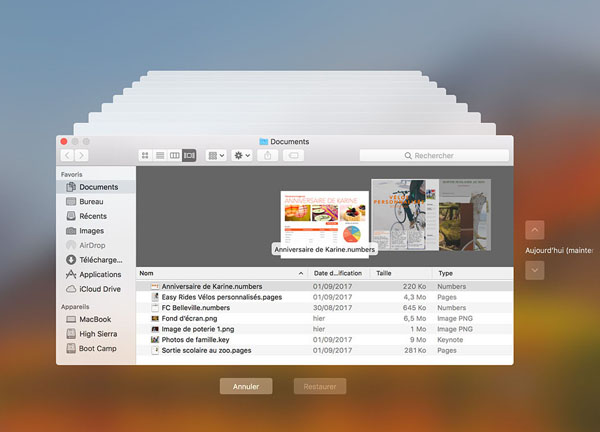
After the restore process, open iMessage and sign back in. Now you will find that all of your iMessages and previous conversations are back.
Method 3. Restore old iMessages on Mac from iPhone / iPad
Remember that your deleted iMessages were also saved on your iPhone or iPad. If the previous two methods didn't work for you, then you can always try to recover your deleted iMessages from your iPhone or iPad.
In order to recover deleted iMessages from iPhone / iPad, you can use FonePaw - iPhone Data Recovery software (opens new window) . This tool allows users to recover lost data from iOS device, iTunes backup or iCloud backup.
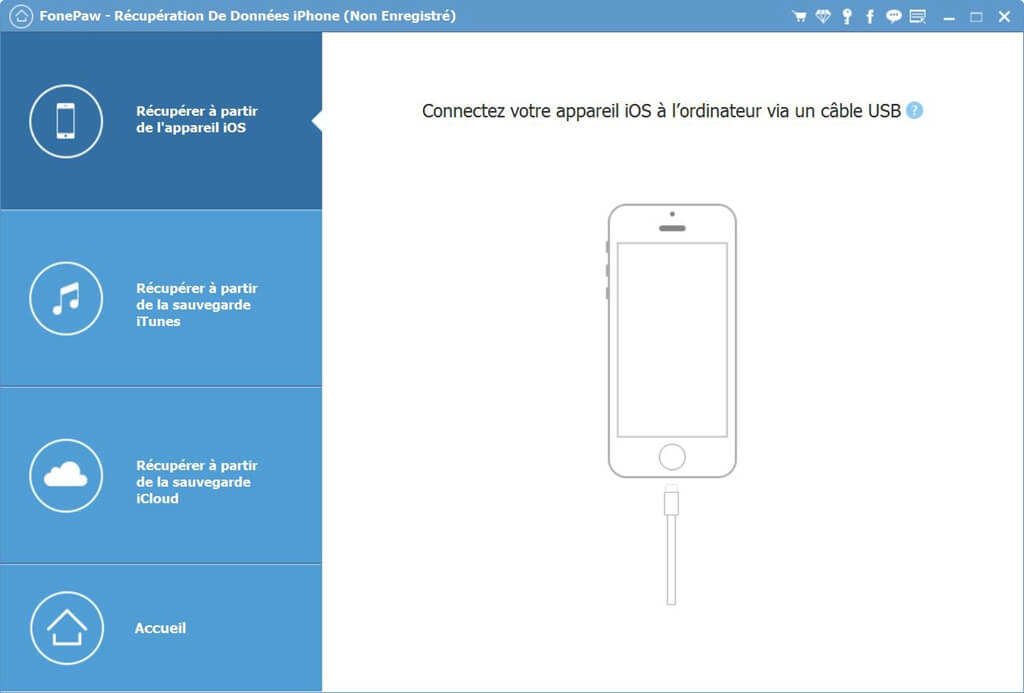
FonePaw iPhone Data Recovery can recover your deleted iMessages directly from your iPhone / iPad even if you haven't made a backup first. However, you should try not to use your iPhone / iPad after deleting your iMessages because iPhone data recovery program will fail to find your deleted messages if they get overwritten with new data. So it is important that you stop creating new data on your iPhone / iPad in order to maximize your chances of getting your messages back.
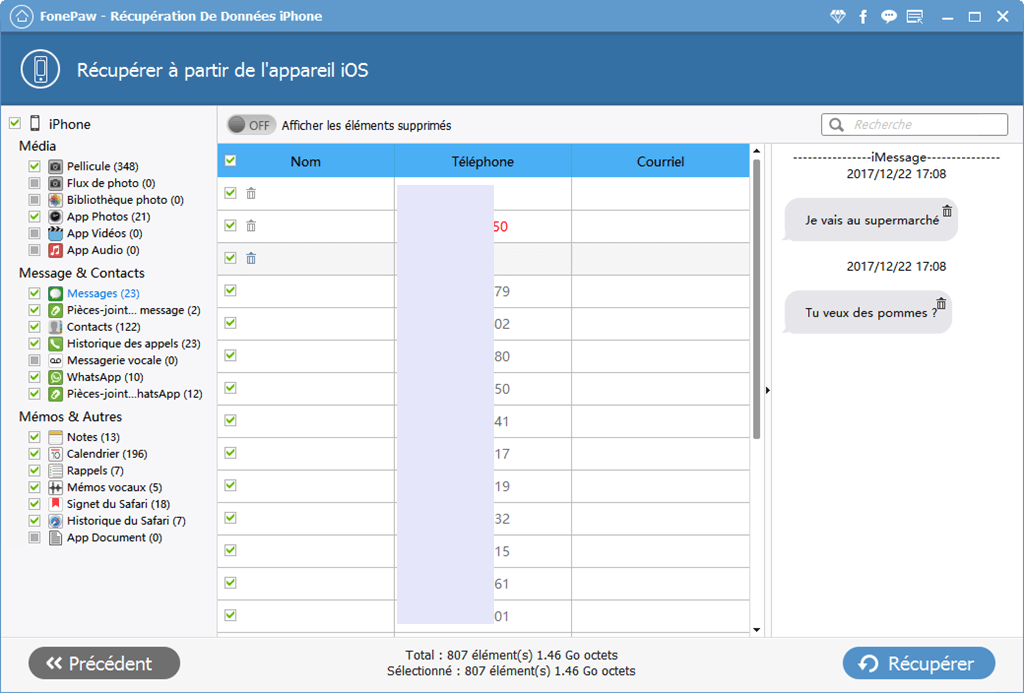
Moreover, if your iMessages have been backed up to iTunes, then FonePaw iPhone Data Recovery can recover your deleted iMessages from iTunes backups. Remember to download and install the FonePaw program on the computer where your iTunes backups are saved. Otherwise, the program will not be able to detect iTunes backup, let alone recover your deleted iMessages. Specific tutorials are available to learn How to Extract Deleted iMessages from iTunes Backup (opens new window) .
So, have you successfully resolved your issue with any of the above methods? If you know of a better solution to recover deleted iMessages, feel free to share it in the comments section below!