With Android, data volume can be saved in several places so that you don't have to experience any nasty surprises at the end of the month. Here you get the most important tips so that your data consumption is not throttled prematurely.
Deactivate mobile data
Saving data is of course about data that is transmitted over the cellular network. And there is a very trivial tip: simply switch off "Mobile Data" completely when you do not need it. Telephone and SMS still work, of course, but messenger, messaging apps and the like do not. But if you sit in the car and drive for two hours, for example, you can do without it (unless the smartphone is used as a navigation system). Simply swipe the menu from the top of the screen and tap on " Mobile data " - and you will save 100 percent.
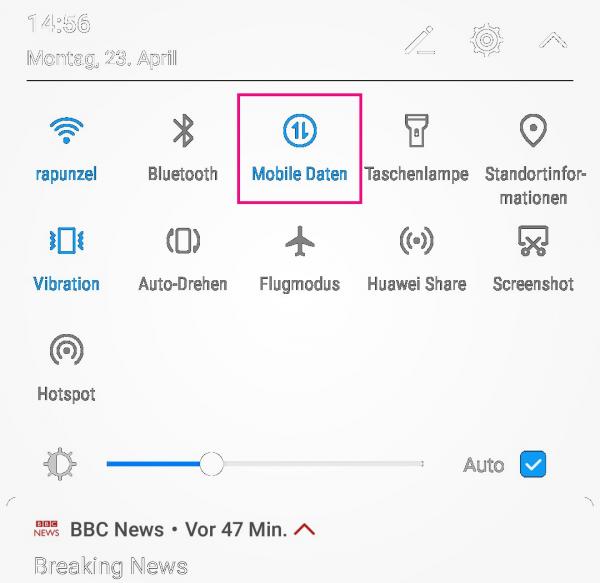 Radical but effective: deactivate mobile data.
Radical but effective: deactivate mobile data. Power saving mode
Manufacturers and Android makers also know that data in the cellular network costs money and consequently there are built-in power-saving modes, to be found under " Settings / Battery ". What exactly you will find here also depends on the manufacturer. The automatic power-saving functions prevent, usually in several stages, apps from exchanging data, synchronizing, updating or doing anything in the background. Many apps are also closed when the screen is locked - because the screen is on or off, the device continues to run. In some cases, there are also functions such as " Saving electricity through lower resolution ". Since the screen is usually the largest consumer, quite plausible. But it simply makes the smartphone worse, has to be reversed manually and is actually only recommended in an emergency. The disadvantage of the modes: They work very flat, like the ax in the Walde - but a lot can also be done manually..
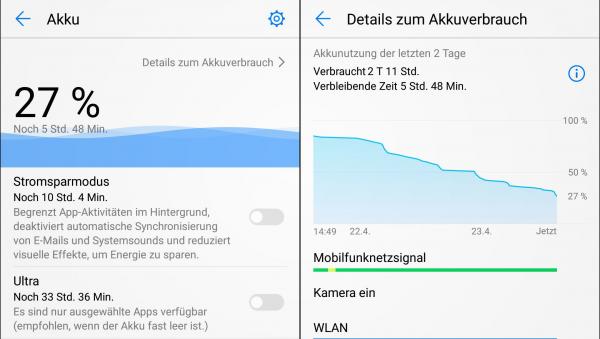 Depending on the manufacturer, smartphones offer extensive power-saving modes.
Depending on the manufacturer, smartphones offer extensive power-saving modes. Identify bulk consumers
Finding out which apps are actually using a lot of power is generally a good start. Under " Settings / Battery / Power-intensive Apps " you get an overview of the biggest voltage thieves. These apps can then be configured directly at this point so that they are closed when the screen is locked, as already mentioned above, and report with a warning in the event of high consumption. Of course, they can also be completely deactivated, but that should really only be a practical measure in an emergency. In general, you can display a sequence of power consumers here. You should then call up apps with relevant consumption via " Settings / Apps " and select " Data usage " there Here you can also explicitly deactivate roaming and background data . The apps run as usual when you call them up, but without background actions .
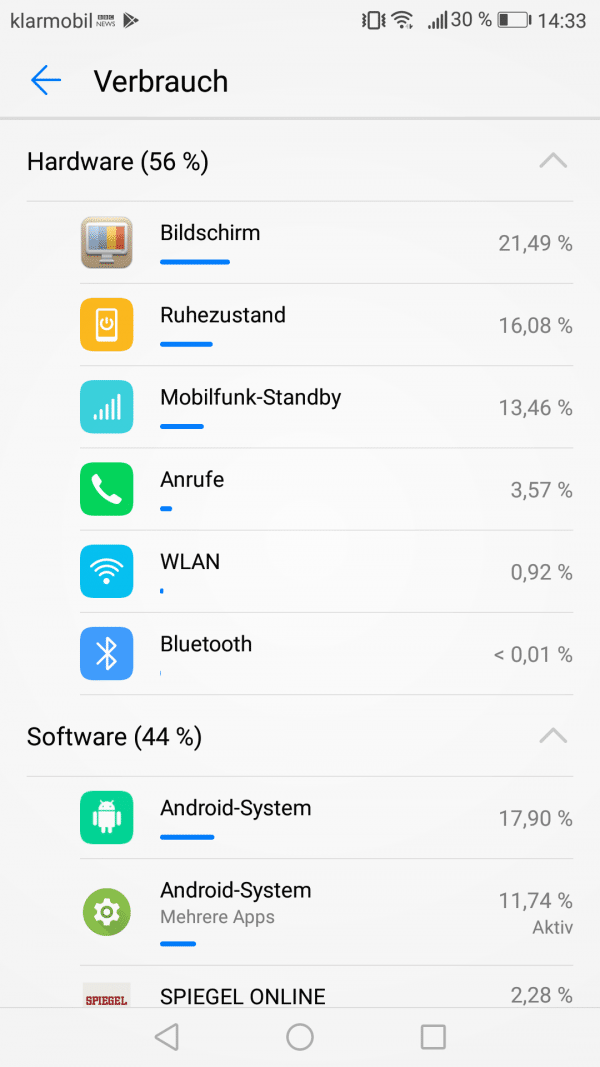 What actually uses how much electricity?
What actually uses how much electricity? Updates & Co. only via WLAN
Another option that you can find in the settings is the distinction between WiFi and cellular data. With apps that you only use in the office, at home or anywhere else where WiFi is available, you can confidently switch off the mobile data. But it is often more interesting to take a look at the settings of the apps themselves: Many programs offer functions such as " Updates only via WLAN " - and it is definitely worth it. Most apps offer such options when there are data-intensive processes such as updates or synchronization..
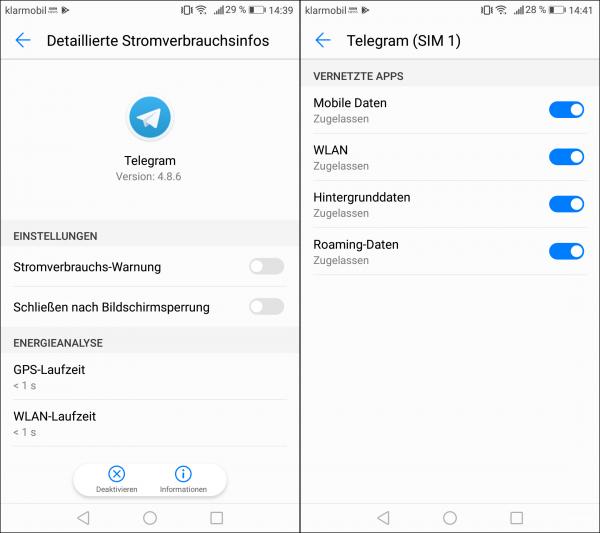 Every single app can be optimized to save electricity.
Every single app can be optimized to save electricity. Update intervals
And one more little thing: If you are running news programs or messengers, it is worth taking a look at the update interval . When you call up such apps, the update is usually only a tap or a short pull down and done within seconds - why does the app have to update automatically every minute?
Finally, probably the most important tip: the display usually consumes the most electricity. This can be regulated on the one hand by shorter timeouts for the screen lock and on the other hand by the automatic brightness adjustment . You can usually find the latter simply via the menu, which you can swipe down from the top of the display. Automatic means: the brighter the ambient light, the brighter the display.