Via a virtual private network (VPN) you can quickly access your devices at home or surf the web undetected. In the following article, we will explain how you can do this with your Android smartphone.
VPN is not always VPN
Well, actually, VPN is VPN and period. But it is used for two fundamentally different applications: To connect to a remote network, for example your own home network or the company LAN - or to surf anonymously.
In variant 1 you do not need an app at all from Android, this is done via the Android settings. A VPN server must be running in the home network. Fortunately, this works with the omnipresent Fritzbox, which itself offers VPN functionality. You can dial into the home network from your smartphone and then work as if you were actually sitting at home within range of your WLAN. For example, you can access media servers, control your smart home devices or, of course, simply surf the web. Because everything you do over the Internet with an existing VPN connection runs through your own Fritzbox. Also means: A website operator would not see your smartphone IP address, but the IP of the Fritzbox. Surfing anonymously is therefore not possible..
With variant 2, you need an app to connect to a remote VPN server that is not operated by you. There are both paid and free versions. As a rule, you will only need such an anonymization service from time to time and then a free service will suffice. Commercial providers often offer more options, for example, to obtain IP addresses from certain countries or to get more bandwidth in return for payment. But here we show you how to set up a VPN connection in the simplest possible way: Free of charge and with one click via Riseup VPN.
Access to the home network
Setting up a VPN connection under Android is basically super easy - but there are quite a few possibilities for errors ... First of all, the VPN function of the Fritzbox must be activated in any case. You can find a separate, detailed article on setting up VPN on the Fritzbox here. A short version follows here:
Activate VPN on the Fritzbox:
- Create a user under " System / Fritzbox users ".
- Grant the user the " Access also allowed from the Internet " and " VPN " rights.
- Activate a MyFritz account via " Internet / Myfritz Account " in order to receive an address like 123abc.myfritz.net, which always leads to your router.
- Create a new VPN connection for your Fritzbox / MyFritz user via " Internet / Shares / VPN ".
- Save and display the VPN access data; later you can do this via " System / Fritzbox Users / Edit User / Show VPN Settings ".
The last step is important here: A window opens with all the data required for the Android VPN connection..
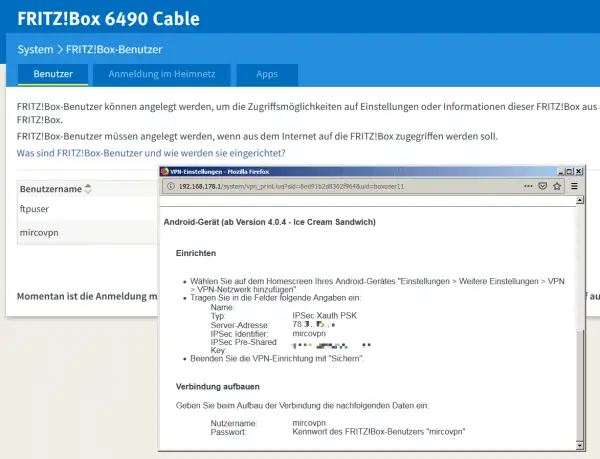 The settings of the Fritzbox after the establishment.
The settings of the Fritzbox after the establishment. So take your Android device to hand and open the VPN settings via search or " Settings / More / VPN " - or wherever the manufacturer of the device has packed the settings.
Click on " Add VPN " (or the plus button) and enter the data from the Fritzbox:
Name: Any VPN
Type: Standard IPSec Xauth PSK
Server address: 123abc.myfritz.net
IPSec Identifier: Name of your Fritzbox / VPN user
IPSec Pre-Shared Key: Cryptic, long character string
You don't really have to worry about the details, this is something like "access data at program level". Important: Be very careful here, especially with the pre-shared key: This shared key between Fritzbox and Android device consists of many characters, cannot be displayed in plain text in the Android input field and is a popular source of errors.
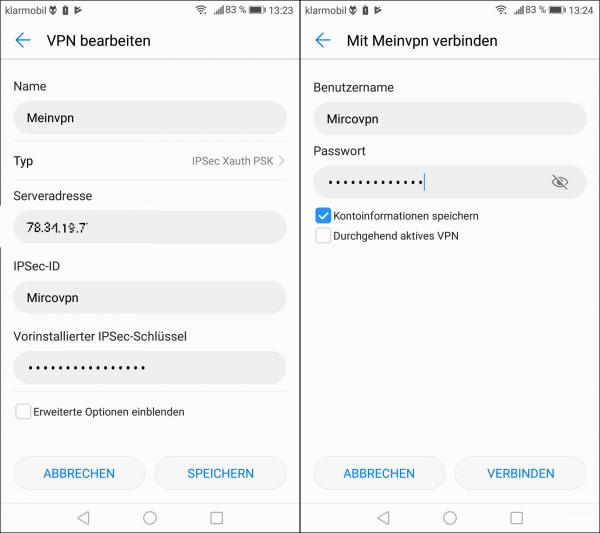 The Fritzbox data ends up in the Android settings.
The Fritzbox data ends up in the Android settings. Then save this new connection. Back in the VPN overview of the Android settings , tap on your new connection and log in with your username (corresponds to the IPSec identifier) and the password set in the Fritzbox . After a few seconds the message "connected" should appear and a key symbol should appear in the status bar .
Three troubleshooting tips : On the one hand, you can of course do without the step with the MyFritz account. Basically, this only serves to ensure that there is a fixed address (123abc.myfritz.net) that always leads to your router. However, since many (cable) Internet providers assign IPs that change very rarely, you could also address your Fritzbox via the IP, i.e. instead of "123abc.myfritz.net" directly "87.20.20.20". That won't work forever, but MyFritz eliminates a potential source of errors. On the other hand: patience. Sometimes it takes a long time - for some inexplicable reason - until the VPN connection can be established. In our tests here, the connections via the MyFritz address did not run until the sixth or seventh attempt, and via the IP address only after an hour! So if you are sure that all the data is correct:First drink a coffee and only then get angry;)
And thirdly: The connection does not work if the Android device is in the same address space (192.168.178.0/24) as the Fritzbox. Say it does not work without further ado from another standard Fritzbox LAN. If in doubt, simply deactivate the WiFi on Android and test via mobile data transmission.
Surf anonymously
Riseup.net is a project to provide people with anonymous communication options . More precisely, it is an activist, more left-wing and donation-funded group. Whether you like it or not: It increases the probability that nothing will actually be logged here, as promised. Commercial providers promise this again and again, but they have also been exposed time and again because they have saved user data. Officially classified as beta, the RiseupVPN service has been running very reliably and efficiently for a while.
The best thing about the RiseupVPN app: It's a preconfigured version of the Bitmask VPN client. And preconfigured means for you that all the work from the Fritzbox variant from above is no longer necessary. You can find RiseupVPN on Google Play and of course also on F-Droid .
After installation, call up the app and tap the only button available: " Switch on " - one or two seconds later the app reports that the VPN connection is up. You can of course also see this in the Android status at the top, where the key symbol appears again. As already indicated above, the simplicity has a small disadvantage: It always seems to be one and the same server in the Netherlands, so bypassing country blocks with RiseupVPN tends not to be that easy.
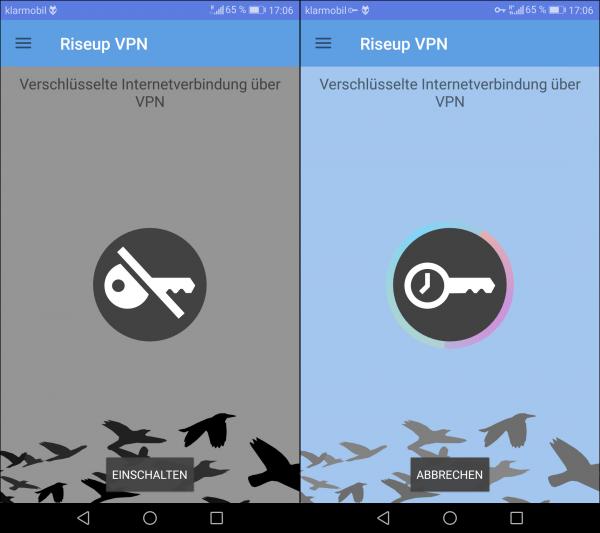 It couldn't be easier than with RiseupVPN - there is only the on / off switch.
It couldn't be easier than with RiseupVPN - there is only the on / off switch. As a replacement tip : You can also use the free Orbot app . Orbot does not rely on VPN, but establishes a connection to the Tor network and can make this available as "VPN mode" for the entire Android device. Here, too, the setup is limited to starting and activating the VPN mode with a click. The advantage: You can choose a country for your identity and of course visit the Darknet . The disadvantage: Tor tends to be slower and Orbot, if in doubt, not as stable as real VPN, since the VPN mode is more of a bypass road.
Commercial providers usually offer their own apps that behave somewhat similarly - because of course they can also preconfigure your apps.