If you have browser extensions that you don't use, they can slow down your Mac, especially when browsing the web. Moreover, you can own extensions and plugins that you have never installed on your own. They just appeared like that in your browser at one point and are most likely malware or bloatware..
How did they appear in your browser? When you browse the web and download files from unknown sites, some of them get paid to add extensions to the downloads they offer. This is how you end up with weird add-ons, search bars, ad strips, trackers, and other unnecessary extensions.
If you want to quickly disable or remove all those extensions that are slowing down your browser, you can use FonePaw MacMaster. It is a safe Mac cleaner that allows you to remove all add-ons from your PC just in few clicks..
First download this software for free on your Mac!
Free try
Step 1. Start FonePaw MacMaster , and you can see the current state of your system.
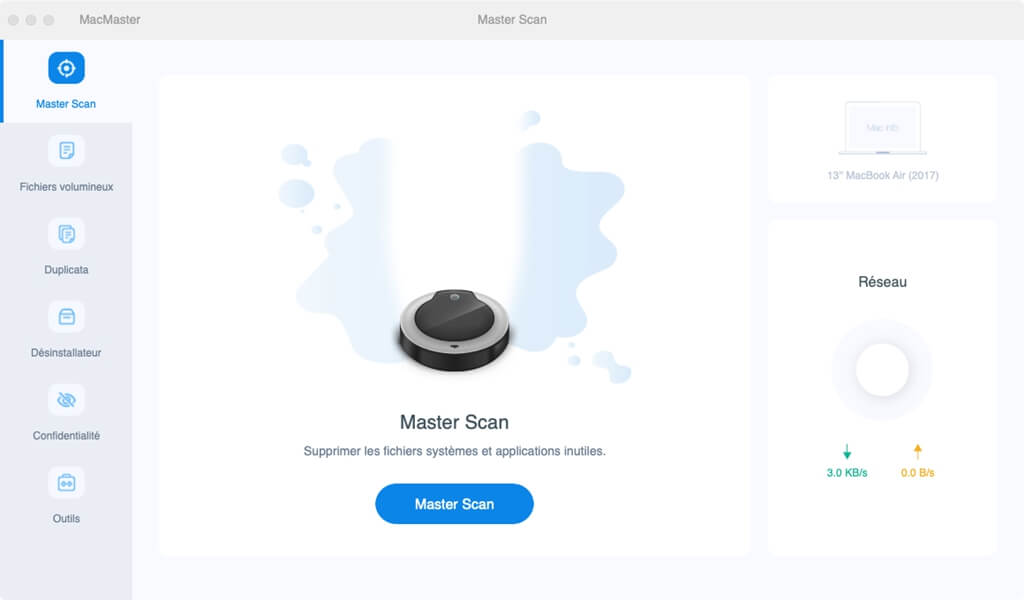
Step 2. Click “Tools”> “Extensions”> “Scan”, then the program will scan your Mac..
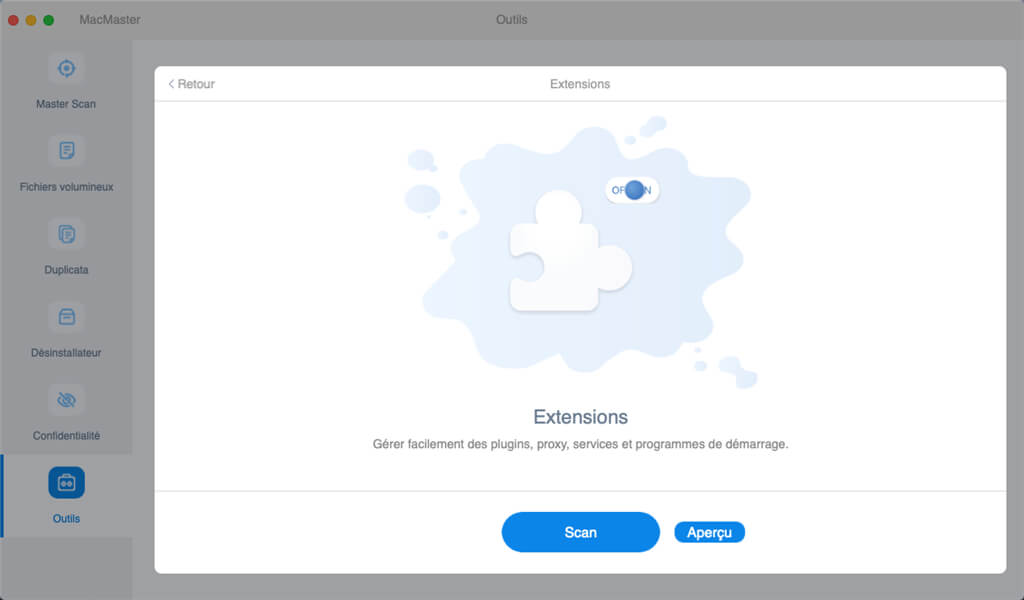
Step 3. After scanning, MacMaster will present you with all the plugins, widgets, or preferences of your Mac computer. Choose which ones you want to disable, including: shortcuts, plugins, service information, app connections, etc.
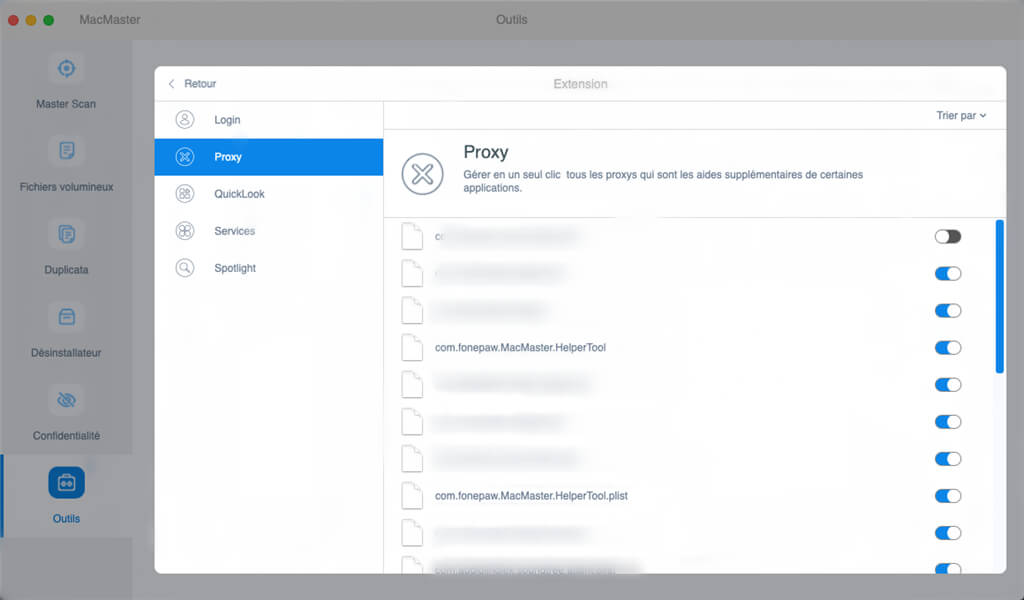
Note: FonePaw MacMaster does not remove extensions, if you want to remove them follow the rest to do it manually.
Add-ons, Extensions and Plugins - What's the Difference?
Although they are often used interchangeably, these terms refer to different things. Let's first clarify what they mean. These are all small software created to extend the functionality of your internet browsers. They are installed on it and provide additional tools. And not all of them are originally part of your browser because they are not essential. Now let's see what makes them different.
Plug-ins or plugins can only change certain things on the web pages you visit. They cannot install toolbars or add additional menus to the browser itself.
Extensions and add-ons are the same and can do all kinds of things like add functions to your browser, edit and edit web pages, etc.
To clarify things a bit more: an extension can have a plugin inside, but not the opposite. Most of the time, extensions (or add-ons) do a good job and can enhance your browsers or applications to meet your needs. However, when there are too many of them they can malfunction and some can even be dangerous which will cause you problems.
Why is it vital to avoid adding unknown add-ons?
1. They slow down your browser.
2. They slow down your Mac.
3. Plugins can modify the way your browser works.
4. Plugins can change the way websites track you.
5. Some extensions insert additional advertisements on the websites you visit.
6. Some extensions track you down and send information about your actions on the internet to corporations.
7. They can be dangerous and contain viruses (malware).
Now let's see how you can remove these extensions manually.
How to manually add and remove extensions on Chrome?
1. Launch Chrome.
2. Click on the small three-dot icon at the top right.
3. Go to "More tools"> "Extensions".
4. You will see a list of Chrome add-ons that are installed.
5. You can deactivate them or delete them completely. To add new extensions, scroll to the bottom of the page and click on "Get more extensions".
How to add and remove extensions on Firefox manually?
1. Launch Firefox.
2. Click on the menu icon at the top right.
3. Click on “Complementary Modules”.
4. You will be able to see the “Extensions” and “Plugins” tabs on the left.
5. In these menus you can delete or deactivate them.
6. To obtain new extensions, click on the “Catalog” tab.
7. Scroll down the page and click on "Discover more modules!" ". You can also install an add-on from a file. To do this :
- Go to the "Extensions" tab.
- Click the cog icon> "Install module from file".
How to add and remove extensions on Safari manually?
1. Start Safari.
2. Go to Safari> "Preferences" from the menu at the top.
3. Open the “Extensions” tab.
4. You can now manage your extensions.
5. To install another one, click on "More extensions".
Free try