When it happens that you get a new iPhone, chances are you want to transfer data from your old iPhone to your new device as much as possible. Or maybe your iPhone crashed or lost without any predictions. If you have backed up through certain tool, you can easily extract the data and restore iPhone backup to the new device..
Read also:
- 3 Methods to Backup Your SMS, MMS, and iMessages to iCloud
- How to transfer music from your old iPhone to new iPhone
Steps to Extract Files from Backup to New iPhone
1. Start the software on your PC
Launch FonePaw - iOS Data Backup & Restore on the computer. Then go to “iOS Data Backup & Restore” to get started.
Free TrialFree Trial
2. Choose backup and preview data from the backup file.
Before selecting anything, check if the backup matches your needs: the iOS version you are using, the date, the serial number and the size. If you are sure that some backups will no longer be useful to you, you can delete them, on the other hand, if the ones you need do not appear in the list, you can download them in the list by clicking on the "Select" button..
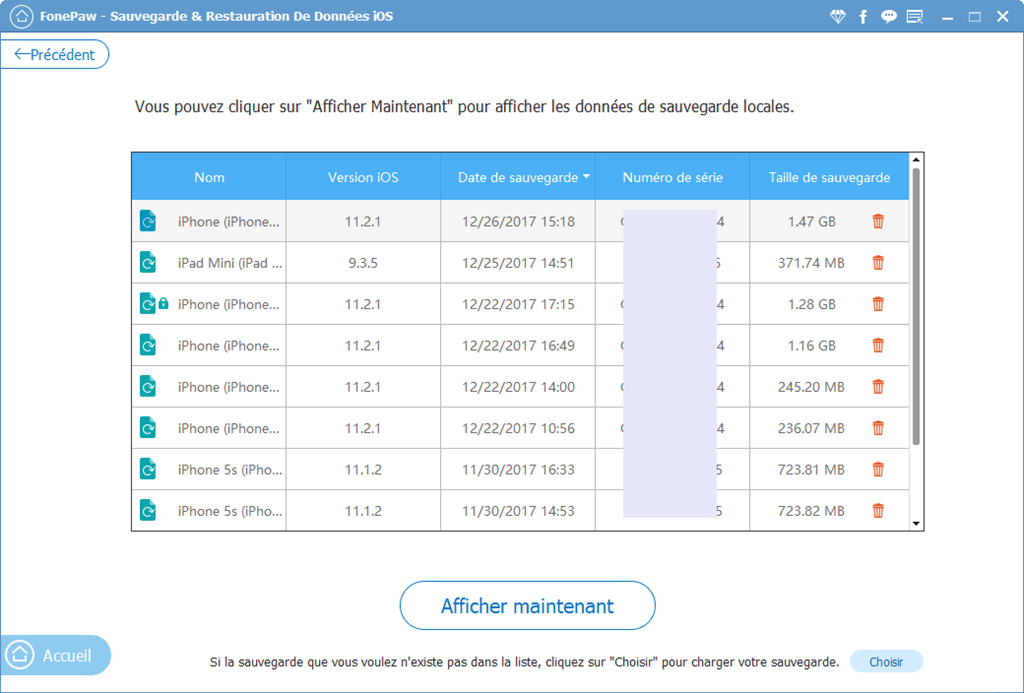
Tip: You will see a padlock next to the name of some backups, which means those backups have been encrypted. Please type the password to preview the details.
The program will analyze the backups you have chosen. So, please wait a few moments. Once the scan is complete, you can preview all the items in the backup or check what you want to find in the left category. When you check a certain type of data, you will see that some deleted items are in red while others are in black..
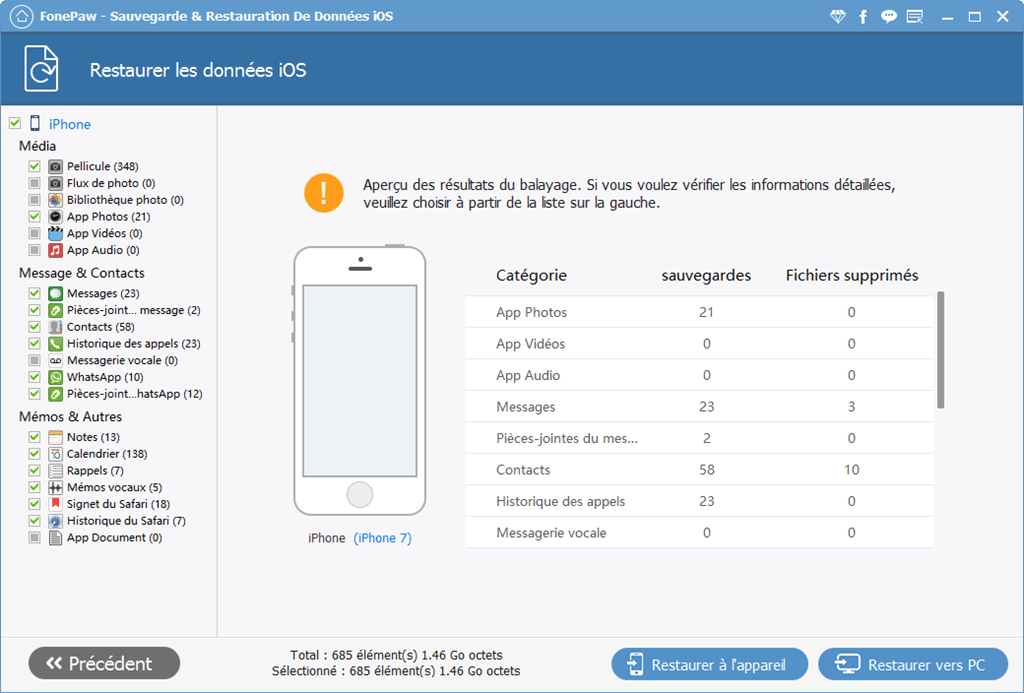
3. Extract files from backup to new iPhone
Once you have selected the files you want, such as contacts, please click “Restore to Device” at the bottom of the window to restore the files to a new iPhone. A pop-up window will tell you that only certain types of data can be restored. If you agree, you can proceed to the restore step.
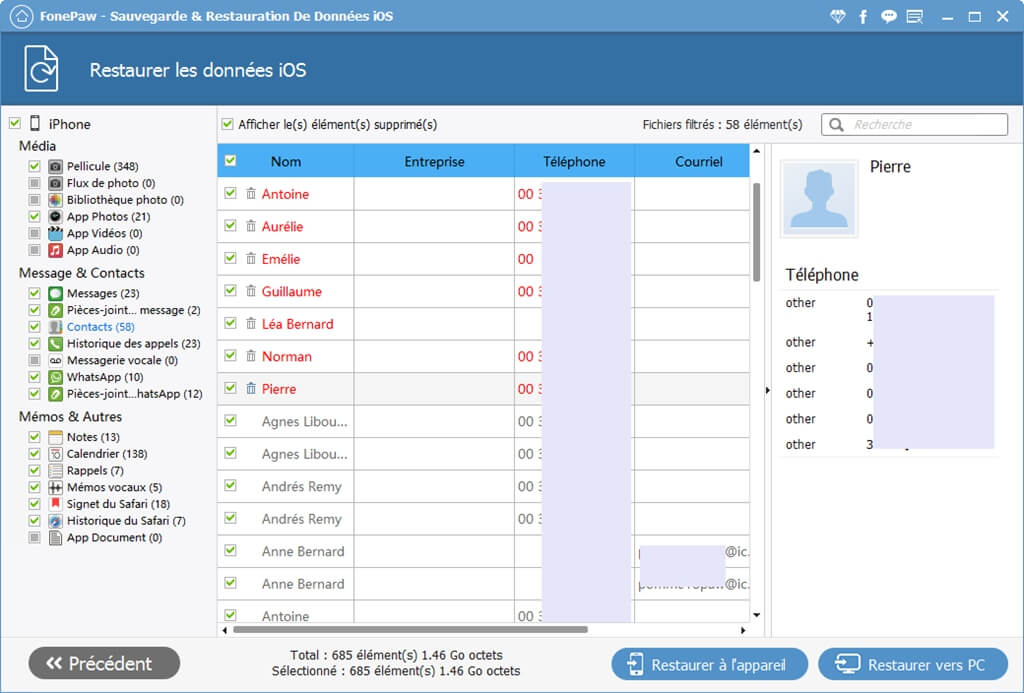
Please stay connected to your iPhone / iPad until the restore is complete. Finally, you will be informed on how many items have been restored.
Why should you use FonePaw - iOS Data Backup & Restore?
After reading this article, you might be wondering:
- Why use this program?
- Why use this program to backup and restore files instead of iTunes?
- Compared to iCloud and iTunes, is it better?
So, let me give you some explanation:
1. The backup file size of this program is much smaller than that of iTunes and iCloud. If you make a backup for the same iPhone through these three ways, you will see a big difference. The backup of iTunes and iCloud will occupy more than 1 GB while this software takes up much less space. And yet, it will take less time to restore.
2. You can backup and restore some items through this software while you cannot do it with iTunes and iCloud.
3. If you plan to restore data from iCloud and iTunes backups, it is impossible to preview the detailed items, while with this software, you can check the backup contents before extracting the data.
4. What is even more surprising is that we can cancel the restore process without the files on the device going missing.
Free TrialFree Trial
- Related articles
- How to backup your iPhone to your computer for free
- How to Recover Deleted iPhone Videos Directly
- How to Recover My iPhone Photos from iCloud Backup