Do you have some important SMS in your iPhone that you want to backup or keep to avoid loss someday? At the moment, although there is no way to print them directly from your iPhone, there are nonetheless a few simple solutions to help you print iPhone SMS..
# Solution 1. Take screenshot on iPhone SMS
Open your messages and press the Home button and the power button at the same time. Then send the screenshot to yourself for printing. But if there are rather long preservations, you will have to do this over several times. Then, just print these screenshot images.
# Solution 2. Copy and paste text messages from your iPhone
Open the messages you want to print, tap "Edit," select all the messages, then copy and paste them into an email. Then you can send it to yourself. You can then put them in a document and print them. But remember that this method will take a long time if you have lots of text messages on your phone..
# Solution 3. Print iPhone SMS with a tool
Maybe you find these above methods a bit complicated or tiring. And you will spend a lot of time to achieve it. But how to print iPhone SMS easily without wasting time? Here is the answer, FonePaw - iOS Data Backup & Restore (opens new window) , a software that can export your SMS with just one click, and it allows you to print iPhone texts without any difficulty.
# Step 1. Run the software and connect your iPhone to the PC
Download and install iOS Data Backup & Restore on your PC. Open the software, and enter “iOS Data Backup” mode. Connect your iPhone to the computer using a USB cable. Next, you will need to choose a backup mode: Standard Backup or Encrypted Backup. Click “Start” to continue with the backup.
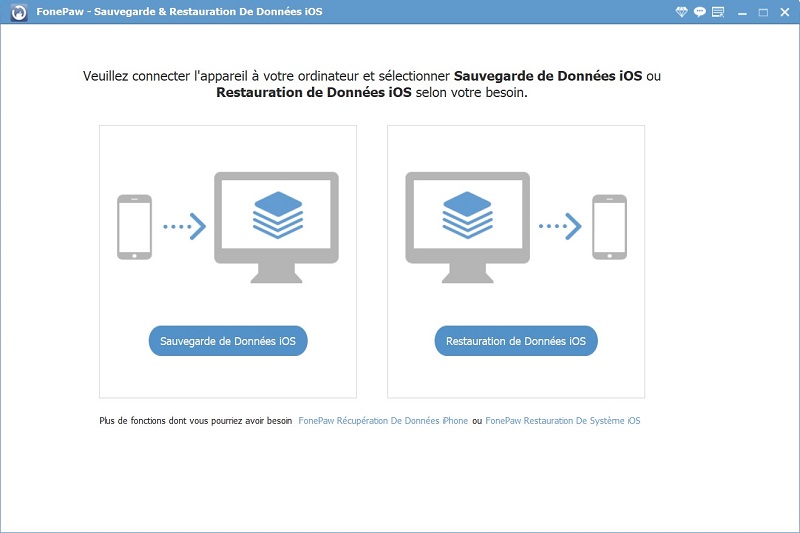
# Step 2. Export iPhone SMS to PC
In this step, you can choose different types of data to transfer to your PC. Select "Messages and Attachments", and then click "Next". The backup will be finished in a few minutes..
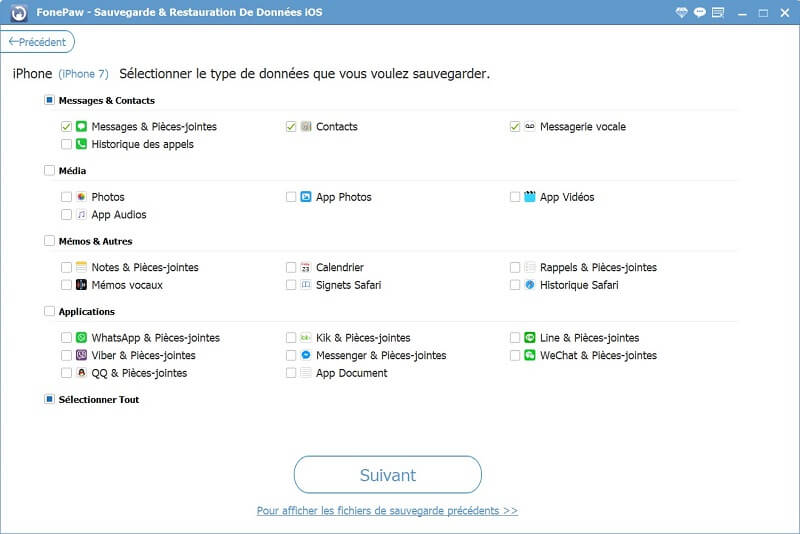
# Step 3. Print iPhone SMS
The software saves your SMS in a folder in CSV format. Navigate to the folder and open it by Excel software. Clicking on the "Print" button in the "Document" column of the main menu and you can print all SMS from your iPhone.
