Apple has abolished the start-up sound for MacBooks, which many fans have dubbed "iconic", in 2016, but as a user of an older MacBook or iMac, you know the typical "gong" when the computer starts up only too well. This start tone signals that no hardware problems occurred during the start-up process. But there are situations where the "gong" is simply annoying - for example, when you want to start the MacBook in a quiet library. Fortunately, there are several ways to turn off the MacBook's startup sound:
Note : Unfortunately, most of the following tips will not work with the iMac. But it's worth a try.
Start MacBook soundlessly via "F10"
The easiest way to turn off the startup sound on your MacBook is to press the F10 key before shutting down the MacBook . The F10 key mutes the sound of your MacBook. At the next start, no "gong" should be heard. However, this method only works temporarily against the unwanted start-up sound. You have to think about hitting the F10 key every time before turning it off..
Switch off the start sound via the terminal
You can also switch off the start-up sound permanently using a terminal command. To do this, follow our step-by-step instructions or take a look at the brief instructions .
1st step:
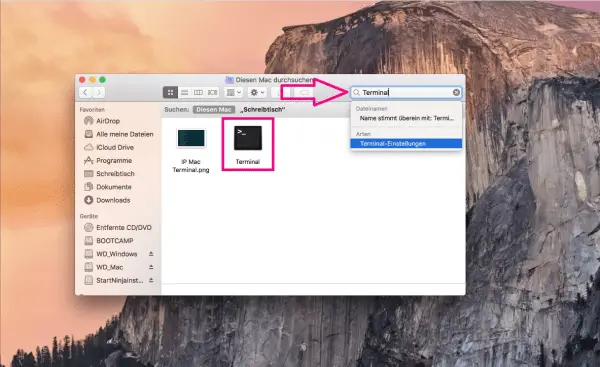 Open the terminal via the Finder by entering "Terminal" in the search field and then double-clicking on the relevant program.
Open the terminal via the Finder by entering "Terminal" in the search field and then double-clicking on the relevant program. 2nd step:
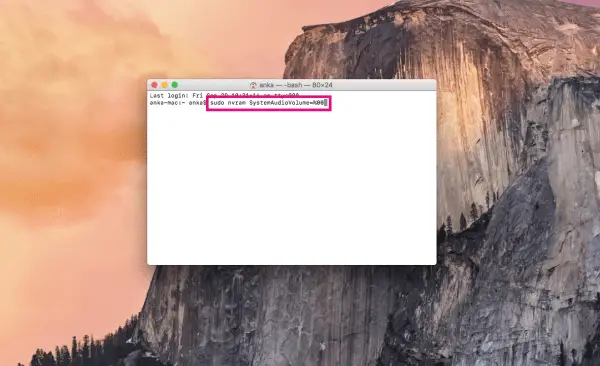 If you are using macOS Mojave (2018) or older, enter " sudo nvram SystemAudioVolume =% 00 " in the terminal field. If you are using macOS Catalina (2019) or newer, enter " sudo nvram StartupMute =% 01 ". Confirm in both cases with [ Enter ].
If you are using macOS Mojave (2018) or older, enter " sudo nvram SystemAudioVolume =% 00 " in the terminal field. If you are using macOS Catalina (2019) or newer, enter " sudo nvram StartupMute =% 01 ". Confirm in both cases with [ Enter ]. 3rd step:
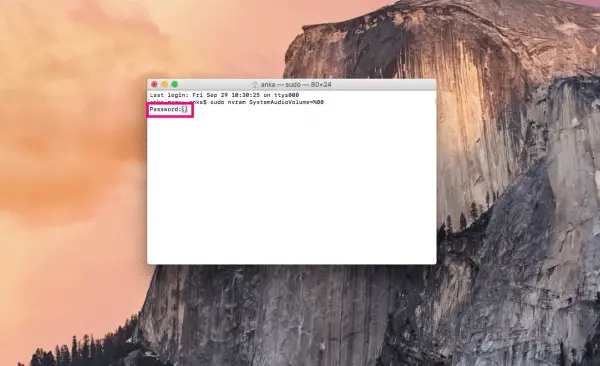 Now you have to enter your login password . Then confirm again with [ Enter ].
Now you have to enter your login password . Then confirm again with [ Enter ]. 4th step:
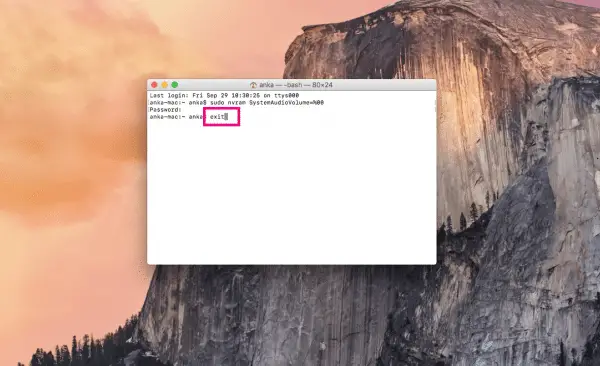 Now enter the word exit in the terminal field and confirm again with [ Enter ] to end the process .
Now enter the word exit in the terminal field and confirm again with [ Enter ] to end the process . 5th step:
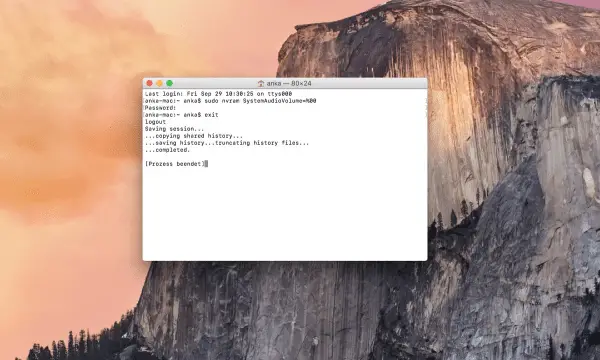 The process is now complete and your MacBook should start up silently.
The process is now complete and your MacBook should start up silently. Note: You can then turn the start-up tone back on. For macOS Mojave or older, enter the command " sudo nvram -d SystemAudioVolume ", for macOS Catalina or newer use the command " sudo nvram StartupMute =% 01 "..
MacBook starts quietly with StartNinja
You can also switch off the startup sound of your MacBook permanently using the external, free program StartNinja. Just follow our step-by-step instructions or take a look at the brief instructions .
1st step:
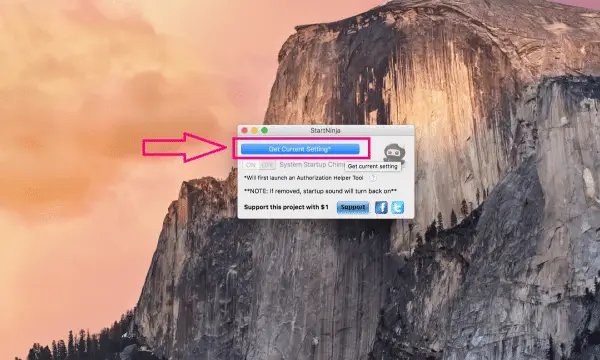 Download StartNinja, e.g. from heise Download via this link: www.heise.de/download/product/startninja-92776/download. Start the program and click on " Get Current Setting " so that the current setting is displayed.
Download StartNinja, e.g. from heise Download via this link: www.heise.de/download/product/startninja-92776/download. Start the program and click on " Get Current Setting " so that the current setting is displayed. 2nd step:
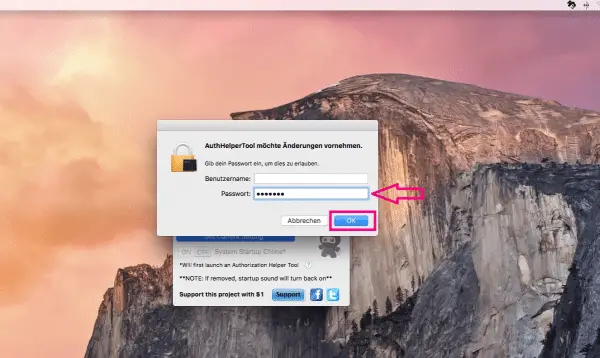 You will then be asked to enter your password , which you will also use to log in to your MacBook.
You will then be asked to enter your password , which you will also use to log in to your MacBook. 3rd step:
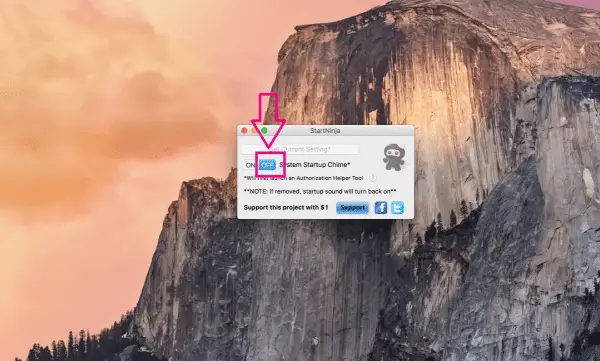 Now click " OFF " to turn off the startup sound. You will be asked to enter your password again . Your MacBook should then start quietly.
Now click " OFF " to turn off the startup sound. You will be asked to enter your password again . Your MacBook should then start quietly. macOS Big Sur: Deactivate the startup sound in the settings
If you are using macOS Big Sur or newer, you can also easily deactivate the Starton in the settings.
1st step:
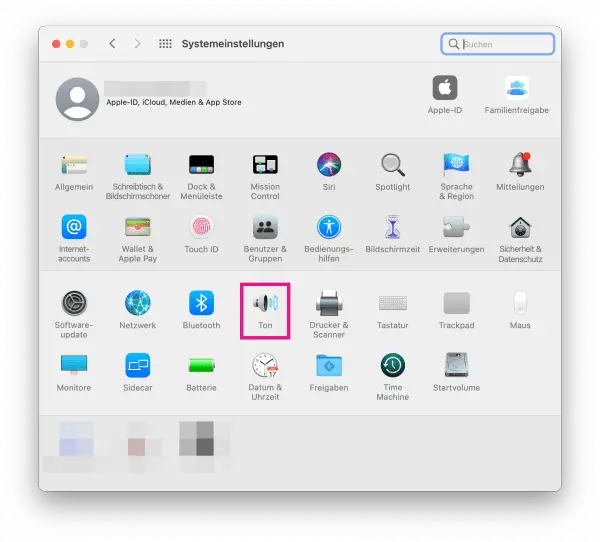 Open the Mac's system preferences, for example by clicking on the apple icon in the upper left corner and selecting " System Preferences ". Click here on the " Sound " item .
Open the Mac's system preferences, for example by clicking on the apple icon in the upper left corner and selecting " System Preferences ". Click here on the " Sound " item . 2nd step:
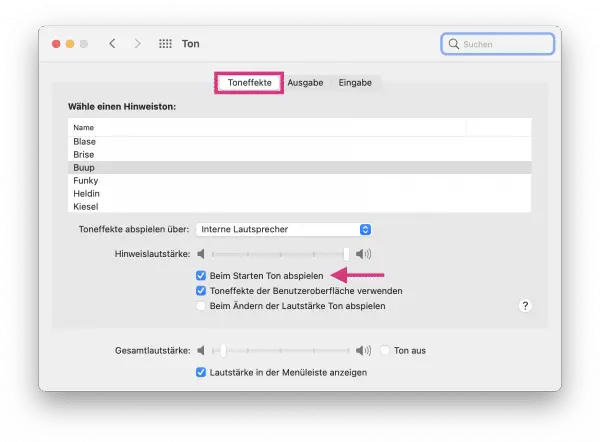 Open the " Sound Effects " tab . Remove the check mark next to " Play sound at startup ". Now there will be no sound when your Mac starts up. If you would like to reactivate the sound, simply check the option again.
Open the " Sound Effects " tab . Remove the check mark next to " Play sound at startup ". Now there will be no sound when your Mac starts up. If you would like to reactivate the sound, simply check the option again. Brief instructions for the terminal
- Open the terminal via the Finder by entering "Terminal" in the search field and then double-clicking on the relevant program.
- Enter the command sudo nvram SystemAudioVolume =% 00 in the terminal window for macOS Mojave or older . For macOS Catalina or newer use sudo nvram StartupMute =% 01 . Confirm your entry with [ Enter ].
- You will then be asked to enter your password . Confirm this entry with [ Enter ].
- Now enter the word exit in the terminal field and confirm again with [ Enter ] to end the process . There should be no sound the next time you start your MacBook.
- You can turn the startup sound back on by entering the command sudo nvram -d SystemAudioVolume on macOS Mojave or older . For macOS Catalina or later, use sudo nvram StartupMute =% 00 .
Quick start guide for StartNinja
- Download the free program StartNinja , e.g. B. at heise download via this link: www.heise.de/download/product/startninja-92776/download
- Start the program and click on " Get Current Setting " so that the current setting is displayed. You will then be asked to enter your password , which you will also use to log in to your MacBook.
- Now click " OFF " to turn off the startup sound. You will be asked to enter your password again . Your MacBook should then start quietly.