Whenever you sync your iPhone with iTunes, by default it creates a backup file, which is then saved to your computer. These files are specifically designed to protect your data in case you damage your iPhone, lose important files after an iOS update, or delete them by mistake. iTunes is also a very handy program, which allows you to install the update on your device, or restore iPhone data with iTunes..
If you want to delete a backup file from your iPhone to save space or for security measures, you can do it easily by following the instructions below.
Read also:
- How to close Safari, iTunes, and another app you can't force quit
- How to Completely Uninstall or Reinstall iTunes on Mac?
This article will walk you through how to delete iTunes backup files from your Mac or Windows PC no matter what operating system you are using at the moment..
How to Delete Backup from iPhone or iPad to iTunes
If you want to delete an old iTunes backup file from your Mac, it's simple, there are two ways to do it. The first method is to proceed directly from iTunes; the second method is to delete the file from its direct location on your Mac.
How to Delete iTunes Backup File Directly from iTunes on Mac
1. Launch iTunes from your Dock or from your Applications folder..
2. Click on iTunes in the menu bar.
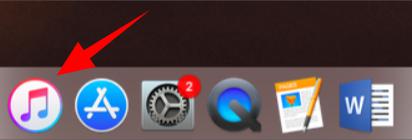
3. Click on “Preferences”.
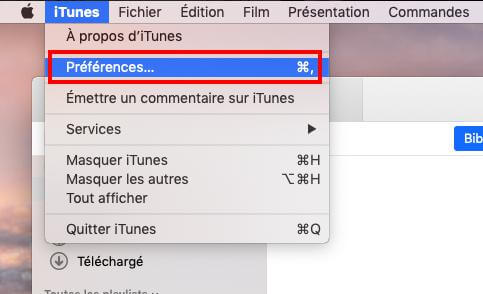
4. Click on the “Devices” tab.
5. Select the backup you want to delete.
6. Click on “Delete backup”.
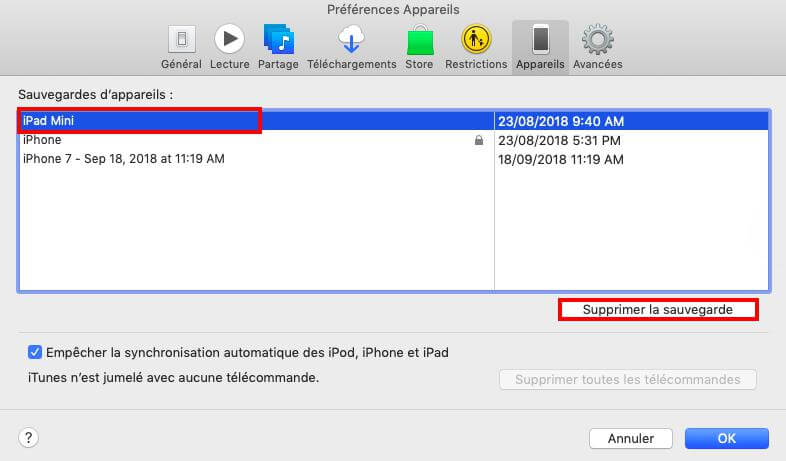
How to Delete iTunes Backup File from Application Folder on Mac
You can also manually get rid of an iTunes backup file on your computer, deleting it directly from its location. On your Mac, navigate to this path: ~ / Library / ApplicationSupport / MobileSync / Backup. Even though the file names might sound strange, you can check the date they were created to decide which ones should be deleted.
How to Delete iTunes Backup Files Quickly
For starters, I recommend FonePaw MacMaster, a professional software to clean, manage and optimize your Mac. It offers you several functions: monitor the state of your Mac, clean up junk files on Mac, destroy confidential folders to protect your privacy, etc.
Download and install MacMaster for free and follow the steps listed below.
Free try
Step 1. Start MacMaster.
When you open MacMaster, you will be able to see the usage status of your Mac.
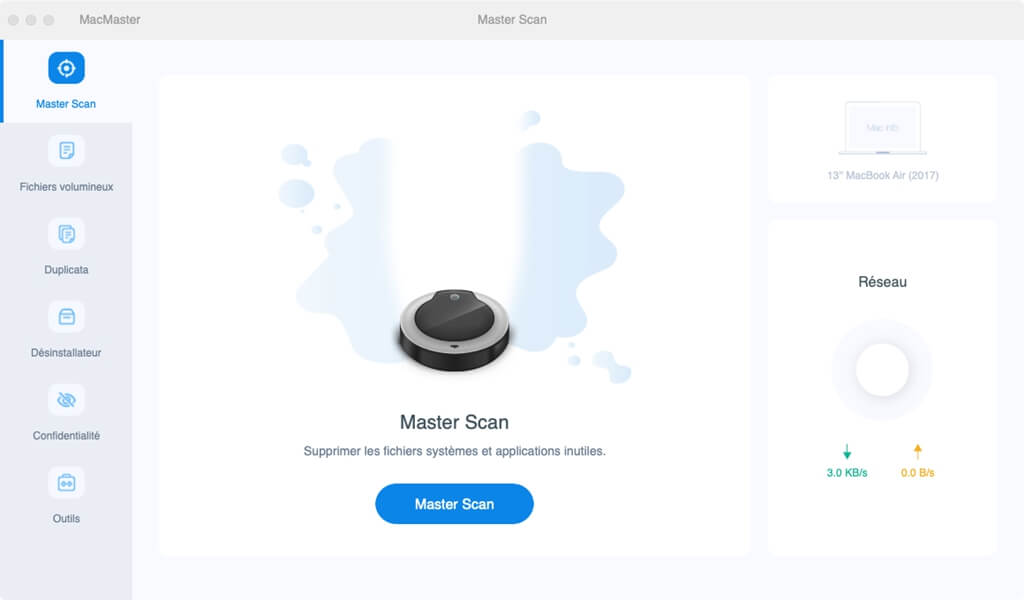
Step 2. Select “iTunes”.
Click “Master Scan,” and this software will begin scanning your Mac files, including e-mail attachments, iTunes backup files, and language packages.
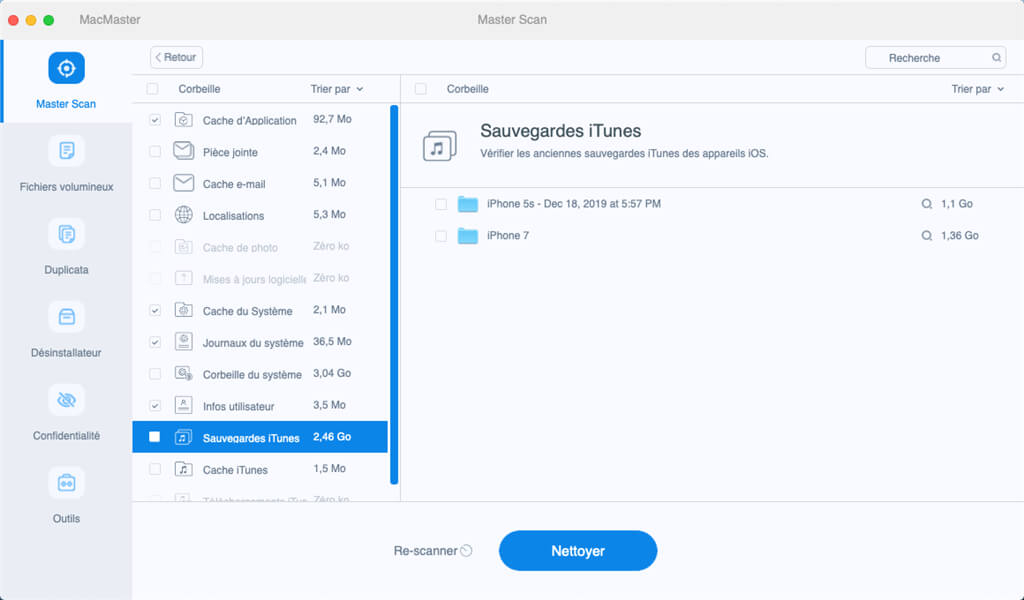
Check and click “iTunes Backups”, you can preview iTunes backup files in detail on your Mac. Click on "Clean".
How to remove software update files from iOS
1. Open Finder on your Mac.
2. Click on “Go” in the menu bar.
3. Hold down the “Option” key (also called “Alt”) on your keyboard.
4. Click on "Library", which should appear when you hold down the "Option" key.
5. Open the “iTunes” folder.
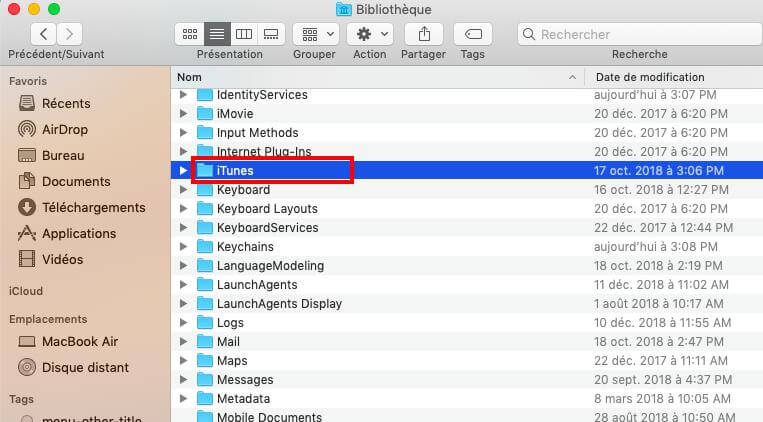
6. Open the “iPhone Software Update” or “iPhone Software Updates” folder.
7. Move the iOS update file to the trash. The file name should end with "Restore.ipsw".
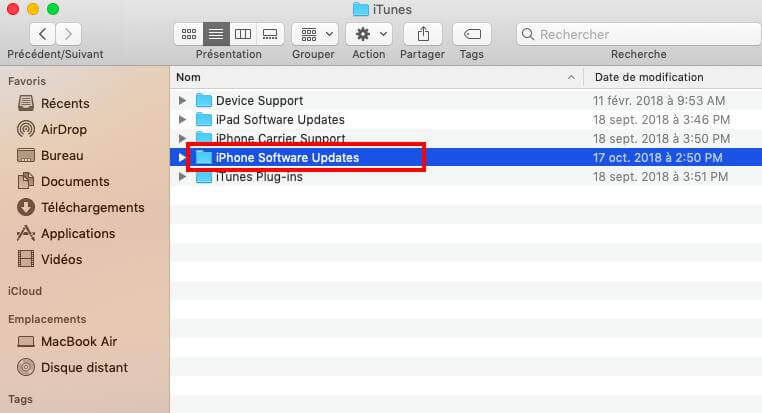
How to Delete iTunes Backup Files from Windows PC
If you are using Windows, deleting backup files from iTunes is as easy as on Mac.
How to Delete iTunes Backup File Directly from iTunes on Windows
Open iTunes on your Windows computer and go to Edit, then to "Preferences". Open the "Devices" tab and choose the backup file (s) you want to delete. Then click on “Delete backup” and confirm.
How to Delete iTunes Backup File from Application Folder on Windows
On Windows, finding the Application Folder is a bit more complicated because some of these files may be hidden. The easiest way is to go to this path: users \ username \ AppData \ Roaming \ Apple Computer \ MobileSync \ Backup.
If you want to find it manually, click on the start button and type "% appdata%" in the search bar. Now press “Return”, open “Apple Computer”, then “MobilySync” and finally open “Backup”. Continue by deleting unwanted backup files.
Other questions ?
If you have more questions about deleting old device backups or deleting iOS update files from iTunes, feel free to ask them in the comments section below!