Clear your browsing history with MacMaster Clear your browsing history on Mac
There are certain situations where deleting Safari cookies, history or cache - which are the places where Safari stores site data, to avoid having to download it again, each time you access a site. - can improve your browsing experience..
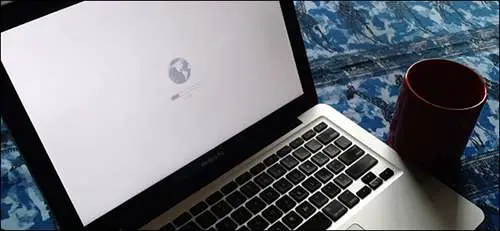
First, sites may stop working when you access them on Safari. If this happens, it is likely that the cache is corrupted. And there, deleting cookies can be very useful.
Even though none of these issues affect you personally, regularly deleting browser data can help protect your privacy from snoopers who want to know which sites you have visited recently or which you have searched. So in this article, we will tell you how to clear Safari cache and history on Mac ..
Read also:
- How to Recover Deleted Safari History on Mac and iOS Devices
- Is your Mac slow? Here are 5 tips to speed up your Mac.
Clear your browsing history with MacMaster
You can clean caches from any browser with this simple method:
1. Open MacMaster and select the Privacy module .
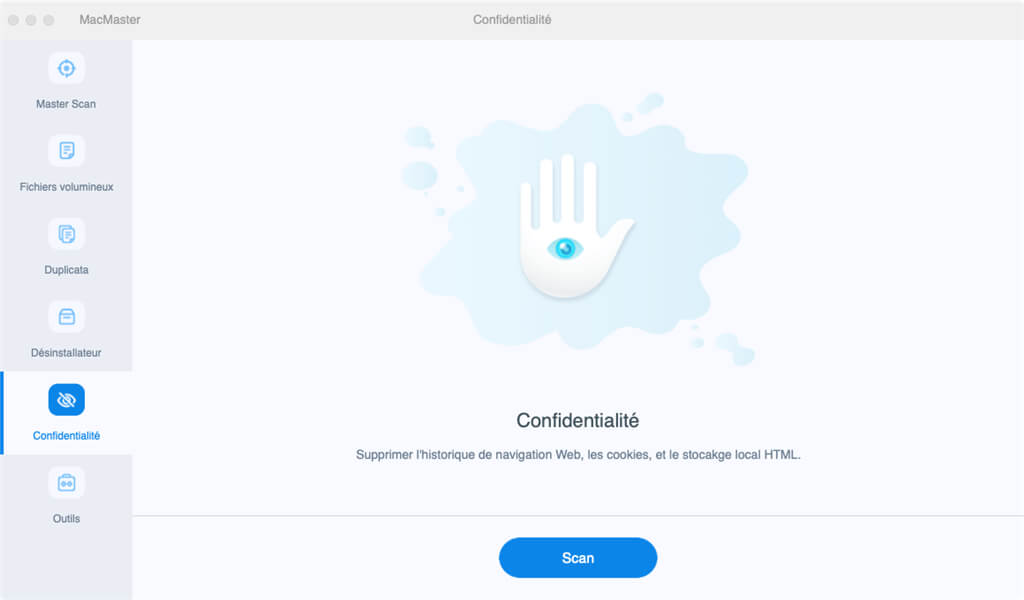
2. Click on “Safari” (the desired browser)..
3. Choose what you want to delete from the cache list or from other confidential data.
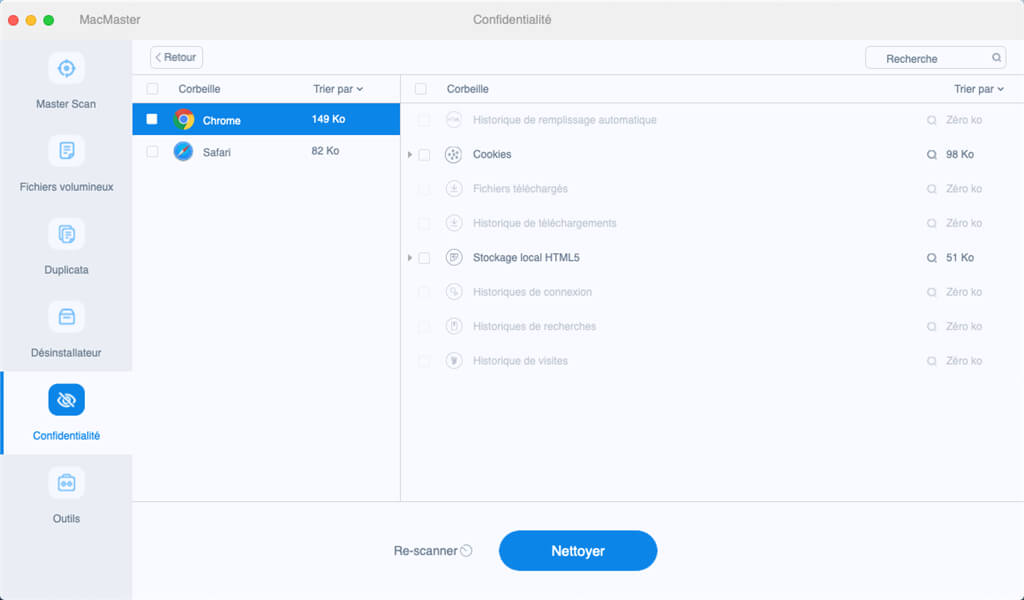
4. Click “Clean” to clear caches from your browser.
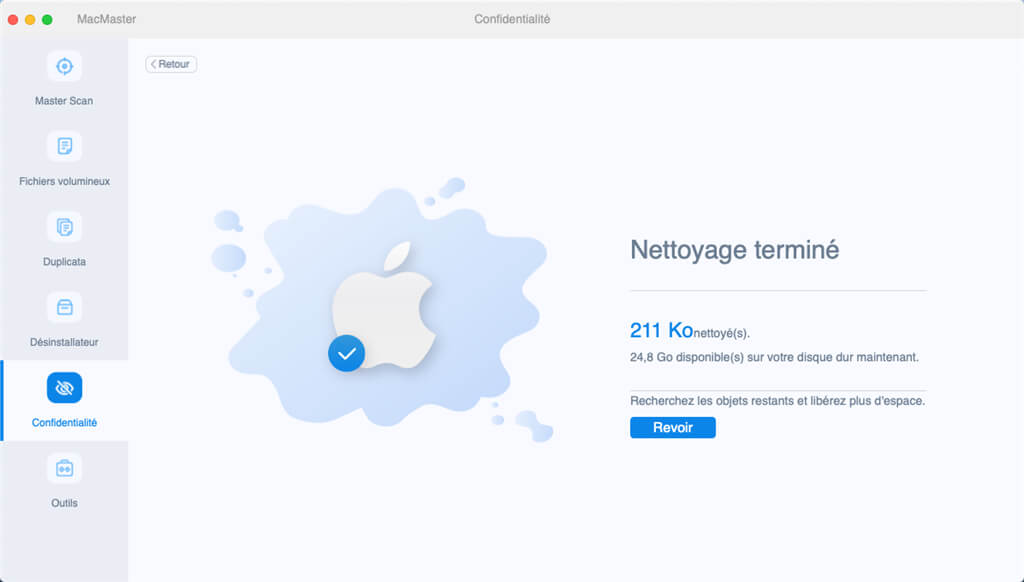
Clear your browsing history on Mac
You can delete all the written records that Safari keeps of the sites that you have visited during a chosen period. If your Mac and other devices have Safari turned on in iCloud preferences, your browsing history will be deleted from all devices. Deleting your browsing history in Safari does not erase browsing histories independently saved by websites you have visited.
- Choose "History"> "Clear history".
- Click on the pop-up menu.
- Choose how far you want to clear your browsing history.