If you have been using the keyboard, screen, DVD player, headphone jack, USB ports and etc. for a long time, you may need to clean them. You can see a thick layer of dust there. However, you cannot directly use a damp cloth to do the job, as water drops from the damp cloth can cause your MacBook Pro to stop working. Below are tips and tricks for cleaning your MacBook Pro / MacBook Air / iMac. Please click on the part that interests you..
Clean the MacBook Pro keyboard
So, you made a mistake eating in front of your MacBook and dropping your food or drink on it. The food or drink is now all over the keyboard, so what can you do? To start cleaning your keyboard, turn off your laptop and make sure the computer is not plugged into the power source. First, make sure you have a dry towel and quickly wipe down any food or drink from your keyboard. If you aren't quick enough to wipe everything off, your keyboard might get sticky. The second step to do is to get rid of this sticky keyboard with a dry towel where you will pour some amount of baby oil. Now carefully wipe down the keys on my Mac. Congratulations, you now have a keyboard that is clean and no longer sticks!

Clean the MacBook Pro screen
Cleaning your MacBook screen is easy, as long as you're very careful how to do it. The first and most important step is to turn off your laptop screen and verify that the laptop is not plugged in from the power source. This is to make sure nothing happens to you or the laptop.
The second step, take a microfiber cloth and start removing dust particles from your screen. However, don't press too hard, take it easy. What you can do is hold your laptop screen backwards and then clean it with the microfiber cloth. Do not hold the screen itself or you will get fingerprints on it. Once you are done cleaning the screen, you now have a clean MacBook screen!

But, for those who have fingerprints on their screen and haven't managed to get rid of them, this instruction is just what you need. The first step, turn off your laptop and unplug it from the power source. The second step, take a microfiber cloth and wet it only a little. Do not soak your towel in water. You just need to wet one end of the towel. The third step, use that wet end of the towel to wipe off the fingerprints on the screen. Let it dry and then wipe your screen with the dry microfiber cloth to make sure your MacBook screen is clean..
Clean up the appearance of MacBook
To clean the appearance of your MacBook, you need to follow these steps according to the following instructions. The first step is to turn off your laptop and unplug your device from the power source. The second step: please take some soft cloth and wet one side of it. If there is too much water on the towel, wring out the excess water from the cloth and your towel should be quite damp. The third step, carefully wipe your MacBook where the arrows point. For those with the speakers on the sides, be careful. Do not wipe it with the damp cloth. Use a dry cloth for these speakers.
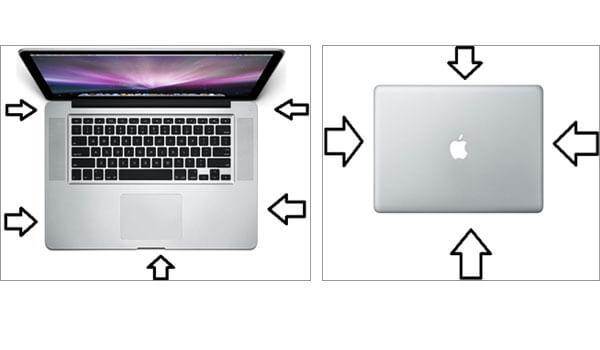
Clean the USB ports on the MacBook
Please carefully read the steps on how to clean your USB ports on your MacBook. This is an easy step, but you must be careful not to do anything while you are uneducated. You do NOT want to use any type of liquid for this procedure. The first step, turn off your laptop and unplug from the power source. The second step, buy compressed air. The third step, spray the inside of your USB ports with compressed air. By doing this, the air will blow the dust particles inside your USB ports. Compressed air is the best method for cleaning your USB ports. You can also use a cotton swab as a replacement if you don't have compressed air at your local store..

Clean the earphone jack
To clean the inside of your earphone jack, it will be the same procedure as for cleaning your USB ports. The first step, turn off your laptop and unplug from the power source. The second step, use compressed air to blow out the inside of your headphone jack. Dust particles, if any, will be removed by compressed air.

Clean the DVD player
The same procedures as those used in the two cases above will be used to clean your MacBook DVD drive. The first step, turn off your laptop and unplug from the power source. The second step, use the same compressed air to blow the inside of your MacBook DVD player and make sure you put the compressed air straw inside the DVD player so that the dust particles are removed.

Do's & Don'ts
To do
- FOLLOW THE INSTRUCTIONS !
- CLEAN THE INSIDE OF YOUR MACBOOK OFTEN, DO NOT ALLOW DUST PARTICLES TO BUILD UP INSIDE.
- BE CAREFUL WHEN CLEANING YOUR MACBOOK. THIS IS AN EXPENSIVE LAPTOP, DON'T DAMAGE IT.
Not to do
- DO NOT USE LIQUID TO CLEAN THE INSIDE OF YOUR USB PORTS, EARPHONE JACK AND DVD PLAYER.
- DO NOT SPRAY WATER ON YOUR KEYBOARD TO CLEAN IT.
- DO NOT USE A TOOTHPICK TO CLEAN THE INSIDE TUBES OF YOUR USB PORTS, EARPHONE JACK AND DVD PLAYER!
All the tips are for cleaning Mac accessories, if you want to clean system files on Mac, what to do?
MacMaster is the solution! Follow the article Easily Clean Junk Files From Your iMac / MacBook to Speed Up Your Mac.
Free try
Did you like this article ? Share it with your friends who use the Mac computer!