We all like to take pictures of all kinds for different purposes. Some people like to capture certain moments, events or places to keep fond memories. And others have the need to work on photos to make montages for commercial, professional, educational, etc. purposes..
But sometimes all you need to do is crop a photo. So that it fits snugly around the edge limits so that it can stand out well on the paper when you print it. Obviously when cropping a photo, the quality of the image can sometimes deteriorate. In these cases, it is important to have a good tool to perform this task.
What can help us do this? Of course for many the first reaction would be to use Photoshop. It's clear, it's a really great tool. But not everyone knows how to handle it. Its functions are sometimes quite complex. And to perform a simple crop. A good, easy-to-use program is much more interesting..
Image Resizer is a popular and well-known tool too. It can help us make changes to images. Its interface is simple and clear.
You can try Image Resizer for free to do easy and fast cropping on your photos. Download and install it then discover its multiple features..
Free Trial Free Trial
Step 1: Start the software and choose your photos
Start the Image Resizer program, by clicking on the shortcut icon representing it on your PC desktop.
Once the software is open, a window like this will appear on the screen. Please click on "Files" or "Folders", and select the photos you want to crop.
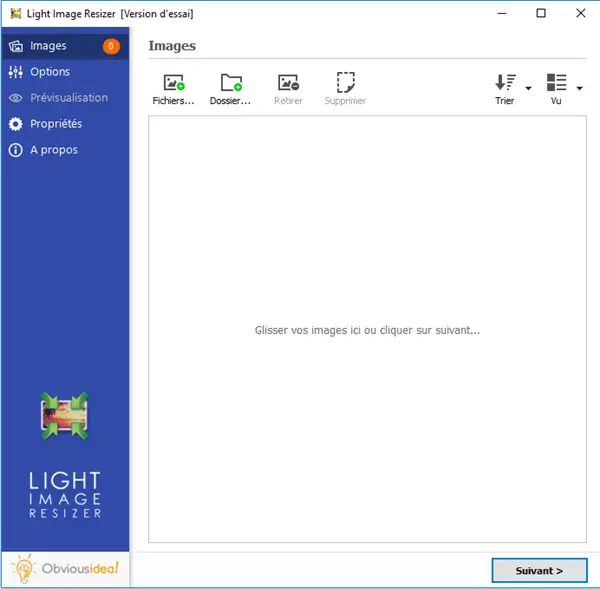
Step 2: Configure the settings to crop your photos
After selecting the desired photos, continue by clicking on the "Next" button.
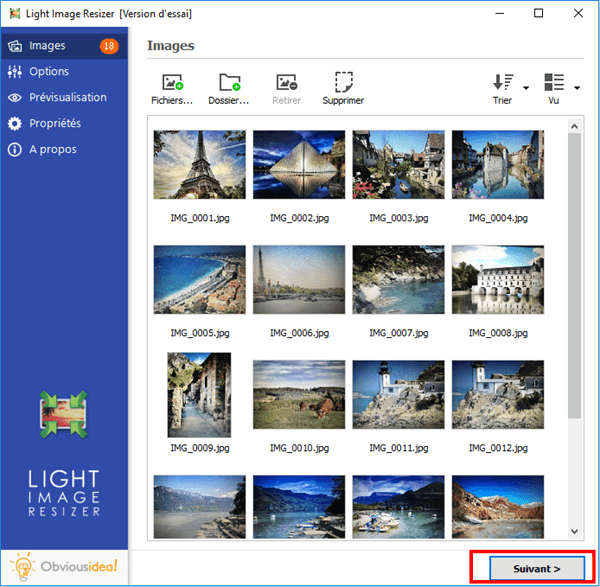
In the "Resize" section, please click on the "Mode" option, then select "Crop". This will cut off the edges of the photos chosen to accentuate the viewing towards the center of the image.
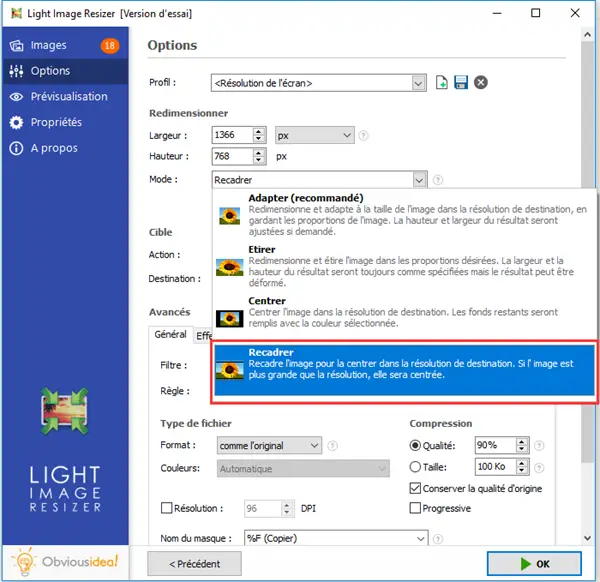
If the photo you have is too large, you can choose to reduce it before you crop. To do this, please check the box labeled “Reduce before cropping (Based on the short side)”, which is just below the selection you just made.
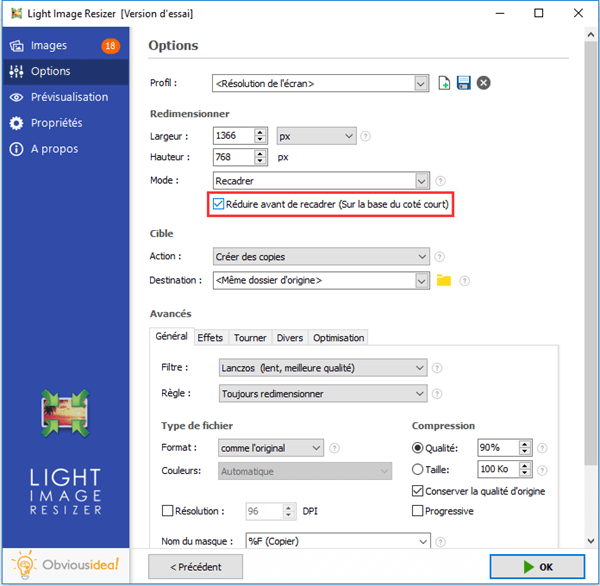
Note: You can preview the new images by clicking on the “Preview” option found in the menu on the left.
Step 3: Choose the output location and resize your photos to the size you want
After cropping your photos, the file (s) will be sent to the folder where the original photos are located. But, you can change the default output location by clicking on the folder icon in the “Destination” part and selecting the new desired location.
Continue by clicking "OK" to start the process of cropping your photos.
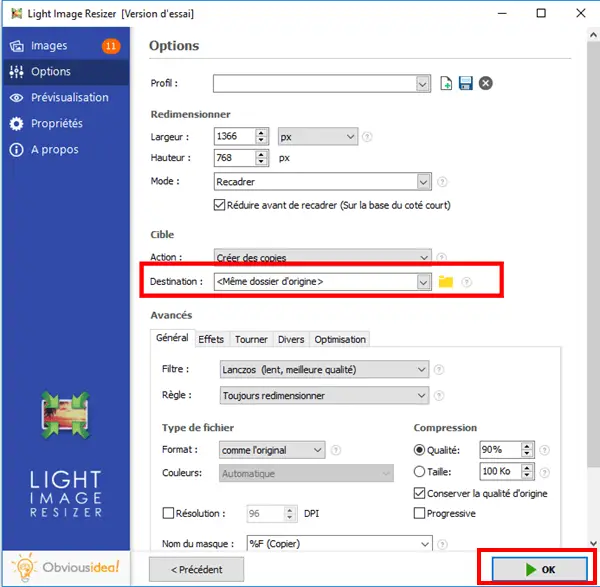
Note: The duration of the process may vary depending on the number of photos you have selected for transformation. It can range from a few seconds to a few minutes. But you don't have to worry about the time used in this procedure, because it's usually very fast! A loading bar will appear on the screen to inform you of the remaining time.
A window will also appear to let you know that the cropping of the images is complete and successful. For more information on the changes made, you can click on the "Details" badge located on the lower right corner of the window.
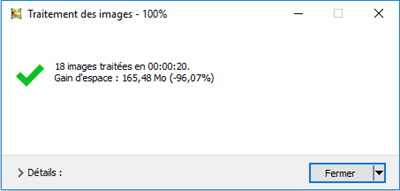
Note: By clicking on "Close", you will not only close the window informing you that the task has been completed, but you will also close the software. If you wish to continue performing other operations, please click on the arrow next to the “Close” badge, and select the action that best suits you. You can continue to make other changes from the software, open the folder where the transformed files were sent, etc.
Free Trial Free Trial
Here is ! Its good ! Thanks to the Image Resizer tool you can have the image format you need to print your photos in the desired size. Keep it on your PC and continue to experience all of its great features. For more information you can consult our tutorials.
Did you like the content of this article? Other Internet users also probably need to know more on the subject, you can help them by sharing this article on social networks.
Do you have questions about Image Resizer? Or do you want to share your thoughts with others? No problem. Just leave us a comment in the space below.