What we see has an influence on what we think and therefore on what we do. It is quite obvious. And a lot of people are aware of this. Thus, over the years, the development of visual aids throughout the world continues to increase. Attractive posters, advertisements that make you dream, menus that make your mouth water, etc. There are a lot of things you can achieve just by making a few edits..
But before you start anything. It is important to have the right image size, to be able to get the result you are looking for.
It is also possible that you are simply looking to crop a photo. Maybe you want to make it bigger or even smaller. Look no further, here you have the tool you need to help you get the right image size while maintaining good image quality..
You can give it a try! Download and install Image Resizer on your PC. How to proceed afterwards? It's very simple, just follow the instructions that are mentioned in this tutorial!
Free Trial Free Trial
Step 1: Start the software and choose your photos
Start the Image Resizer program, by clicking on the shortcut icon representing it on your PC desktop.
Once the software is open, a window like this will appear on the screen. Please click on "Files" or "Folders", and select the photos you want to resize..
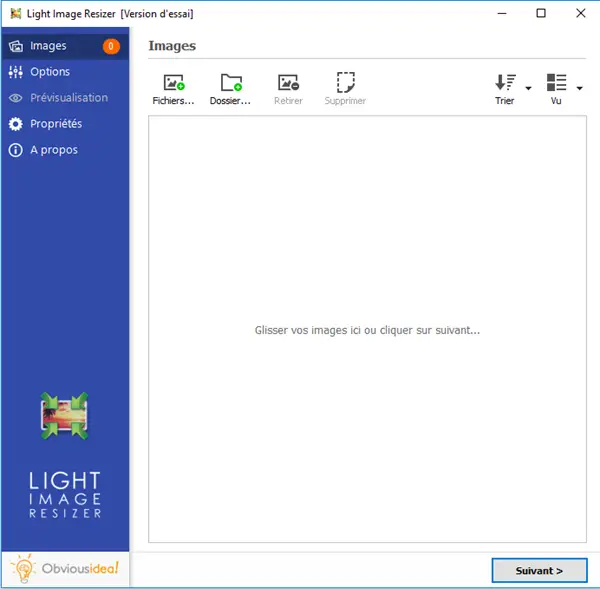
Step 2: Configure the settings to resize the size of your photos
After selecting the desired photos, continue by clicking on the "Next" button.
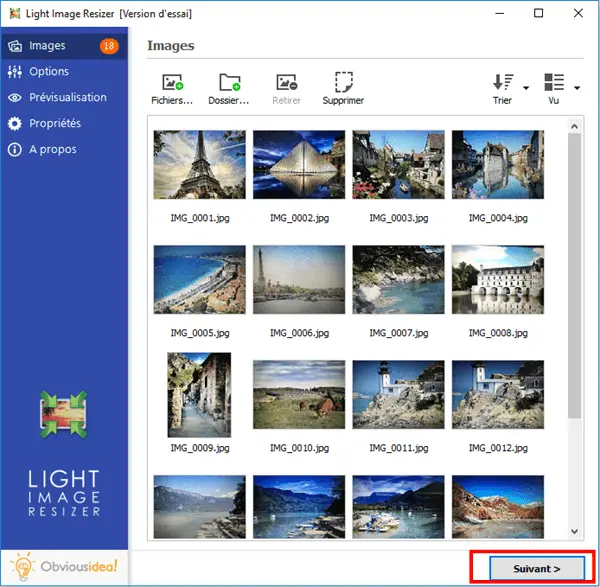
There are two different ways to be able to change the size of your images, you can do it either automatically or manually.
- Resize photos automatically: Please go to the "Profile" part of the options, then select the dimension, in pixels, you want to have.
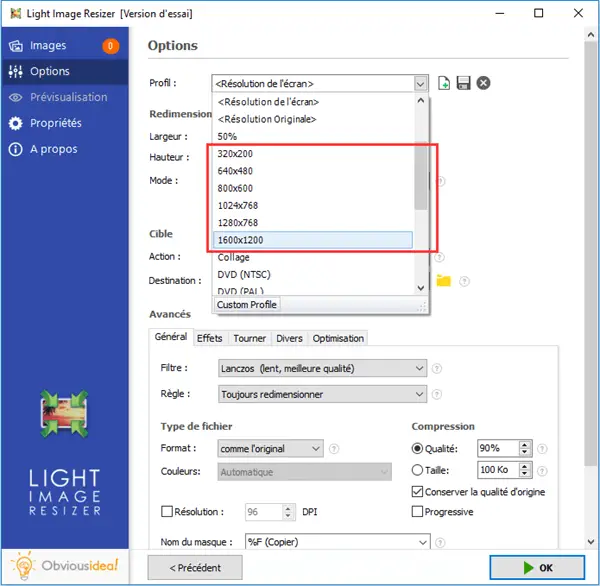
- Resize photos manually: Please go to the “Resize” part in the options. You can choose the type of measurement that works best for you and then enter the dimensions you want.
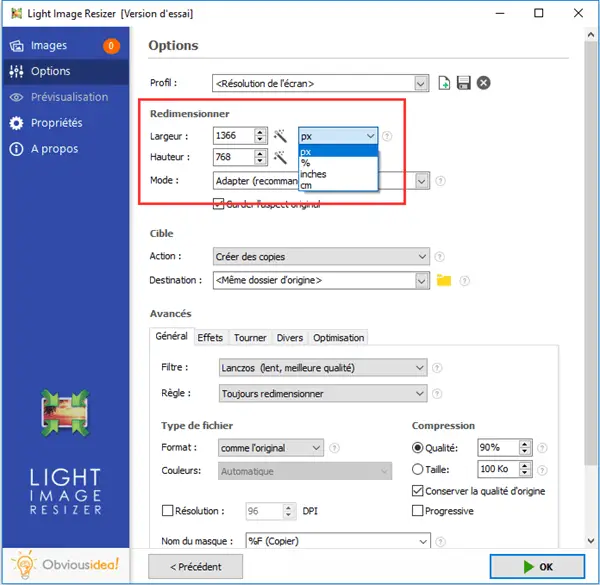
Still in the “Resize” section, please choose which resizing mode you want to use when changing the size of your images. You can choose between: "Fit" (which is recommended), "Stretch", "Center" and "Crop".
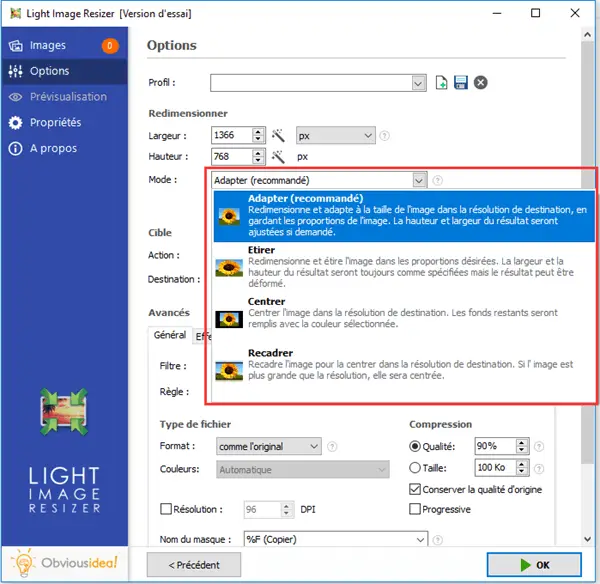
Still in the options, please go to the “Advanced” section, then “Optimization” and check the “Improve gamma when resizing” box. This will preserve the sharpness of the image when resizing.
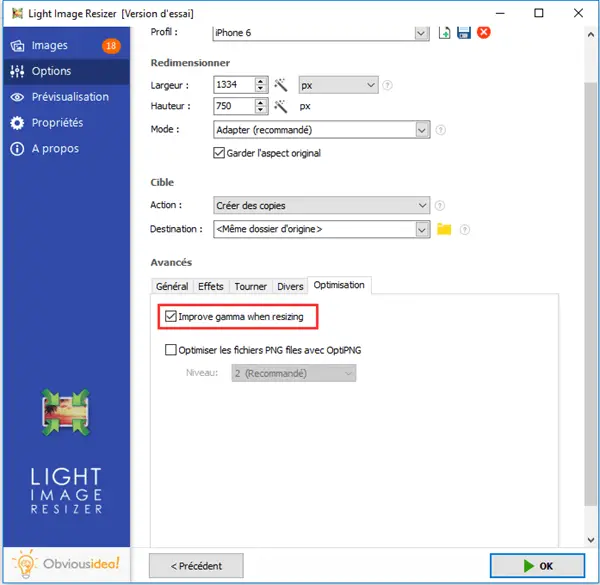
Step 3: Choose the output location and resize your photos to the size you want
After changing the size of your photos, the PDF file (s) will be sent to the folder where the original photos are located. But, you can change the default output location by clicking on the folder icon in the “Destination” part and selecting the desired location.
Continue by clicking "OK" to start the process of resizing your photos.
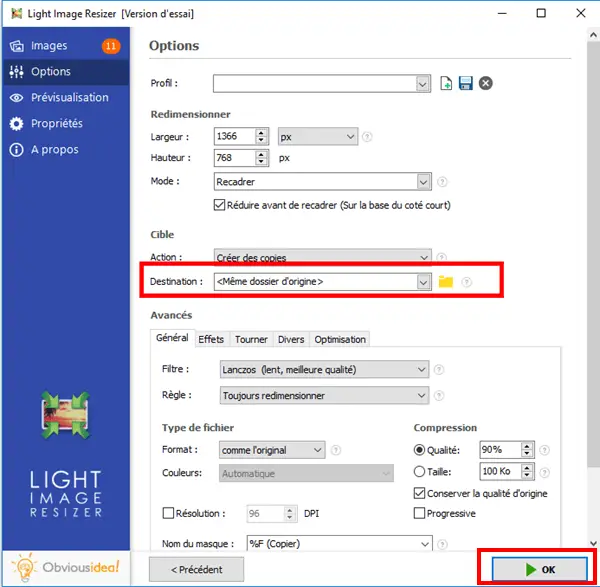
Note: The duration of the process may vary depending on the number of photos you have selected for resizing. It can range from a few seconds to a few minutes. But you don't have to worry about the time used, because it's usually very fast! A loading bar will appear on the screen to inform you of the remaining time.
A window will also appear to let you know that the stretching of the images is complete and successful. For more information on the changes made, you can click on the "Details" badge located on the lower right corner of the window.
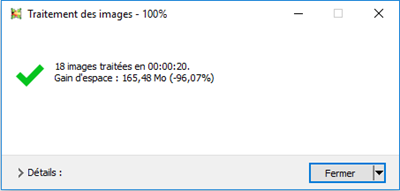
Note: By clicking on "Close", you will not only close the window informing you that the task has been completed, but you will also close the software. If you wish to continue performing other operations, please click on the arrow next to the “Close” badge, and select the action that best suits you. You can continue to make other changes from the software, open the folder where the transformed files were sent, etc.
Free Trial Free Trial
Its good ! Just a few clicks and you were able to crop your photos to the size you wanted. So you can have the image size you need for your montage, or you can print it out on paper.
Image Resizer not only resizes images, it can also help you add effects to your photos, protect them by adding watermark or logo, convert them to another format, etc.
What do you think of Image Resizer software? You can leave us a comment in the space below if you have any questions or would like to share your thoughts.