Yes, they do exist: virus apps and other malware (“malware”) that target Android smartphones. Malicious apps use your smartphone to mine Bitcoin, and spy out bank and other sensitive data. The good news: As dangerous as Android malware is, it is easy to protect yourself from it in practice. We'll show you how to do it and clarify whether a virus scanner is really necessary on Android.
After Windows and macOS, the manufacturers of anti-virus programs have long been discovering Android as a new market for themselves. In fact, almost all of the major security suites from the Windows world can now also be found in the Google Play Store. Avira, G-Data, Avast and the like promise to protect your Android smartphone from malware and other security threats. But do you really need a permanently running app to reliably protect yourself against Android viruses?
Google Play Protect: How to use Android's built-in virus scanner
Since summer 2017, Google has been distributing a new security solution for Android with Google Play Protect . Google Play Protect automatically scans all installed and new apps for security threats. If the service detects a security problem, it will automatically warn you and remove the dangerous apps . The highlight: Play Protect comes with an automatic update of the Google Play services on all androids, so you don't have to install and activate the security solution manually . Even the now completely outdated Android versions 4.x (under the code names "Ice Cream Sandwich" and "Jelly Bean") receive Play Protect.
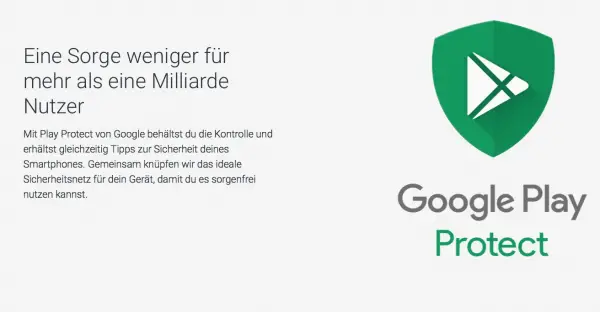 Google Play Protect continuously monitors your Android device for security vulnerabilities (Source: Android.com)
Google Play Protect continuously monitors your Android device for security vulnerabilities (Source: Android.com)
To check the status and availability of Play Protect, do the following:
1st step:
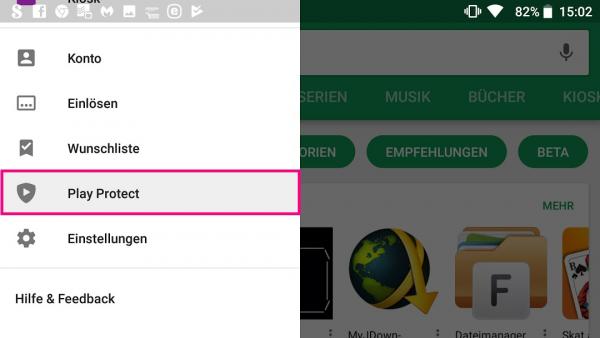 Google Play Protect appears as a new menu entry in the Play Store . Open the Play Store and tap the " Hamburger Menu " in the top left to open the navigation. Here tap on the entry " Play Protect ".
Google Play Protect appears as a new menu entry in the Play Store . Open the Play Store and tap the " Hamburger Menu " in the top left to open the navigation. Here tap on the entry " Play Protect ". 2nd step:
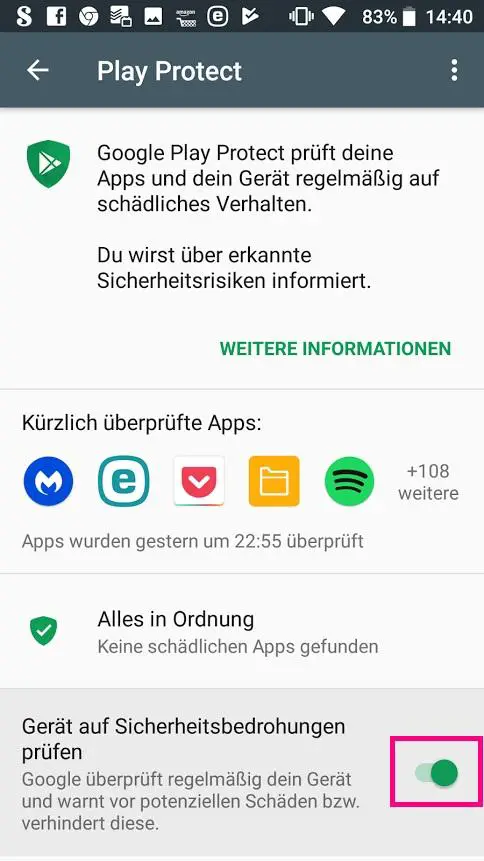 Play Protect now shows the current security status and the most recently checked apps. Make sure that the option " Scan device for security threats " is switched on. Optionally, you can also send further information to Google via " Improve detection of harmful apps ". These include apps that you installed from alternative sources and their origins.
Play Protect now shows the current security status and the most recently checked apps. Make sure that the option " Scan device for security threats " is switched on. Optionally, you can also send further information to Google via " Improve detection of harmful apps ". These include apps that you installed from alternative sources and their origins. 3rd step:
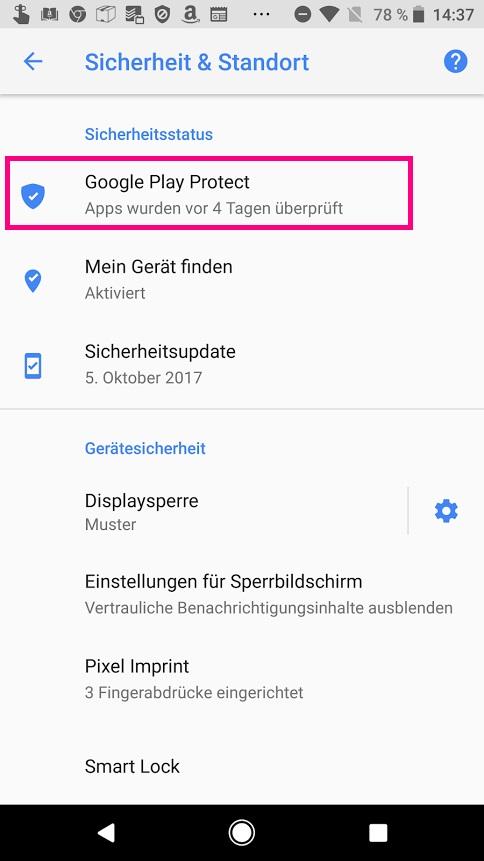 In newer Android versions, Google Play Protect appears not only in the Play Store, but also as a new submenu in the system settings . Android 8.0 and higher also summarizes the current security status of your smartphone here.
In newer Android versions, Google Play Protect appears not only in the Play Store, but also as a new submenu in the system settings . Android 8.0 and higher also summarizes the current security status of your smartphone here. 6 tips: How to protect your Android smartphone from malware
The likelihood that Google will use Play Protect to identify dangerous apps is high. Still, you shouldn't rely solely on Google's service. Here are six simple tips you can use to protect your Android smartphone:
- Do not install apps from unknown sources:
Most malware apps do not spread via the Google Play Store, but via alternative download portals . Also called " drive-by downloads ", ie malicious apps that smuggled through corrupt websites on your phone are a real danger - at least if you allow the installation. Because: ex works, Android prevents the installation of apps outside the Play Store. To make sure this is the case, take a look in your smartphone's settings. You can find the option to install apps from unknown sources in the "Security" section. Disable them to prevent unauthorized installations.
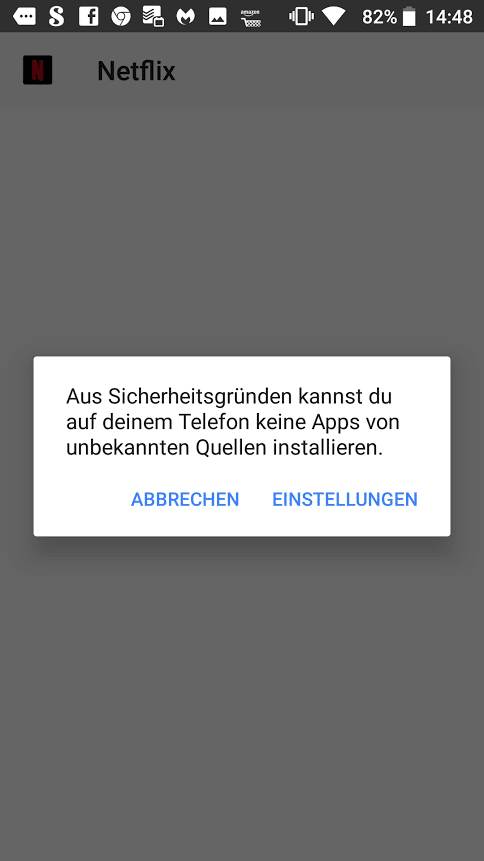
The disadvantage of this important security measure: You also have to do without reputable alternative sources such as the open source marketplace F-Droid or the app archive APKMirror . If necessary, you can temporarily deactivate the setting. By the way: From Android 8.0 alias "Oreo" the setting is no longer available. With every installation from external sources, Android asks whether you want to allow the installation or not. So you can decide on a case-by-case basis whether you trust the app or not .
- Install Android updates:
Not only installed apps can endanger your smartphone. Like every operating system, Android security gaps appear again and again that attackers can exploit. For this reason, Google delivers regular security updates for its mobile system - unfortunately these rarely arrive on all devices. Aside from Google's Nexus and Pixel smartphones, many devices are stuck on old Android versions. If there is an update for your smartphone, you should still install it. You can check whether an update is available in the smartphone settings. Look here for an entry like “ System Updates “Or similar and follow the instructions to update your android. You can get information about the current status of the Android security updates directly from the Android developers at https://source.android.com/security/bulletin/ .
- Do without root access:
For many Android fans, the Google system is only really fun with root access. On a rooted android, apps can access actually locked system areas, which opens up completely new possibilities for smartphone use. The downside: Many malicious apps try to root deep into the system using root access in order to cause greater damage. Malicious apps try to wreak havoc via root access, especially on older Android versions such as Android 4 or Android 5. To be on the safe side, you should refrain from rooting your smartphone . This also has advantages, by the way: Many app providers do not allow their applications to run on rooted androids for security reasons. This applies to many banking apps, for example.
- Check app permissions:
Despite all security efforts on the part of Google: Android apps can access a lot of sensitive data if necessary. Of course, malware also makes diligent use of this. Fortunately, you can find all the access an app needs on your smartphone in the Play Store under “ Authorization details ”. Here you should be attentive: if you want to play a simple mobile phone game, for example, you should read your text messages or even e-mails, you should be skeptical. Serious app developers explain in the Play Store description why the authorizations are necessary.
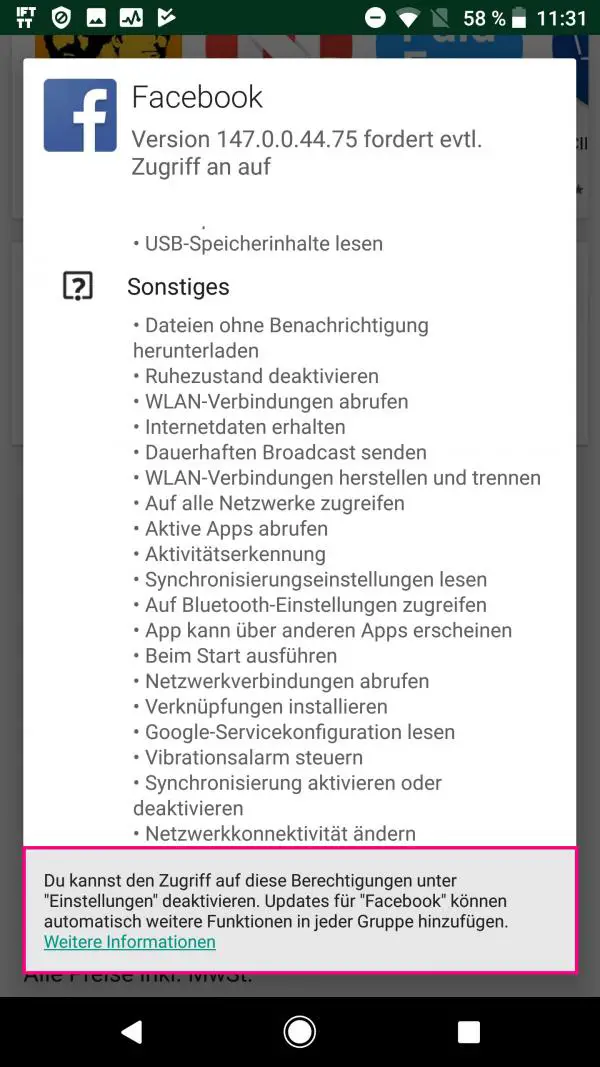
- Watch out for app updates:
You should also keep an eye on your Android apps after installation. Even more so if you update it later. There have been several cases in the past in which malware developers initially turned harmless programs into Android malware by updating them. So, especially with "smaller" apps, check what it entails before updating. You should be particularly vigilant if an app requires new access rights on your smartphone for an update. Android will indicate this in this case. You should then check in the app's changelog what the new rights are required for.
- Stay informed:
The combination of Google Play Protect and our security tips should protect your smartphone from almost all Android threats. Still, it doesn't hurt to stay up to date with Android security. Websites such as Heise Security or the official Android Security Center provide regular information about current threats and how you can protect yourself against them.
Are Android virus scanners superfluous?
The question of whether separate virus scanners are completely superfluous under Android cannot be answered in such a general way. If you regularly install apps from third-party sources, a "second opinion" on security issues may be useful. Sending emails via smartphone can also become a security problem if potentially infected attachments are forwarded without being checked. Many security suites for Android offer additional functions that the basic system does not offer. For example, you can block certain calls or use a firewall function to prevent apps from sending data in the background. In addition, the suites often offer extended functions to find lost or stolen smartphones or to delete them remotely if necessary..
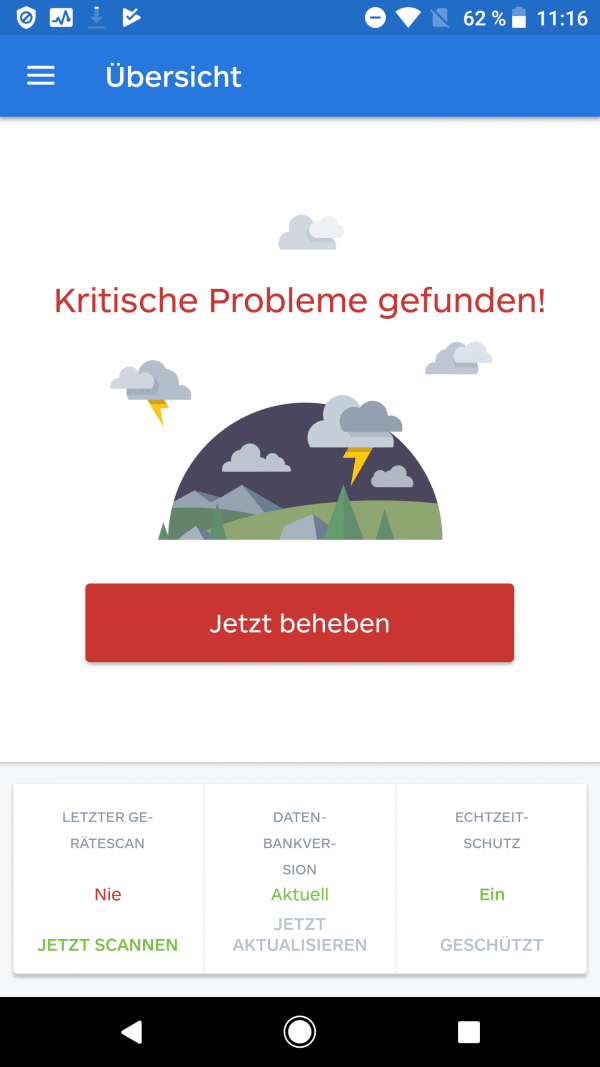 The alleged critical problems that Malwarebytes found for Android consist only of a scan that has not yet been carried out.
The alleged critical problems that Malwarebytes found for Android consist only of a scan that has not yet been carried out.
Android can do some of this with on-board resources, depending on the smartphone and Android version, but the extra features may be worth installing. In our experience, there are seldom major disadvantages in terms of battery life and performance when installing Android malware scanners. Nevertheless, you should make sure that the security solutions do not attract attention through excessive data collection or annoying advertising. If this is the case, it is better to throw the app from your smartphone again - you do not suffer a major security penalty as a result.
 No security threats found - the likelihood that a malware scanner will present such a result is extremely high thanks to Play Protect.
No security threats found - the likelihood that a malware scanner will present such a result is extremely high thanks to Play Protect.