Undoing an update on Android is not that easy. We'll show you step by step how to do it anyway. All you need is your smartphone and an internet-enabled computer.
Before reloading the update: Don't forget to backup!
In the course of the downgrading process, all data stored on the system will be deleted . This includes, for example, apps and saved images. That is why it is necessary that you make a backup . In another Tips + Tricks article, we'll show you how it's done: Android backup: This is how data backup works
Activate USB debugging on the smartphone
In order to activate USB debugging on your Android smartphone, you first have to switch on the developer options . How to activate the developer options can be found here. Then open " Developer Options" in Settings by tapping on it. In the " Debugging " area, toggle the switch for " USB Debugging " by tapping it. If necessary, you have to confirm again with " OK " that you want to activate debugging.
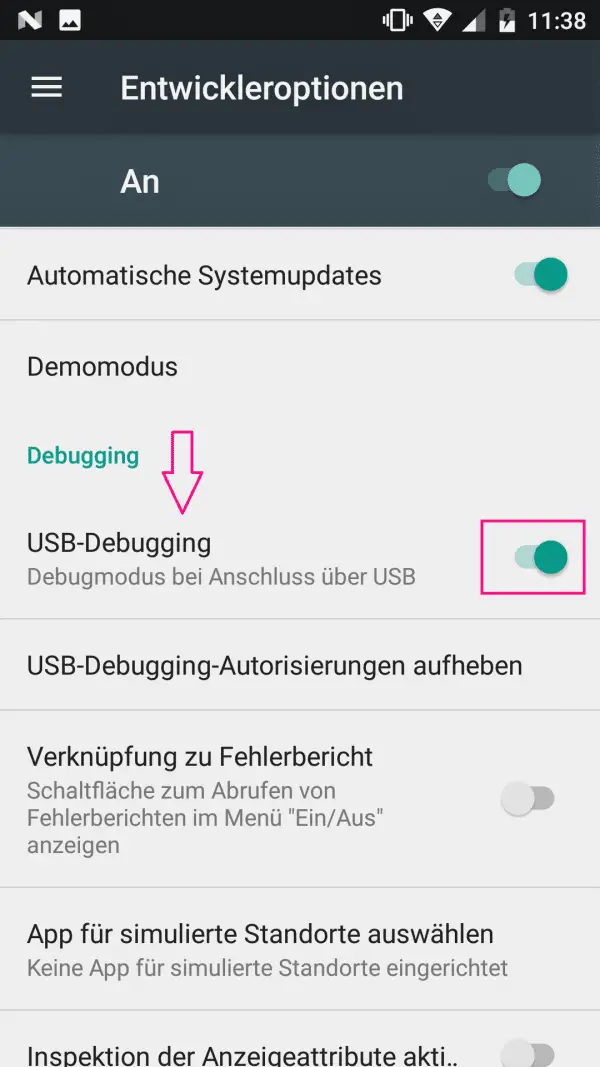
Download Factory Image
The so-called " Factory Image " is an Android version file with factory settings . In each case, it is a version file that was issued by the provider. The factory image is not modified and is used to restore older Android versions. Google offers these files for the Nexus or Pixel devices here. For other brands, the files can be found on the Internet. So choose the Android version you want to downgrade to..
The factory images to be found on the Internet are usually packed as .zip files . Download and unzip it. There should also be a file called " flash-all.bat " in the .zip directory .
Flash the Android smartphone via the PC
Warning: This procedure will delete all of your data. Make sure that you create a backup beforehand as described . In addition, flashing your smartphone can void the warranty. Incidentally, flashing means as much as reloading software..
In order to be able to flash your smartphone, you first have to download an appropriate program . This is the Fastboot tool. Google the program and download it from a trustworthy site. Then start the program. Then you have to press [Y] for " Yes " a couple of times for the tool to be fully installed.
Now connect your smartphone to the computer using a USB cable . Now you need to run the previously unzipped " flash-all.bat " file. It is possible that your Android smartphone now displays a security notice. Tap OK .
Your device will now be flashed. It takes some time . When the process is installed, you can use your smartphone as usual . The only difference is that you are now using an older version of Android .