Ubuntu usually automatically notifies you of program updates. If you still want to install updates manually, we will show you two ways of doing this in the following. Which one you choose is entirely up to you. You just need to be connected to the internet.
Manual updates via the software center
Follow our step-by-step instructions or watch the Quick Start Guide to
1st step:
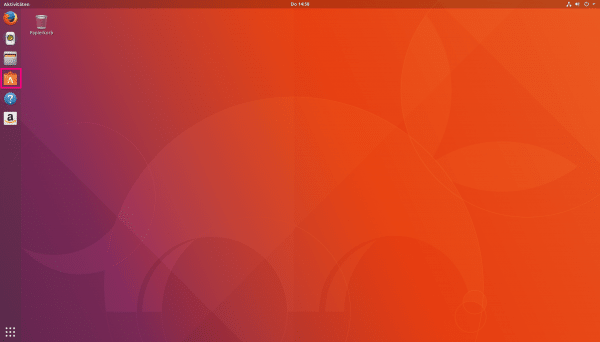 From the desktop, click on " Software " (small briefcase) on the taskbar .
From the desktop, click on " Software " (small briefcase) on the taskbar . 2nd step:
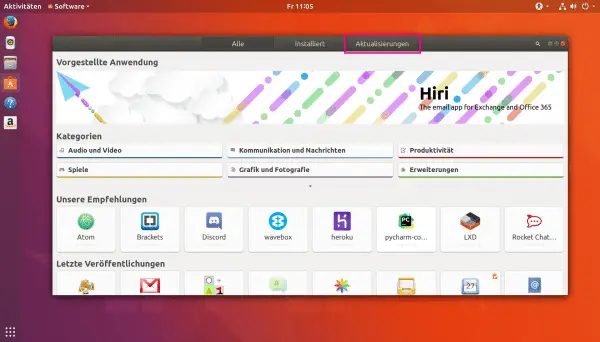 Select the " Updates " tab .
Select the " Updates " tab . 3rd step:
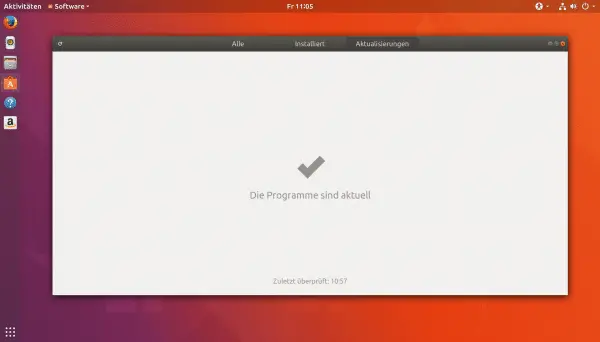 If all applications are up-to-date and no update is required, the message " The programs are up-to-date " appears. If not, you will see a list of programs to be updated. Click on " Update " and the update will start automatically.
If all applications are up-to-date and no update is required, the message " The programs are up-to-date " appears. If not, you will see a list of programs to be updated. Click on " Update " and the update will start automatically. Manual updates via the terminal
Follow our step-by-step instructions or take a look at the brief instructions .
1st step:
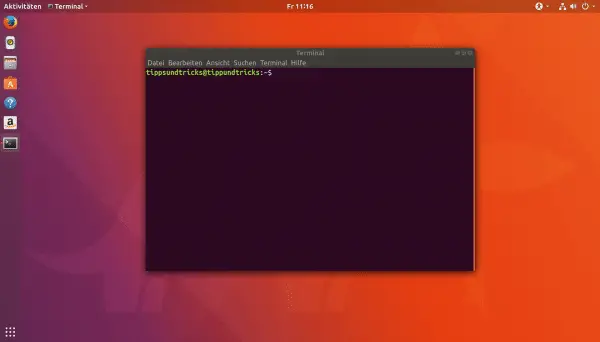 While you are on the desktop press the key combination [Ctrl] + [Alt] + [T] or click the right mouse button and then the left mouse button on Terminal .
While you are on the desktop press the key combination [Ctrl] + [Alt] + [T] or click the right mouse button and then the left mouse button on Terminal . 2nd step:
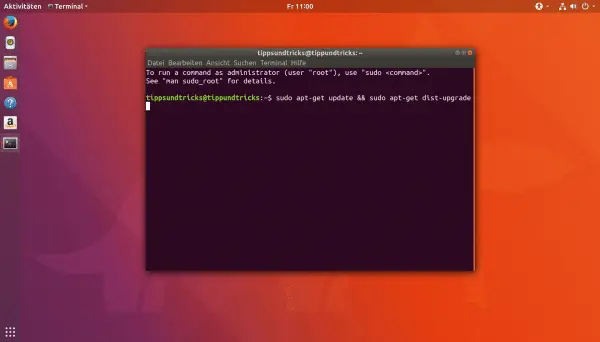 Write the command " sudo apt-get update && sudo apt-get dist-upgrade" in the terminal and press [ Enter ].
Write the command " sudo apt-get update && sudo apt-get dist-upgrade" in the terminal and press [ Enter ]. 3rd step:
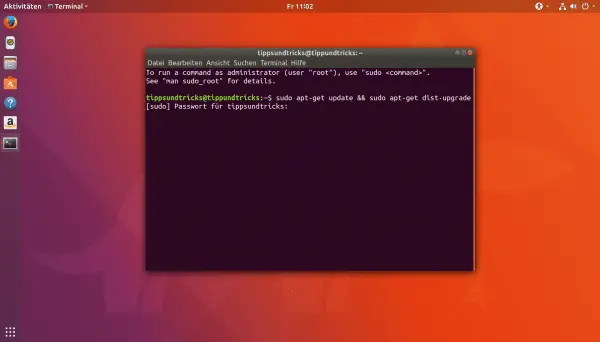 Enter now your password and press again to [ Enter ]. Don't be surprised if you can't see what you've typed. Nobody can find out how many characters your password has.
Enter now your password and press again to [ Enter ]. Don't be surprised if you can't see what you've typed. Nobody can find out how many characters your password has. 4th step:
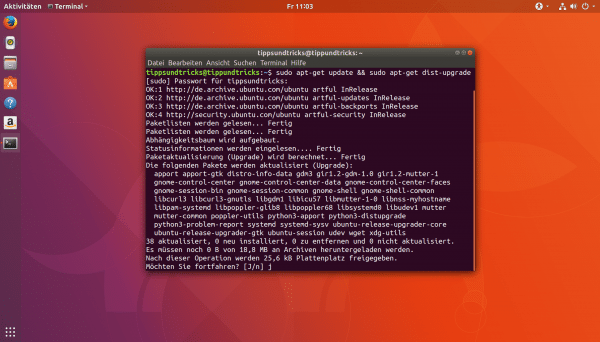 If there are any updates, the system asks you whether you want to continue with the installation. Confirm this with [J] . The system will now be updated. The duration of the update varies depending on the scope.
If there are any updates, the system asks you whether you want to continue with the installation. Confirm this with [J] . The system will now be updated. The duration of the update varies depending on the scope. Quick guide to manual updates via the software center
- Click on "Software" in the task bar .
- Open the " Updates" tab .
- You can now update all programs individually.
Quick guide to manual updates via the terminal
- Press the key combination [Ctrl] + [Alt] + [T] .
- Now enter "sudo apt-get update && sudo apt-get dist-upgrade" in the window .
- Enter your password and press [Enter] .
- Press [J] to perform the update.