Would you like to show the screen content of your Android smartphone or tablet to someone or save it for yourself? No problem if you take a screenshot. The method for this has been standardized by many manufacturers since version 4.0 (Ice Cream Sandwich) . We'll show you how to do it and where there are exceptions.
Take screenshots on HTC, Huawei, Google and many other smartphones
Press the volume down button and the power button at the same time until you hear a sound. If the screenshot worked, an icon will appear at the top of the screen .
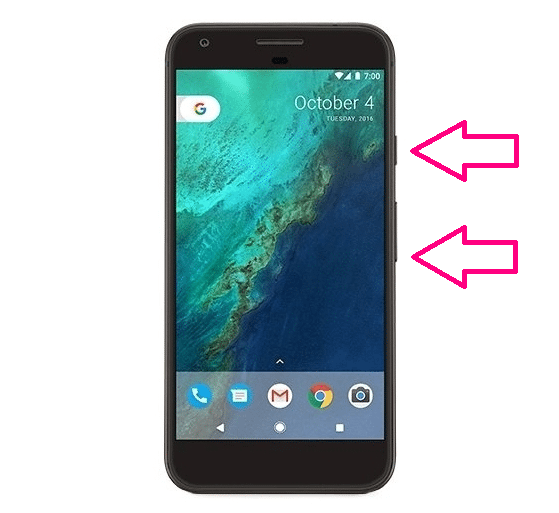
The screenshots made in this way are located on the internal memory or the SD card. The folder path is often / Pictures / Screenshots .
Take a screenshot on Samsung smartphones
These instructions apply to most Samsung smartphones (e.g. Galaxy S6 / S7). Exception: With the Galaxy S8, take screenshots as described above ..
Press the power and home buttons at the same time until you hear a sound . An icon at the top of the screen confirms the screenshot has been taken.
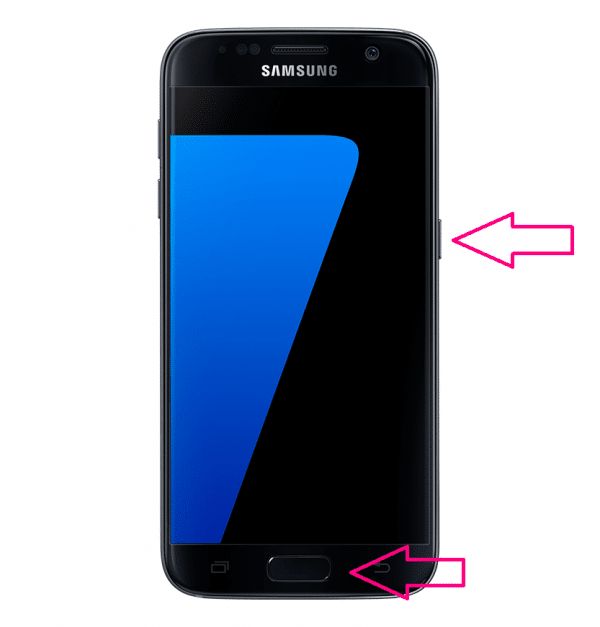
Depending on the smartphone settings, the screenshots are located on the internal memory or the SD card. The folder path is usually / Pictures / Screenshots ..
Screenshots on Android tablets
These instructions apply to most Android tablets.
Hold down the power and home buttons at the same time until you hear a sound and then release them. An icon appears at the top of the screen confirming the screenshot.
Note: If it didn't work, press and hold the power and volume down or volume up buttons .
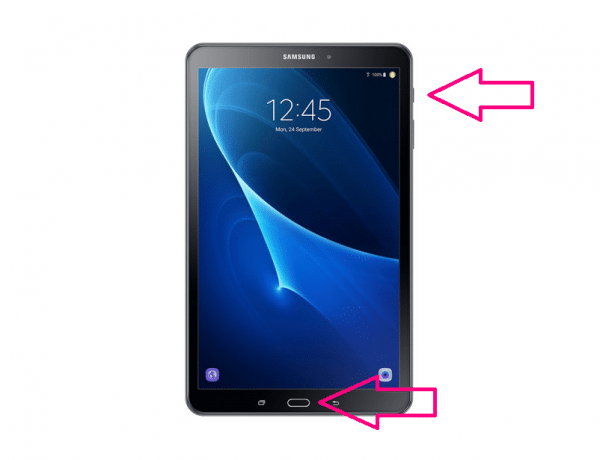
Depending on the tablet settings, the screenshots are either on the SD card or in the internal memory. In most cases the folder path is / Pictures / Screenshots.