LINE is a communication platform that allows you to make voice calls and send messages for free to anyone, anytime, and from anywhere. It really is a very convenient platform for those who use it. Today there are even a large number of active LINE users. Many iPhone XS, XR, X, 8 and 7 users have this app on their device. Is this also your case? This guide has been specially written for LINE iPhone users who have encountered data loss, it will show you how to recover LINE media files from your iPhone XS, XR, X, 8 and 7 with FonePaw program - IPhone Data Recovery..
FonePaw - iPhone Data Recovery is a professional program that specializes in recovering lost / deleted / missing files on your iPhone. It supports a large number of file types including messages, photos, videos, music, etc. of the LINE application. Click on any of the buttons below to get this software.
Free TrialFree Trial
Recover media files from LINE on iPhone XS, XR, X, 8 and 7
Step 1: Launch FonePaw - iPhone Data Recovery
Click the FonePaw for iOS icon on your computer to launch the software. Enter your registration code to get the full version which offers more features..
Step 2: Connect iPhone XS, XR, X 8 or 7 to the computer
Once the FonePaw software has started, connect your iPhone to the computer using a cable. On your iPhone, please confirm the message that asks you whether or not you want to trust the computer.
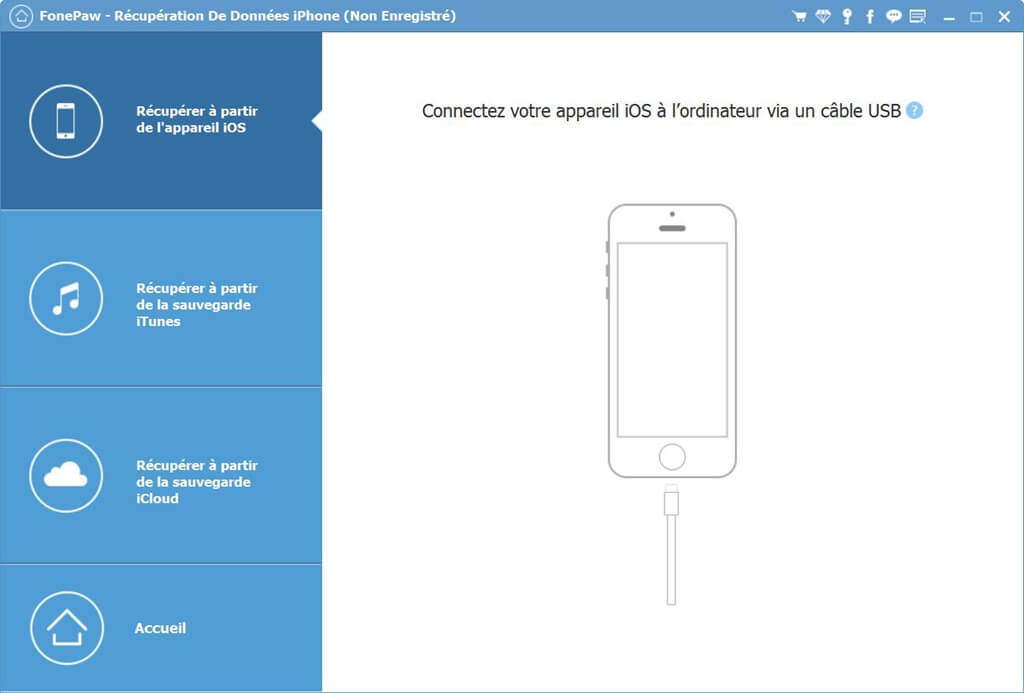
Step 3: Analyze LINE media files on your iPhone XS, XR, X, 8 or 7
Once the connection is successful, click “Start Scan” to start analyzing the data on your iPhone. This will allow FonePaw software to locate lost files on your iPhone..
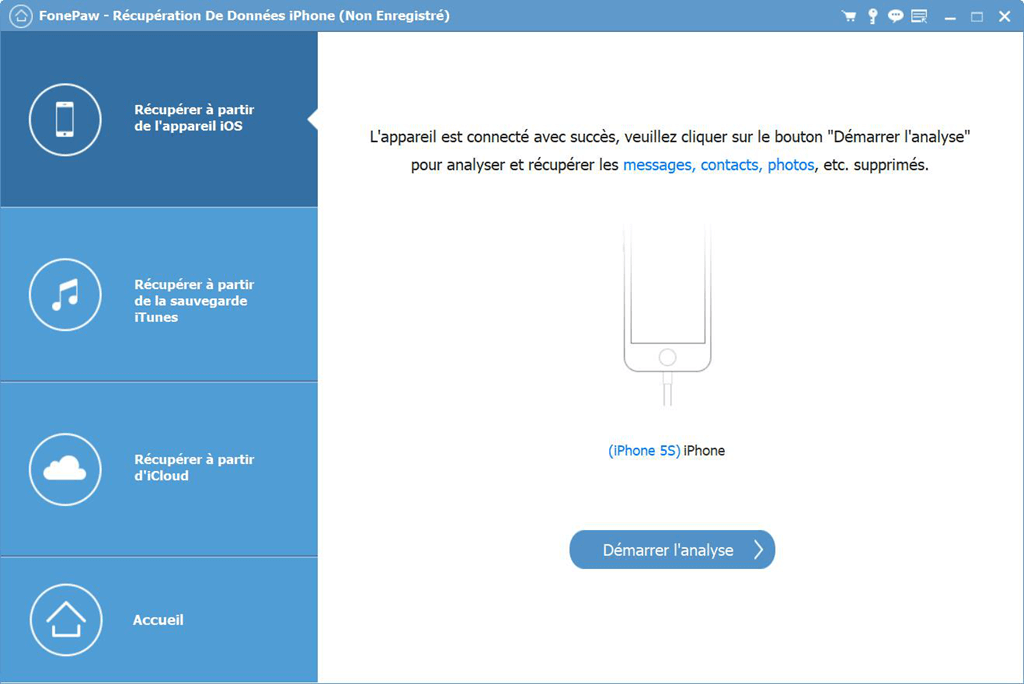
Step 4: Preview and Recover LINE Media Files on iPhone
Once the analysis is complete, click on “Line Attachments”. From there, you will be able to preview all the attachments (photos, videos, music) that you have received or sent on LINE.
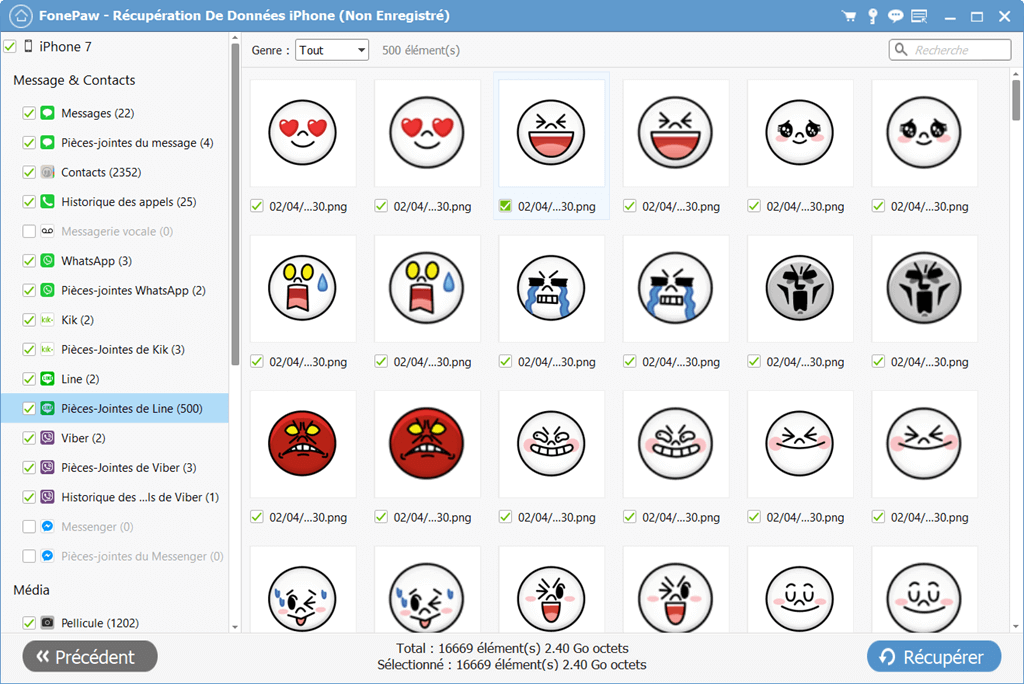
Select the media files you want to recover and then click on the "Recover" button.
Note: You can also recover lost conversation history on LINE, just click “Line” tab to find everything. Select the conversation or message you want to restore, then click “Recover”.
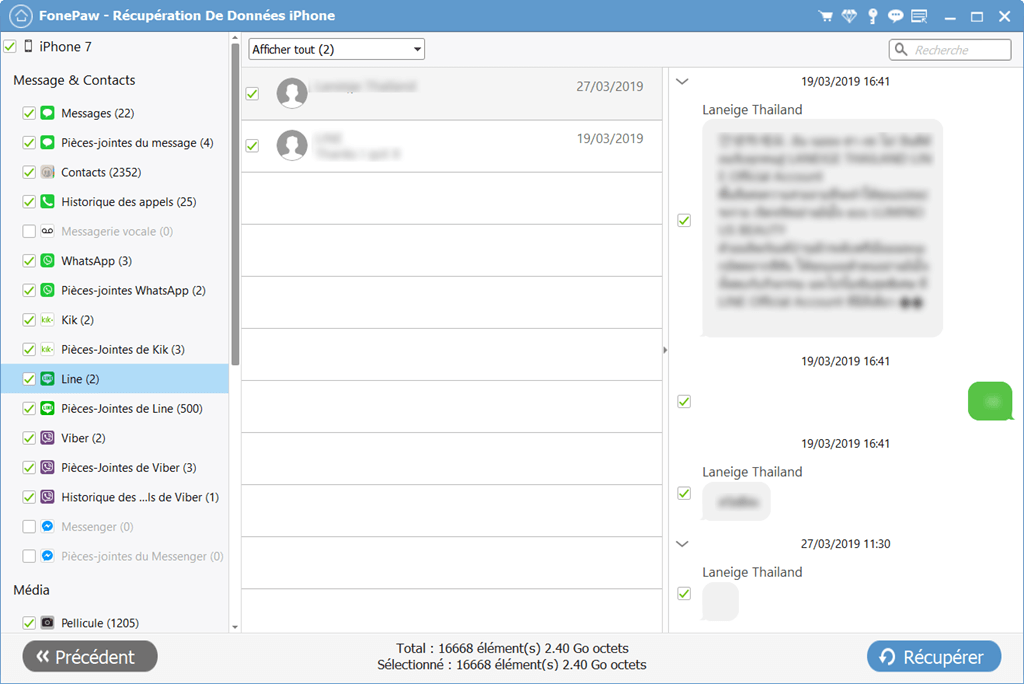
Last tip for the end
Make regular backups of your iPhone data to prevent complete data loss.
Free TrialFree Trial