How to record screen on Huawei mobile phonesHow to record the screen of your Huawei
How to record screen on Huawei mobile phones
You already know that Android phones do not bring by default in the original Google compilation the possibility of recording the screen natively.
However, Huawei smartphones have incorporated the possibility of capturing video from the desktop of your cell phone in its version of the operating system, of course without root.
The functionality of screencasts to record, for example, a game game or to teach friends and family how a certain function of the phone itself works has been made extremely simple with the Huawei brand phones.
How to record the screen of your Huawei
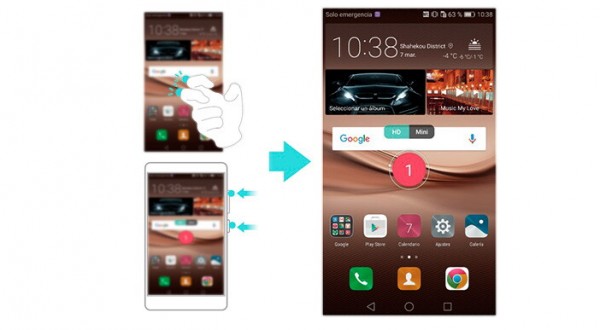
This function will only be available with the unlocked phone so that nobody can activate it without knowing the password or the access pattern and you will have to follow the following steps to use it:
- Press on the screen twice with two knuckles. If you have been with this brand of cell phones for a while, you will be used to this gesture.
- If you wish, instead of using the knuckles, you can simultaneously press the Power Button + Volume Up.
- Now select the recording quality: HD or Mini. As you have deduced, the Mini file will occupy less on your Huawei phone and you can share it faster although you will lose some quality. If you are going to share on other smartphones, the Mini mode will suffice for most cases.
- The audio will be saved by default so try to be in a noise-free environment so that the video capture of your screen has better sound quality.
- If they call you while you are recording, the capture will stop automatically.
- Of course, while you are in the process, other applications will not be able to use the functions that involve recording since the elements of the device in charge of this will be busy.
- Keep in mind that very long and high quality recordings can cause you to run out of storage memory on your phone.
- As if to start recording, if you want to stop recording, you can double-click on the screen with both knuckles or press Volume Up + Power Button at the same time.
- By default, the recordings you make will be saved in the gallery in the Screen Recordings folder and you can share them like any other video you have on your Huawei.
Let's see when Google puts the batteries and allows recording natively in all brands as it is the manufacturers themselves, such as Samsung and Huawei itself, who do it with their own solutions.
Meanwhile, you can check our tutorials for your android phone: