Change language in Excel 1st step: 2nd step: 3rd step: 4th step: quick start Guide
By default, you can switch between German and English in Excel. The Office program differentiates between editing, display and help language. The editing language includes the spelling and grammar check, the display language includes all buttons, tabs or menu information and the help language, of course, the help function. In this article we will explain how you can change the language in the individual areas in Excel.
Change language in Excel
Follow our step-by-step instructions or take a look at the brief instructions .
Note: These instructions apply to Microsoft Office Excel from version 2010 onwards under Windows..
1st step:
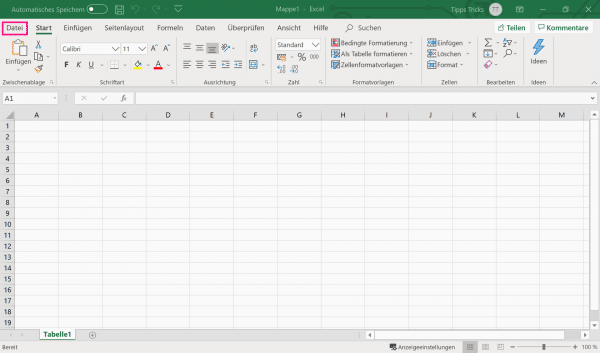 Open Excel and then switch to the " File " tab .
Open Excel and then switch to the " File " tab .
2nd step:
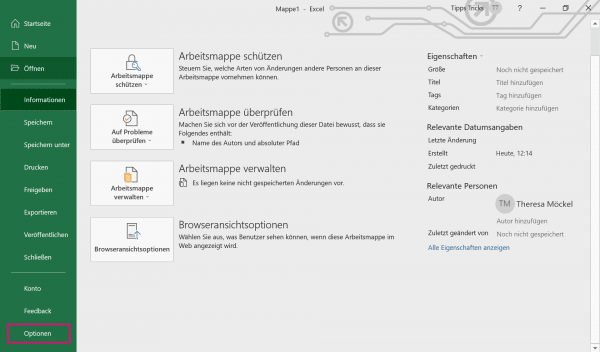 Go to " Options " at the bottom left .
Go to " Options " at the bottom left .
3rd step:
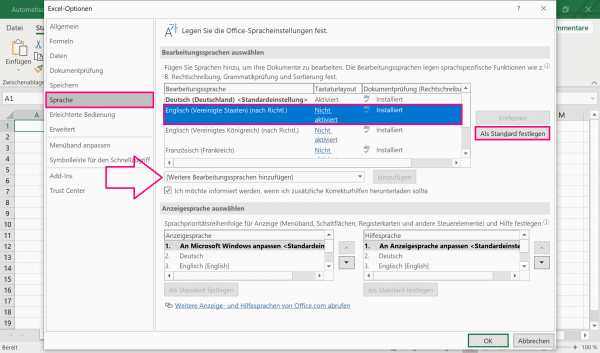 Then a new window will open. Click on " Language " in the menu ribbon on the left . In the " Select editing language " area you will see " German (Germany) " marked with " <Default setting> ". Click on your preferred language and then on the button " Set as default ".
Then a new window will open. Click on " Language " in the menu ribbon on the left . In the " Select editing language " area you will see " German (Germany) " marked with " <Default setting> ". Click on your preferred language and then on the button " Set as default ".
Note: You can expand the range of languages using the " [Add additional editing languages] " drop-down menu . Make your selections, then click Add .
4th step:
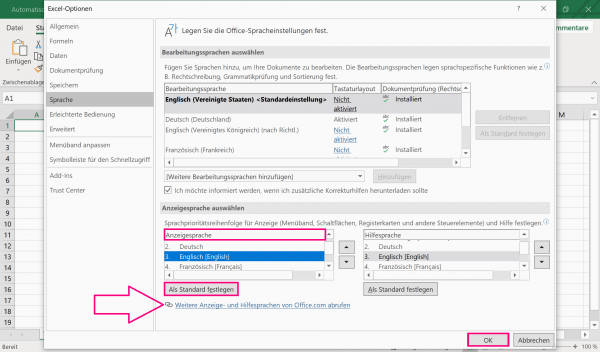 In the lower area (" Select display language ") you can also change the display and help language . Simply click on the language and then on " OK ". Then restart Excel once.
In the lower area (" Select display language ") you can also change the display and help language . Simply click on the language and then on " OK ". Then restart Excel once.
Tip: Microsoft Office offers you the option of downloading additional languages online. To do this, simply click the " Get additional display and help languages from Office.com " link .
quick start Guide
- Click on " File " after opening Excel.
- Go to " Options " at the bottom left .
- In the newly opened window, switch to " Language " on the left . Select the language that is to be used as the new editing language and then click the " Set as default " button .
- You can then change the display and help language under " Select display language ". Here, too, select the language and click on " Set as default ". Finally go to " OK " and restart Excel .