If you don't plan to install macOS High Sierra for any reason, your Mac will continually notify you to update the software by sending you persistent system notifications..
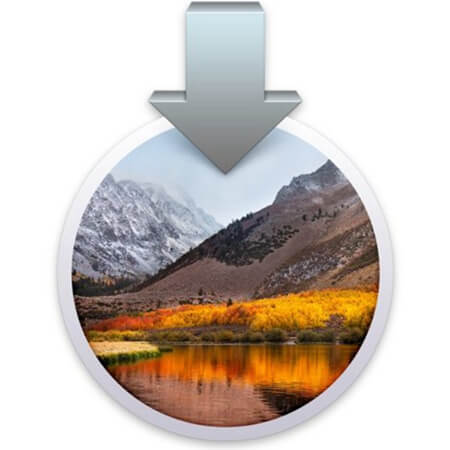
You may have already seen this notification pop-up prompting you to update High Sierra so you can enjoy the latest technology and refinement. It seems like it's scheduled every week, sometimes even every day, which annoys people who aren't planning on hopping on the High Sierra train anytime soon.
You can skip the update as much as you want, but the notifications will never stop reminding you to install it..
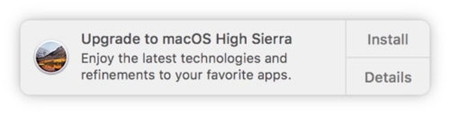
No, you cannot opt out of these infuriating alerts through System Preferences Notifications.
The alert is only sent to Macs running versions of macOS earlier than High Sierra. Starting with EI Capitan 10.11, according to Apple, the High Sierra installer "loads conventionally in the background, making it even easier to update your Mac."
Once the download is complete, you will regularly receive a notification reminding you that High Sierra is ready to be installed on your system. You may be able to get rid of the alert by clicking on it to open the installer, and then close the installer window.
If you want to delete download files on Mac, please read How to Remove Download Files from Mac..
Another possible option: Click on High Sierra update in App Store and choose Hide update .
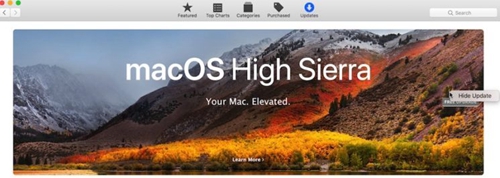
You can also uncheck the "Download new updates available in the background" option in your App Store preferences, but this will not be able to prevent the update notification from appearing.
Plus, it will still be linked with the High Sierra update on the Mac App Store.
The update alert goes even if your Mac is in Do Not Disturb mode. You also can't ignore this notification like you would any other alert: The pop-up comes with an Install button , which does what the title says, and a Details button opens the macOS install page on the Mac App Store.
You can't swipe the alert to make it go away and there is no option like Never or Ignore (I wish Apple had given us a Not Now option or something similar, especially with all zero days).
The implementation of this feature leaves a lot to be desired.
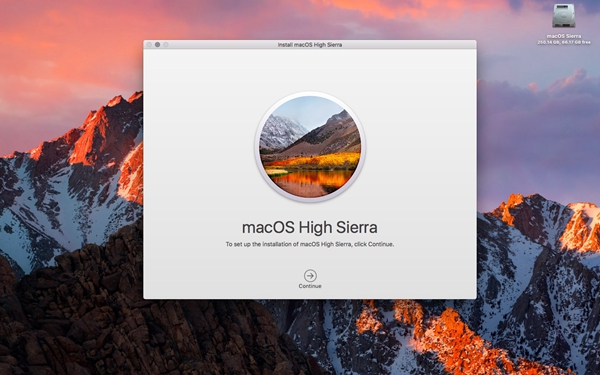
First of all, it tries to trick new Mac users into believing that they have no choice but to install the update.
Fortunately, there is a way to stop Apple from pushing High Sierra on an unsuspecting Mac user. As the step-by-step tutorial demonstrates, you can completely stop the update notification at any time with a simple terminal command.
Here's how.
How to stop macOS update notifications
As always, back up your Mac before continuing.
1) Open the TERMINAL application from the Applications / Utilities folder
TIP: You can also use the Spotlight feature to launch the app
2) Paste the following command in the Terminal window and press Enter on the keyboard:
sudo mv /Library/Bundles/OSXNotification.bundle ~ / Documents /
The command requires administrator privileges. You may need to authenticate by providing your Mac user account password.
3) Restart the computer for the change to take effect.
To reinstate control and receive upgrade notifications again, run the following command in Terminal and restart your Mac for the changes to take effect:
sudo mv ~ / Documents / OSXNotification.bundle / Library / Bundles /
The terminal method temporarily moves "OSXNotification.bundle" from its original location in the / Library / Bundles / folder to the Documents folder.
“OSXNotification.bundle” is a small tub signed by Apple that controls macOS update notifications. Restoring the change returns the file to its original location.
As reported by OSXDaily, some people may come across an error message with the Terminal method. Again, the Terminal command requires administrative privileges.
EclecticLight has a good technical explainer that further sheds light on why the command might fail in your case and how Apple is using macOS technologies to push us towards hardware management.
If the Terminal method returns an error message on your computer, you can manually move the aforementioned file to a folder of your choice, here's how:
- 1) Go to Finder on your Mac.
- 2) Choose the Go to Finder option from the Finder's Go menu .
- 3) Type in the path “/ Library / Bundles /”, then click on the Go button .
- 4) Move the file named “OSXNotificatin.bundle” from its default folder / Library / Bundles / to a folder of your choice. Hold down the Command key on the keyboard while dragging the file to a new location, such as your Documents folder. Don't just delete the file, as you'll need it in case you decide to re-enable update notifications.
TIP: This is a system resource. You will therefore need to authenticate with a user account with administrative privileges in order to take this file out of its default location. - 5) Now restart your Mac for the changes to take effect.
As soon as you return the package to its default / Library / Bundles folder and restart your Mac, the notification prompting you to update to High Sierra will be returned.
These pop-ups seem to be dependent on another macOS option which automatically installs system data files and emergency system patches which should remain enabled in System Preferences - App Store at all times to help protect your system. zero-day exploits system.
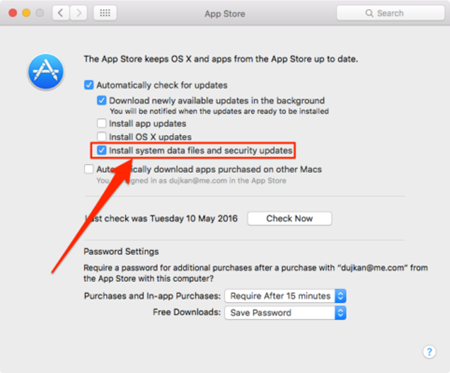
Bottom line: If you want to you can stop the update reminders for good, that would be a really good thing.
For what reasons you might want to avoid updating macOS:
- Got a hackintosh - Instantly jumping on the latest macOS update is not a good idea because your system is likely to see your custom drives stop working.
- You have a Mac Pro with a GPU - You have a Mac Pro with an unsupported GPU - If your Mac Pro uses high flash firmware, installing a macOS update before updating the firmware of your graphics card may cause incompatibility.
- You don't want to be a first-time adopter - A wise man said that as a general rule, computer users should avoid installing major software updates, especially on their daily driver, until all issues and problems have been resolved.
- You don't like a macOS update - You might think that a pending macOS update is a bit of a letdown in terms of new features or external changes, in that kind of case you've probably made the decision to avoid updating.