If you have decided to delete your Facebook account and switch to a different social network, you will probably want to make sure that you have saved some personal data on your computer beforehand. For example, you might want to download a copy of the videos and photos you posted on Facebook, and also a copy of your contacts, along with their names and phone numbers..
It's true that Facebook doesn't make it easy for you to get this information, and the data you get doesn't even come in a handy file like CSV or VCF. Still, we'll make the most of it.
In this post, I will show you how to export your Facebook contacts to your computer so that you can keep a local backup of this data. Because the output is quite messy, I will also show you how to clean the contact files provided by Facebook..
# Export your Facebook contacts
As mentioned, Facebook doesn't make it easy to get its information, but the company provides a way to get an archive of your entire account. So if you want to have access to your contacts, you need to request an archive from your Facebook account first.
-
We have already posted a detailed tutorial on how to request an archive from your Facebook account, so we won't go over that again. First follow the steps in this guide to get the archive, then read on for further instructions..
-
Once you've received your Facebook archive, download it, unzip it, and open the contact_info.htm file.
-
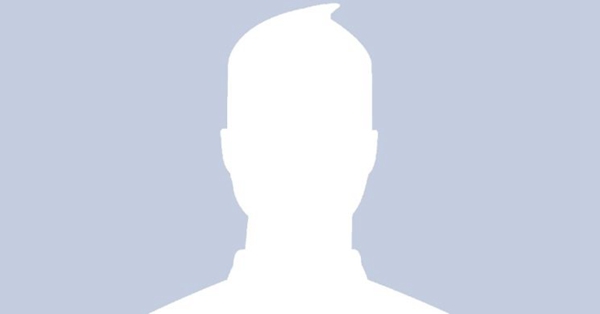
-
The not-so-fun part starts here. Using your mouse, select the complete list of contacts with their phone numbers. Right click on the selected contacts and choose Copy.
-
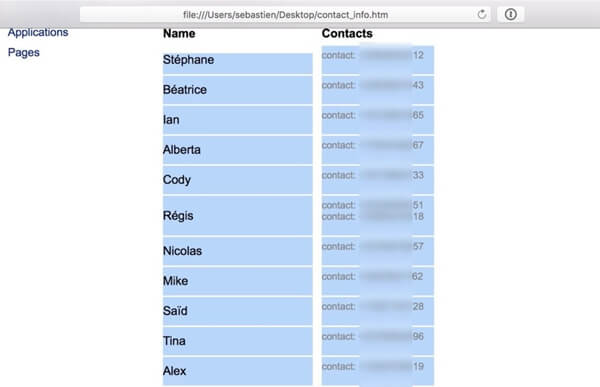
-
Open a new Excel document or, if you're using a Mac, a new Numbers spreadsheet.
-
Using your mouse, right click on the top left cell and select Paste. You should now have two columns: one containing the names of your contacts, and the other their phone numbers.
-
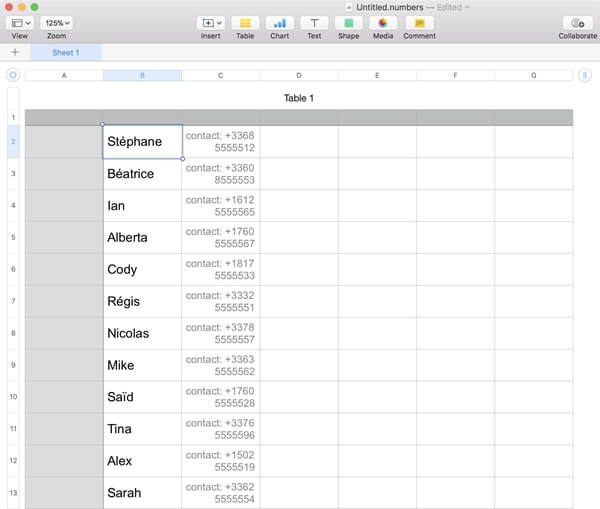
-
As you can see the copy paste added unwanted data in the phone number fields. We're going to have to clean that up by doing a simple "Find and Replace". In the worksheet, press Command + F on your keyboard, which will bring up the Find and Replace tool. In the Search text field, put "contact:". Make sure you follow the exact formatting of the text displayed in the spreadsheet. Since we want to remove the extra text, we'll leave the Replace field blank.
-
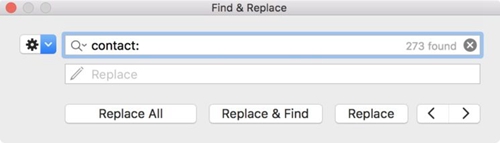
-
Click Replace All, and your spreadsheet will be cleaned up.
-
Save the document.
You now have a copy of your Facebook contacts. Unfortunately, due to the format, you won't be able to easily transfer these contacts to other apps, but at least you now have a backup of them.