You have lost your favorite pictures / photos on your computer, SD card, USB stick or camera. All files disappeared due to formatting of memory card, and you don't even have a backup. Or, you deleted the photos by mistake. (I regret to say that no one is immune to this kind of mistake.)
Never bother anymore when you have no effective solution to recover deleted, formatted or corrupted files. In this article, you will find free image recovery software that allows you to recover JPEG / PNG / GIF / JPG / TIF / RAW etc images from your PC. But, before doing a file restore, you should know what are the causes of file loss and how to avoid them..
Causes of image file loss
1. Deletion: Careless deletion on computer, storage SD card, camera drive or memory card, etc. may result in loss of the file.
2. Shift + Delete: This command is generally used on the computer to permanently delete files or data..
3. Empty Recycle Bin: When you move data from desktop to Recycle Bin and empty it, the data in Recycle Bin will be permanently deleted.
4. Format: Intentional or unintentional formatting can lead to serious problems - loss of data in computers or storage devices..
5. Virus Attack: Unknown virus attack can cause serious data loss issues on devices, PCs or even tablets.
6. System crash : Unexpected system crash can make image files unrecoverable or unrepairable for users.
# How to prevent or avoid these problems?
- Before deleting any data, you should always make sure that the chosen files are really what you want to delete.
- It is better to regularly create data backups.
If you don't have any backups, what can you do? Read on.
How to restore lost pictures or other data due to any of the reasons already mentioned?
FonePaw Data Recovery (opens new window) is a powerful program that helps you find lost pictures on your PC and memory card. It can also recover documents (Word, XLSX, CSV, PPT, PDF, TXT, HTML, etc.), videos, emails, and audio files. Follow the next steps to find your personal images.
Step 1. Download this program for free by clicking the button below.
Step 2. Select the type of file you want to restore and its location. Check "Image" and click "Scan", FonePaw will then start a search for lost files on your computer.
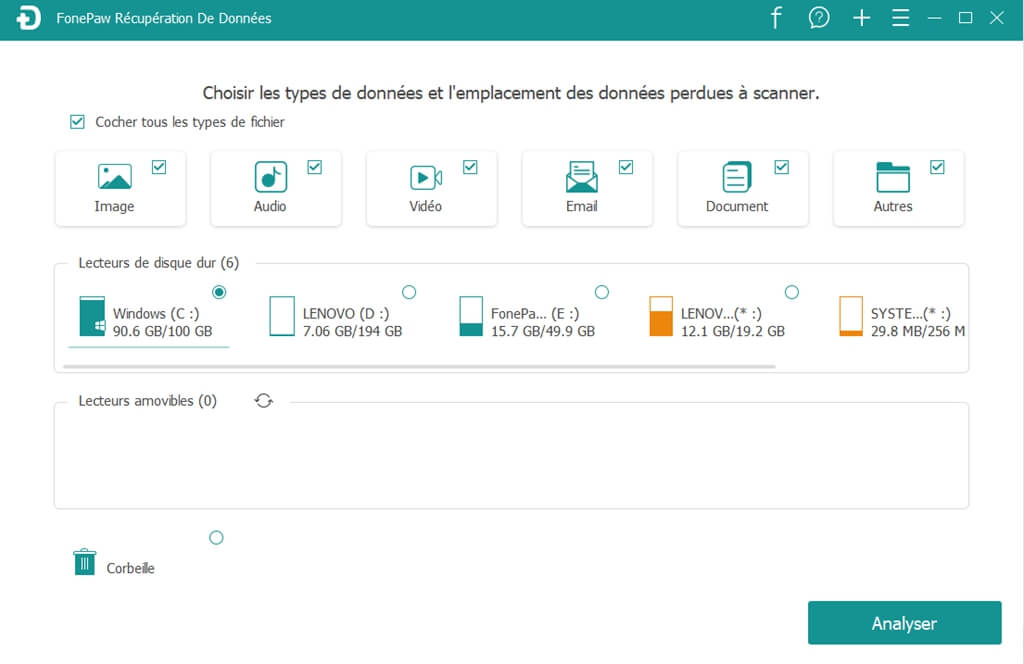
Step 3. Preview the found images. If you couldn't find what you want, click “Deep Scan” to do an in-depth search.
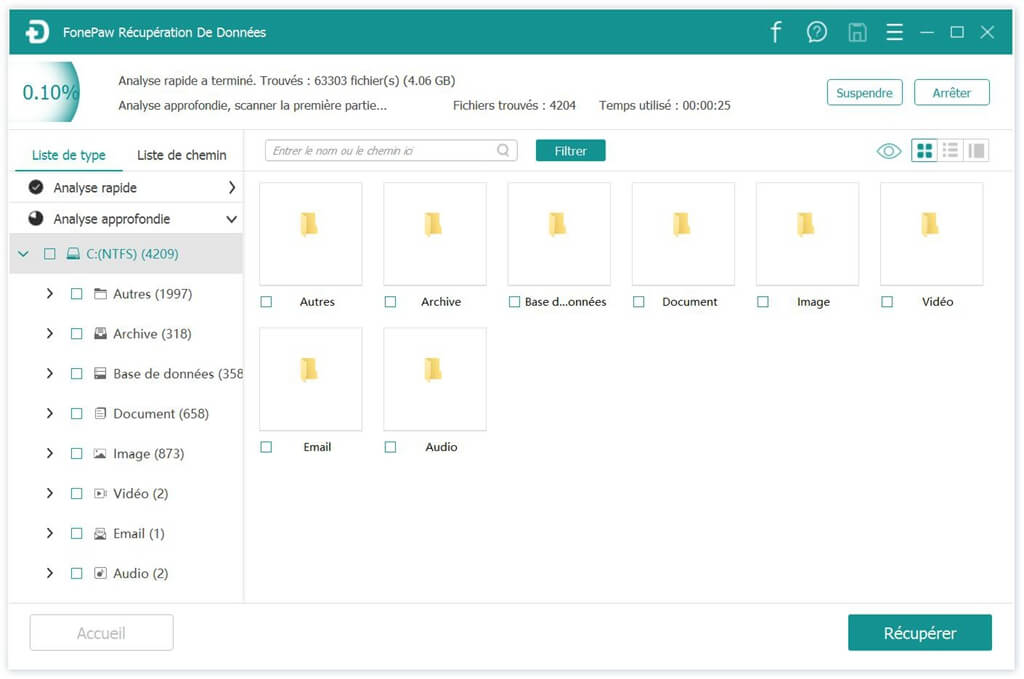
Step 4. Then, select the images you need and get the images back by clicking “Recover”.
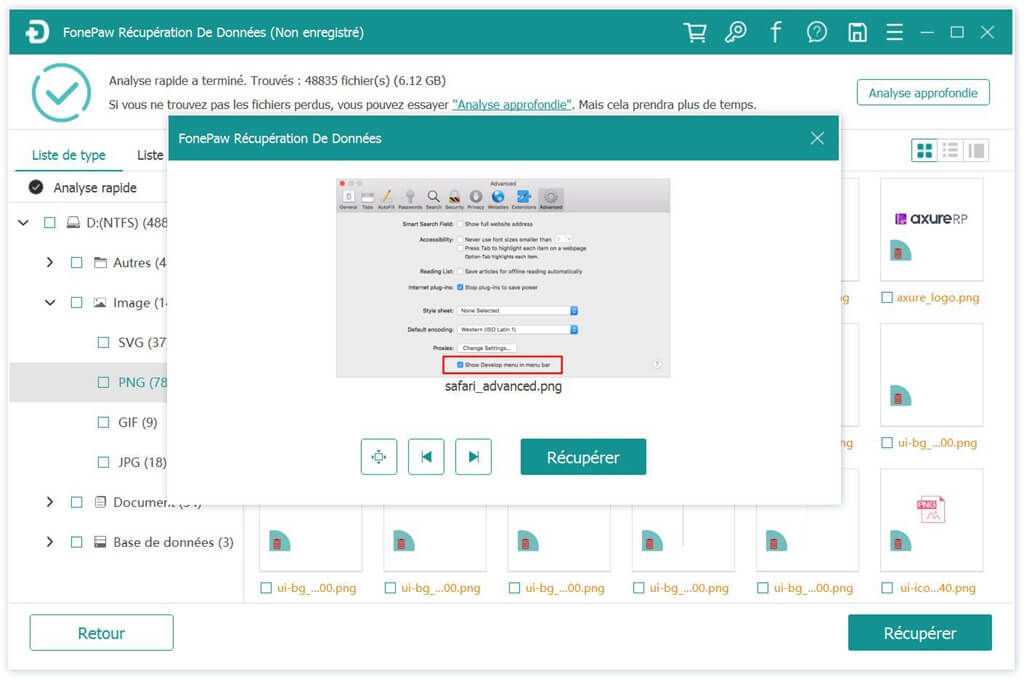
How to undo "Empty Trash" to recover pictures?
This method is for those who have moved important pictures or other files to Recycle Bin by mistake, but have not yet emptied Recycle Bin. In this case, you can undo this operation to restore JPEG / PNG / GIF / JPG / TIF / RAW images, etc.
- Open "Recycle Bin".
- Find and select deleted images.
- Right click on deleted images and click "Restore".
So much for this article! If you have any questions about data recovery, please feel free to leave your comments in the space below.