On Android phone, you can backup device data and settings like Wi-Fi networks and passwords, app data to Google Drive. However, Google's backup does not always perform well. Some users reported that Google backup is not working on their Samsung, Nexus, Pixel, OnePlus, Huawei, Xiaomi, etc. When opening backup and restore, it shows the message "disabled by your administrator". Here are some things you can try, when you can't backup to Google Drive,
Solution 1: A Strong Network Connection
First of all, you need to make sure that the network connection on your Android device is strong. Also, if you are using mobile data, you should check if you have configured backup only with Wi-Fi..
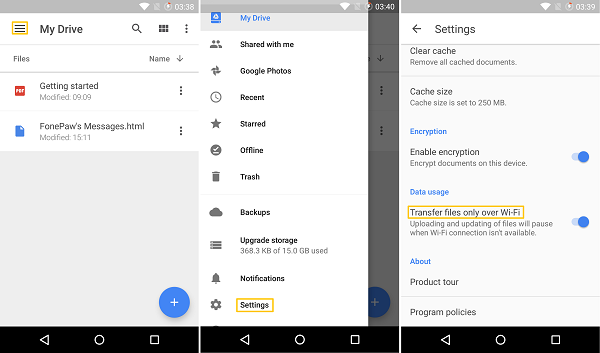
- Open Drive on your phone.
- Tap the three-line icon> Settings.
- Check if the Files Transfer only via Wi-Fi is enabled.
Solution 2: Add a Google Account again
Some users find it helpful to delete the Google account and then add it again.
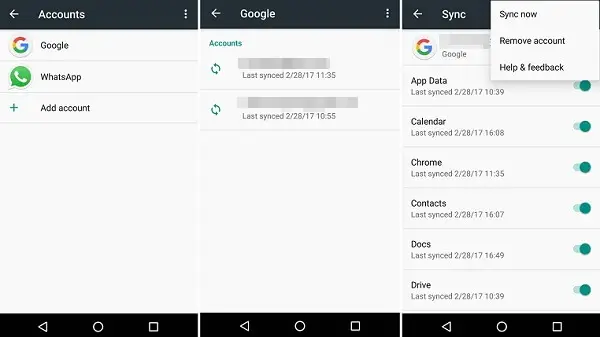
- Run the settings and choose Accounts.
- Tap Google> three-dot icon> Remove account.
- You need to add your Google account and check if Google backup is working properly this time.
Solution 3: Clear Google Drive Cache and Data
Usually, when a service goes wrong on your phone, clearing its caches and data will help fix the problem..
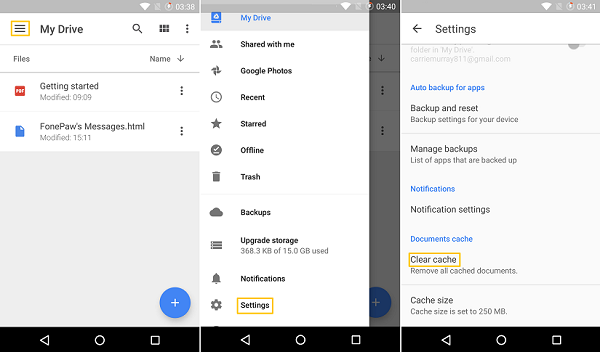
- Open Google Drive and go to settings.
- Tap Clear cache.
- Now you can restart your Android phone and see if you can now back up data to Google account.
Solution 4: Update Google Drive
If there is an Android update, receive the update. You can also go to Google Play Store and check if there are any updates for Google Drive. If so, update the app.
Also, it suggests that you uninstall and reinstall Google Drive. Some users can make a backup to Google Drive after reinstalling the app..
Alternative: Backup Android Phone to PC
When Google backup is not working and shows "Disabled by your administrator", there is a software bug at the end of Google. There is not much we can do about it. When Google Drive backup failed, you need to switch to a new backup method - backup your Android phone to PC.
And FonePaw - Android Data Backup & Restore (opens new window) can help you with that. Compared to backup to Google Drive, it is better to backup your Android to PC with FonePaw app because:
- It backs up the entire content of your Android phone including photos, videos, messages, contacts, call logs, documents. However, Google Drive only backs up settings and data. You need to sync photos and videos with Google Photos separately.
- Your data will be saved in a small file size on your personal computer. And FonePaw app can encrypt your backup to protect privacy.
- You can selectively backup your Android data while Google backup does not allow you to select which data to back up.
Give it a try by downloading the trial version of FonePaw Android Data Backup & Restore on your PC.
Step 1. Start the program. You can choose Device Data Backup.
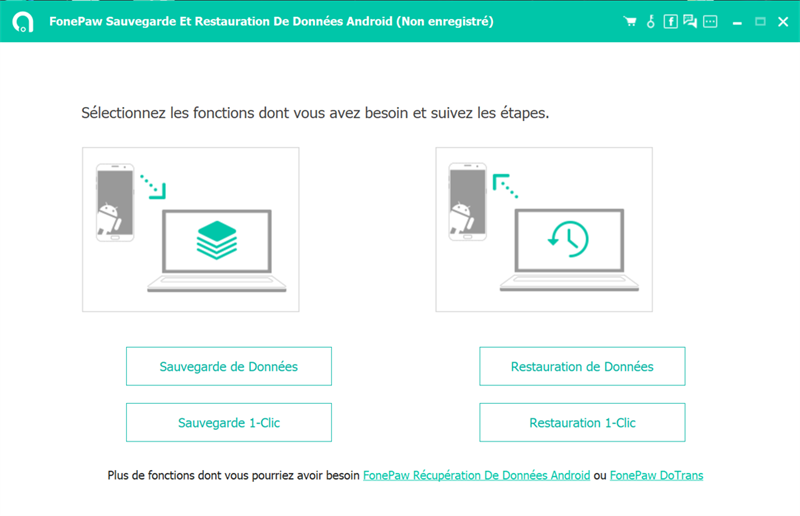
Note: If you choose One-Click Backup, you cannot select the data to back up.
Step 2. Then you can choose the data you want to backup, for example, choose to backup photos only.
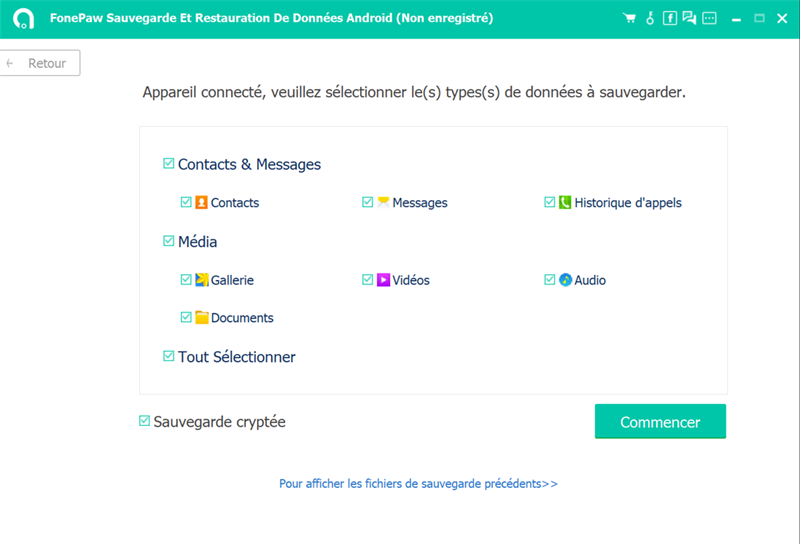
Step 3. If you want to encrypt the backup, check Encrypted Backup and click Start. You will need to enter a password.
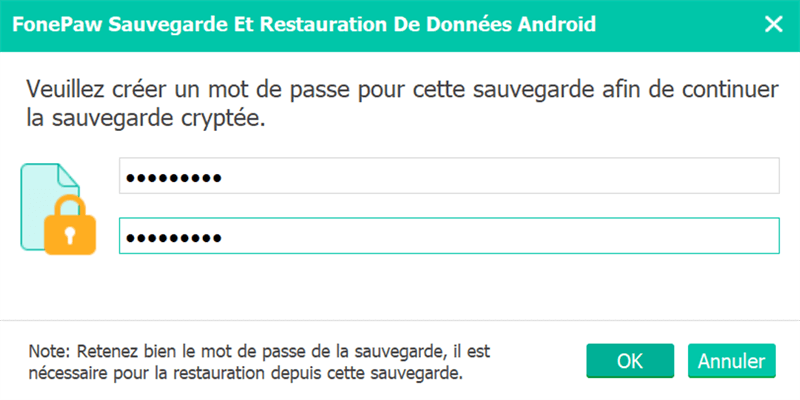
Step 4. A backup will be made on the computer.
Which backup method do you prefer? Make a backup on Google Drive or on the PC? Share your opinion in the space below.