With the contacts on your iPhone, you can call friends and colleagues, send emails and text messages. But there are several cases which can cause contacts loss, such as, iPhone update, iPhone stuck in recovery mode, etc. And in such case, you might be thinking about backing up iPhone contacts . And apart from that, if you change your old iPhone to new one, you also need to copy iPhone contacts to SIM card or your new iPhone. How to transfer contacts from iPhone to PC for backup? Of course, you can also sync iPhone contacts with iTunes or iCloud. But due to the limitations of iTunes and iCloud, some of you might be looking for another option..
Today, you are going to learn about the super easy method to backup contacts from iPhone to PC without iTunes and iCloud. FonePaw iOS Data Backup & Restore, a program that focuses on backing up and restoring data from iOS devices, like iPhone, iPad, and iPod touch, provides you a free way to backup your iPhone contacts easily.
If you need to export your iPhone contacts to Android, please see our tutorial 3 Easy Methods to Transfer Contacts from iPhone to Android..
How to Backup Contacts from iPhone to PC?
Download the software and install on your Windows or Mac computer!
Free TrialFree Trial
Step 1. Launch FonePaw - iOS Data Backup & Restore on your computer.
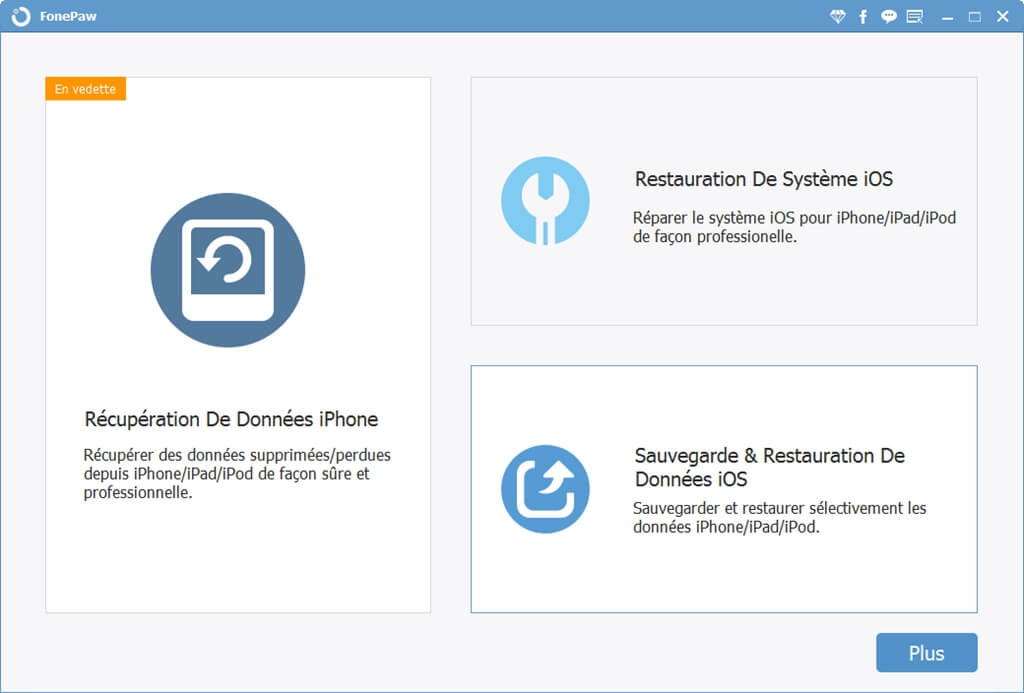
Step 2. Select “iOS Data Backup” function, and connect your phone to PC via USB cable..
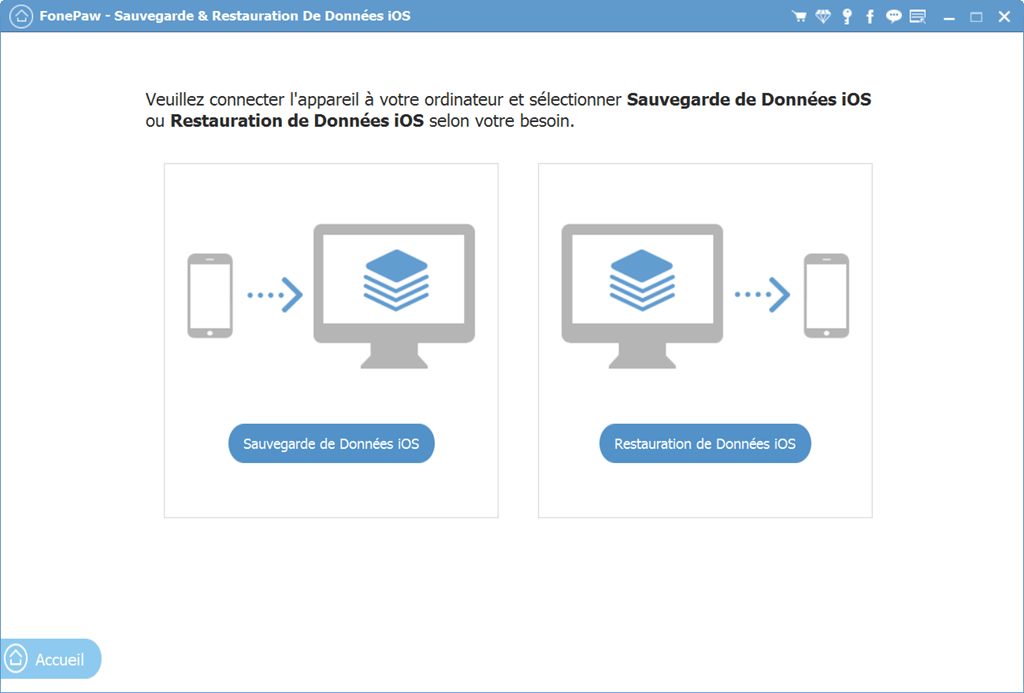
Step 3. After connecting your iPhone to the software, choose the backup mode you prefer. You can choose the "Encrypted backup" mode to protect your contact backups with a password. Then click on the "Start" button.
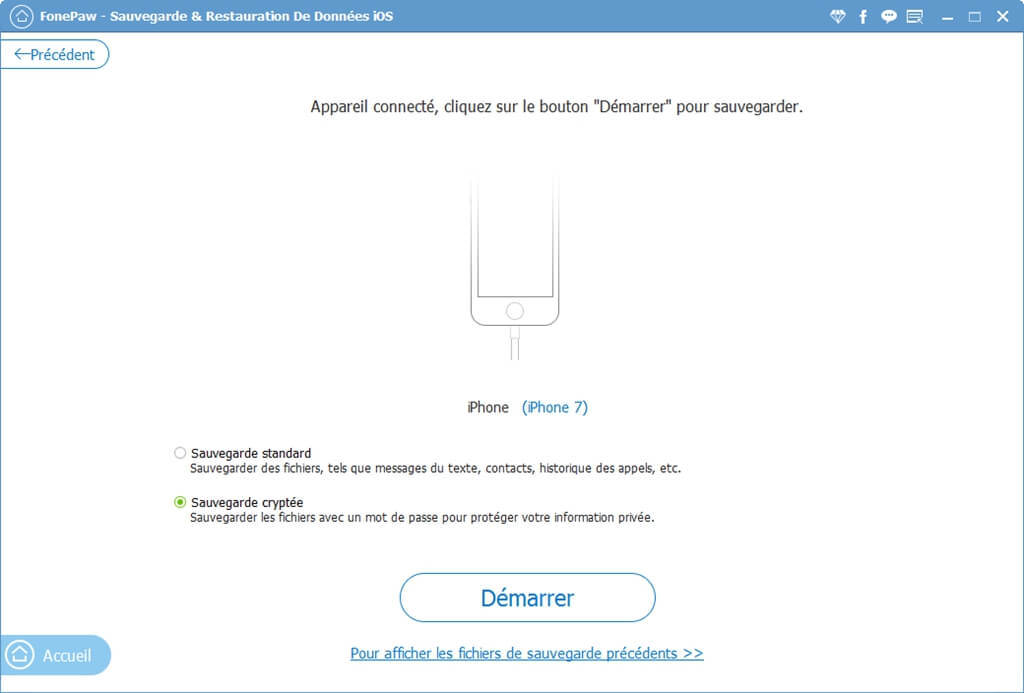
Step 4. Select the type of data you want to back up. To save your iPhone contacts, you need to check "Contacts", and then tap "Next".
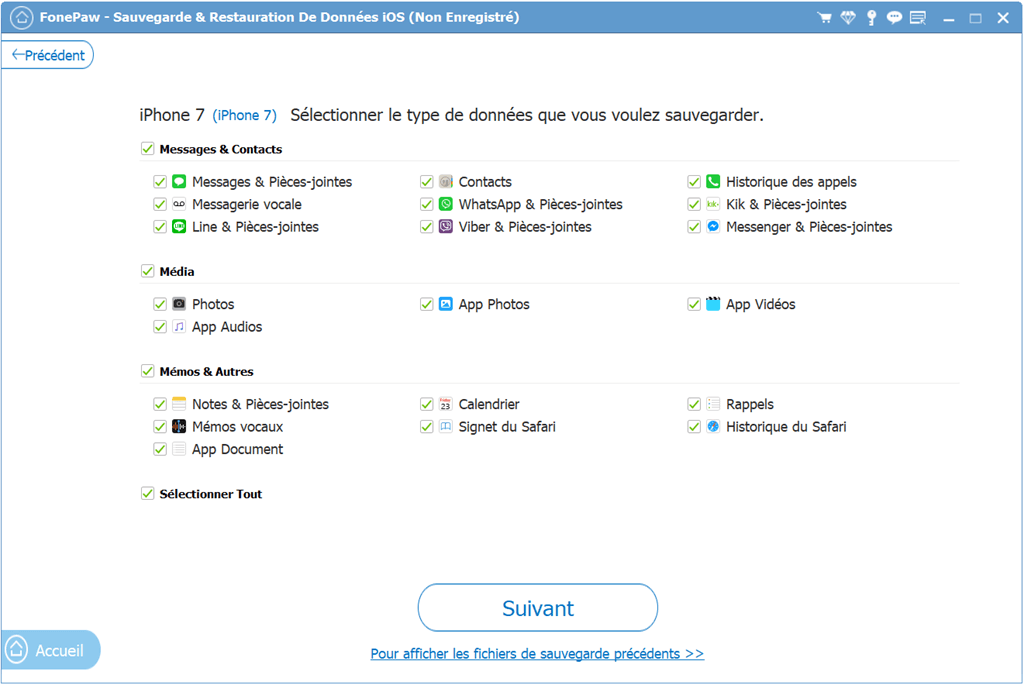
Step 5. Your contacts will be copied to your computer, stay logged in during the backup.
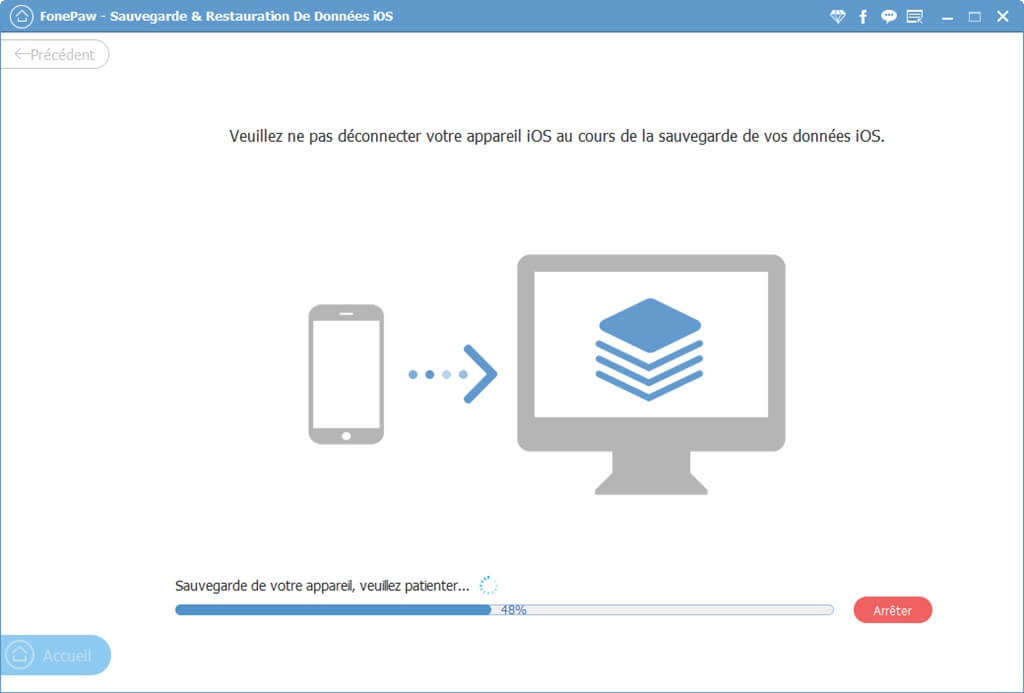
Once the backup is complete, a window with the message “Congratulations! Will be displayed on the screen. And it's done ! You have already successfully transferred your iPhone contacts to your PC.
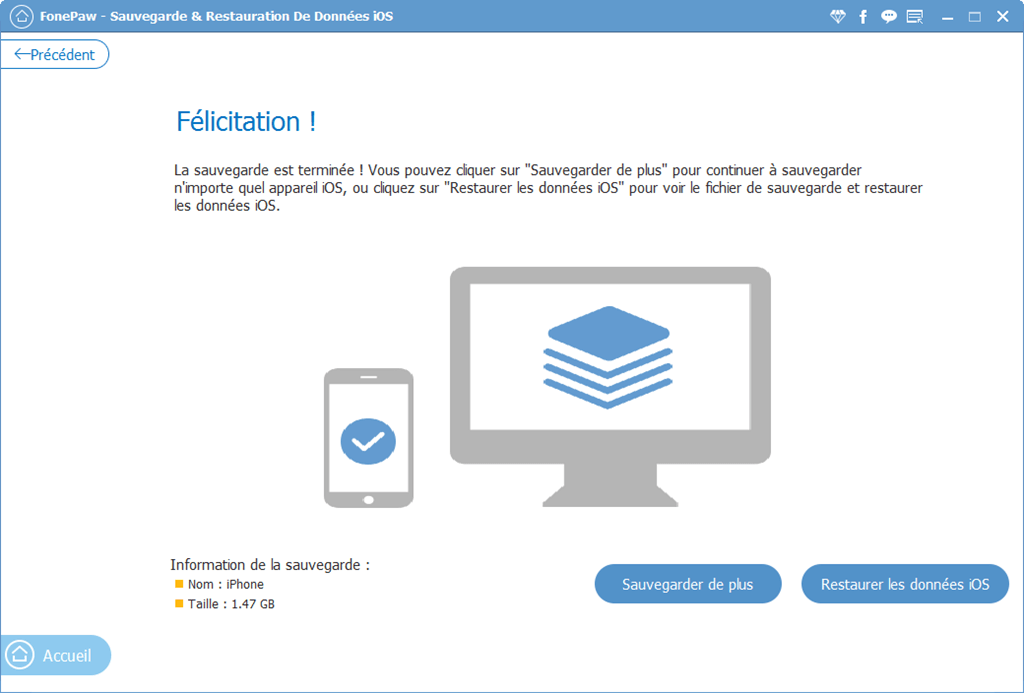
How to restore contacts on your iPhone?
Once you have backed up your data using FonePaw, if you want to restore it to your iPhone or to PC, you can get it back by clicking iOS Data Restore . Follow these steps below to perform the restore.
Step 1. In the iOS Data Backup and Restore home window, click iOS Data Restore.
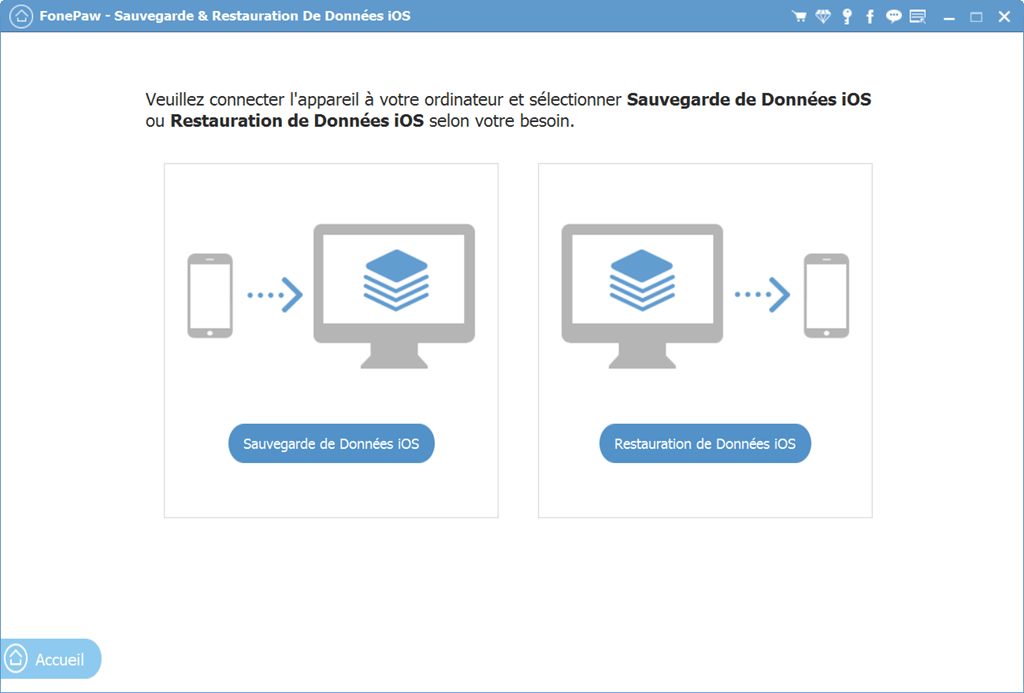
Step 2. Choose the backup you want, and click View Now. The program will start to analyze the data in this backup.
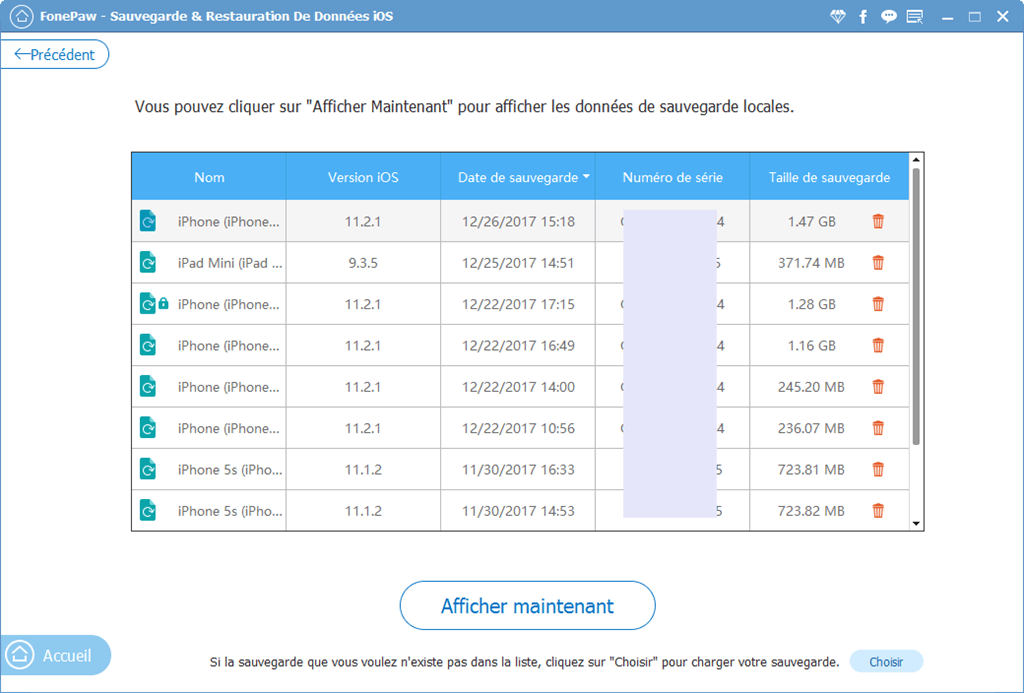
Step 3. When the scan is finished, you can click Contacts , and tick the ones you want to restore. Tap the Restore to Device or Restore to PC button at the bottom of the window.
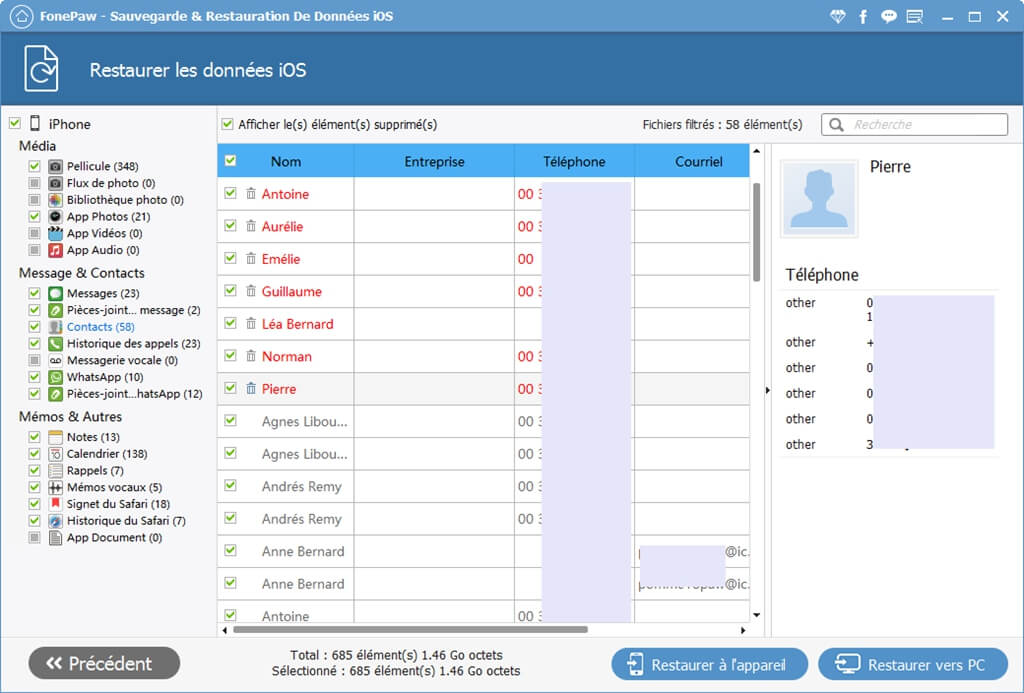
Note: The software only supports restoring contacts and notes to iOS device. You can click Restore to PC to export all data to PC.
Free TrialFree Trial