WhatsApp is one of the most widely used messaging apps, having functions to send and receive messages online, but also to share media files. With over a billion users, it becomes a daily app for chatting with friends, family and colleagues. But sometimes you might need to print WhatsApp messages for legal and personal reasons. Whatever the reason, you may think that printing messages should be easy, just simply select the messages and hit the "print" button and all the messages will be printed on the paper, right? ?
However, at the moment, printing WhatsApp messages is not the same as printing text documents that you are used to doing on the computer. There is no easy way to export the messages to your computer or directly issue a print command from your iPhone..
Read also:
- How to recover my WhatsApp chats on iPhone (opens new window)
- How to Transfer WhatsApp Messages from Android to iPhone (opens new window)
Fortunately, there are some ways that you can print WhatsApp messages. Today you will discover here a very efficient little tool to print your WhatsApp messages - FonePaw WhatsApp Transfer for iOS (opens new window) . Follow the steps below and you will be able to print WhatsApp messages just like text documents.
Step 1. Launch the program and connect your iPhone to PC
After starting FonePaw software, enter “WhatsApp Backup” mode.
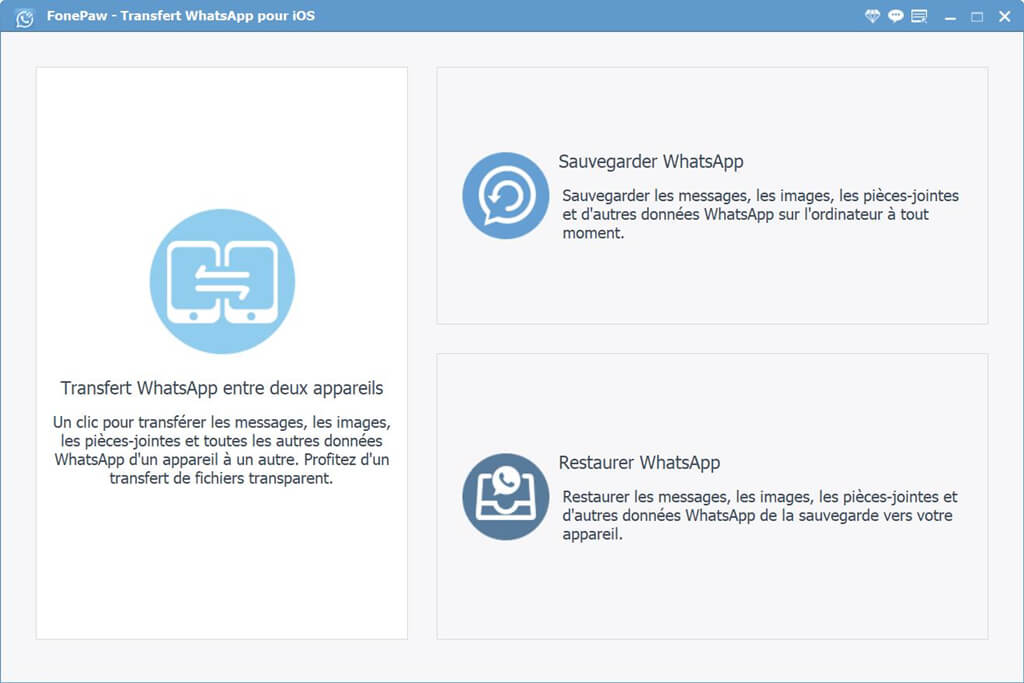
Then connect your iPhone to the software. Then choose the backup path to save your WhatsApp data..
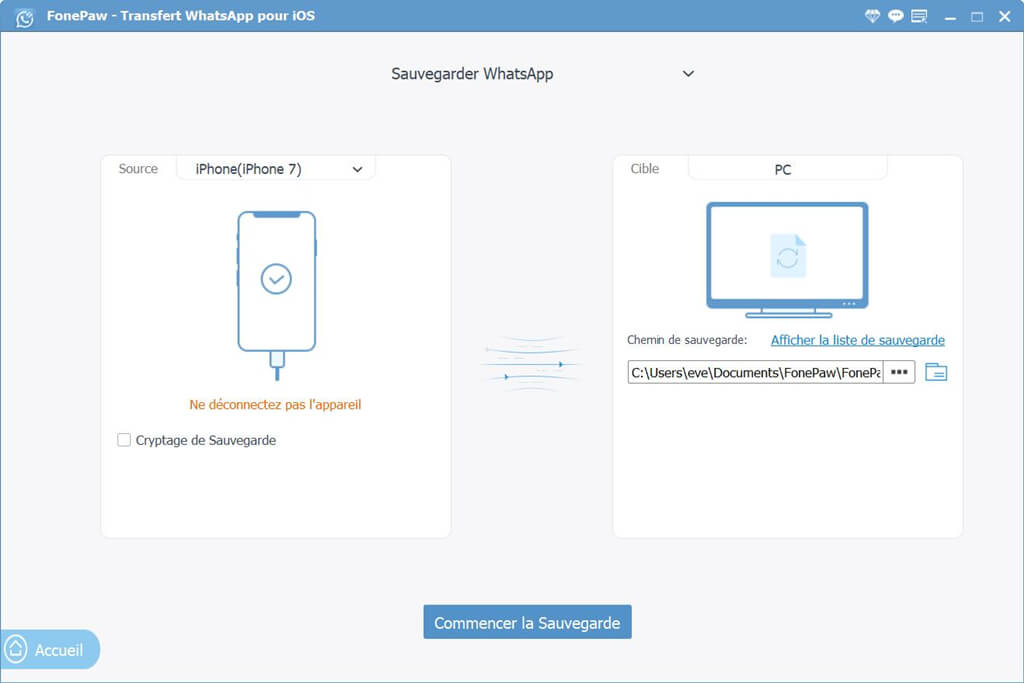
Note: The software also offers you backup with encryption. Please write down your password in a place where you can find it in case you forget it.
Step 2. Export WhatsApp messages to PC
Then, press “Start Backup” to proceed to the next step. The software will transfer WhatsApp messages to your computer..
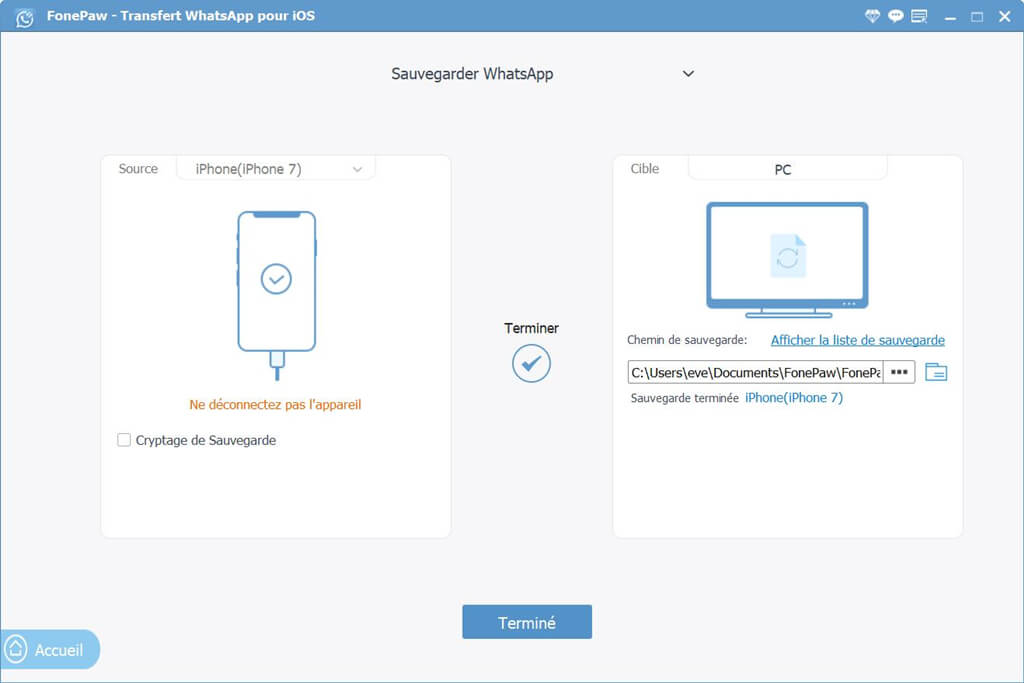
Step 3. Print WhatsApp messages
After the end of the backup, you can find the file where your messages were saved in CSV format. Open the file with Excel software. WhatsApp messages will all be displayed in the formula. Click on the small "Print" icon at the top left to print your paper messages.
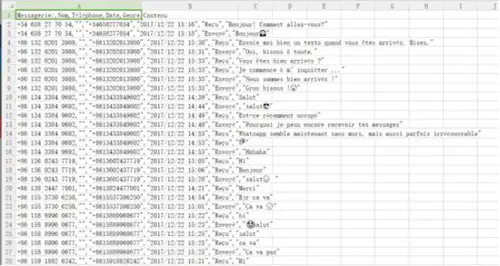
There you go, the printing is over! Using FonePaw WhatsApp Transfer software for iOS , you can also transfer WhatsApp messages, photos and attachments between two iPhones, or restore WhatsApp conversations from backup to your iPhone. Enjoy it now!