You don't always have to live with defective pixels in your monitor: sometimes the guarantee helps, sometimes simple freeware can correct errors. In the following article, we will show you what you can do against pixel errors.
What are defective pixels anyway?
First of all, it should be clear what exactly is meant by pixel errors. Basically, it is quite obvious: somewhere on the LCD screen, a pixel lights up incorrectly or not at all. But you can and must differentiate between three types of errors: There are dead pixels and pixels that are stuck. There are two types of dead pixels: Type 1 are pixels that always remain in the up position, i.e. they glow white. Type 2 pixels remain in the down position, i.e. remain black. These errors are not too noticeable because the ambient lighting dampens the effect a little. However, these pixels are literally dead, usually nothing can be repaired here. Without going into details: The cause is mostly to be found in problems with the transistors and the liquid crystal, which allow all or no light to pass through.
With type 3 ultimately the stucco pixels are meant. These are subpixel defects: Each pixel is made up of three subpixels that glow red, green and blue. Such sub-pixel errors result in colored, extremely annoying dots on the monitor. However, such errors can go away on their own over time. But if you don't have the patience or a brand new monitor, you can also help yourself.
New monitor thanks to standard and guarantee
No technology without a standard! The ISO 9241 is a standard for human-computer interaction to take care of, among others, the pixel policy. The classification of the three types of errors can also be found here. The errors allowed to meet the standard are now of interest. Because if the manufacturer states that it fulfills this standard, too many errors are a case for the guarantee.
The standard divides into five defect classes with different values for defects per 1 million pixels: Class 0 means zero defects, Class 4 allows 50 type 1 errors (white pixel), 150 type 2 (black pixel) and up to 500 subpixel errors. The standard leaves some leeway and not every device on the market will be certified, but at least the standard is a guide. At least one thing is clear, namely that a single pixel error is usually not considered a defect and therefore does not necessarily grant a right of return. However, some manufacturers give guarantees that there are no dead pixels, entirely outside of the norm. In any case, it is worth taking a closer look at the matter..
Find pixel errors
Finding pixel defects is very simple. Basically, you just have to alternately fill the monitor completely with black, white, red, green and blue - individual pixels that fall out of the frame are also immediately noticeable. There is a lot of online help for this, but of course the tool that we use for repairs also includes the function.
Dealing with the freeware Dead Pixel Tester is very simple:
- Launch the tool and you will immediately see the entire screen filled in with a pattern.
- With a left click on the background you change the colors, with a right click you show and hide the program window .
- You can change the type of background via the menu under " Patterns ". In addition to various color patterns, there are also backgrounds with noise, where one or the other defective pixel may be more likely to be found.
- Once the defective pixels have been identified, the repair can begin - unfortunately, dead pixels have no chance of shining again as zombie pixels.
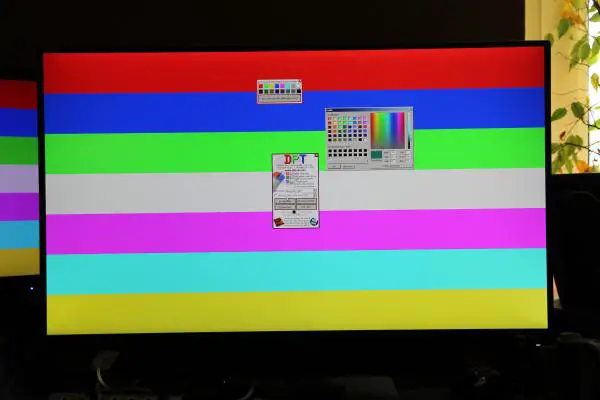 The Dead Pixel Tester helps to find dead pixels.
The Dead Pixel Tester helps to find dead pixels. Fix pixel errors with freeware and a pen
There are now three unspectacular options for repairs: The Dead Pixel Tester has a button for the " Excerciser ", which simply shows a small square on the monitor that flashes in all colors. Now move this square with the mouse onto a defective pixel . You can also click the "Excerciser" button more frequently to conjure up more squares. This animation program for bored pixels should regenerate the subpixels and resume regular operation. And there are quite a few reports with reports of success.
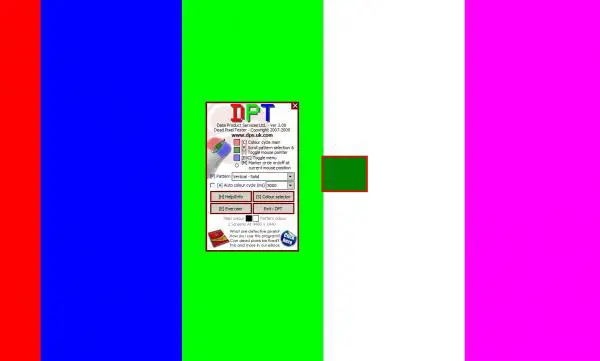 In the small square, the colors change in quick succession.
In the small square, the colors change in quick succession. The other methods rely on (moderate) physical strength: nudging and applying pressure . First, you should try gentle pressure. Place a kitchen towel or something similar over the spot with the hanging pixel and place a pencil directly on that pixel. Turn off the monitor, apply a little pressure, wait two or three seconds, and then turn the monitor back on. Then you can remove the pen again and the pixel could / should work again. You can save yourself having to switch the monitor on and off with a first attempt - that is usually enough. A tip about printing: You should be able to see a small white circle around the pressure point.
Alternatively, you can try tapping the pixel with the tip of an eraser or some other small, rather soft object . If it doesn't work after ten or fifteen tries, then you must write off the pixel. Both methods are intended to ensure that the liquid crystal is properly distributed again and that the pixel can be controlled correctly again.
And another method can be found, albeit much less often, as a tip: heat . To do this, soak a cloth in water at around 85 degrees , seal it tightly in a freezer bag and press the hot bag very gently for a few seconds on the area with the affected pixel. Here, too, the construction of the "pixel" should loosen up again in order to resume normal operation.
The whole thing may sound a bit like a mixture of technoid heart massage and IT esoteric, but there are many success stories, it doesn't cost anything and is done quickly! Of course, you should exercise caution in spite of all the pixel frustration : Too much pressure, too much heat or too violent "nudging" have the potential to destroy more than just a single subpixel. In particular, wild knocking around leads to more than fewer mistakes. An LCD display is just not a tube monitor that sometimes needs powerful blows. Most of all, of course, all of this can void the warranty . The physical methods should only be used very moderately and / or only with monitors that you could get over losing in a pinch. But as a last resort in front of the recycling center, it is definitely worth a try..