Google will end Hangouts by 2020. This means that you will no longer be able to make audio / video calls through the Hangouts and Gmail website or app. But don't worry, Hangouts fans, you'll still be able to make audio / video calls using the new Hangouts Meet and Hangouts Chat apps..
When you are in a video meeting or when you make a private call, you may need to record your video or audio call on Google Hangouts so that you, your coworkers, or your friends can view or listen to it. later.
We have found two easy ways for you to record calls on Google Hangouts. These methods will allow you to record all the information of your calls: the computer screen, the faces of all parties through webcams, the sound of the call, etc. Now I will show you how these methods work..
Record audio / video calls on Google Hangouts
The first method is to use a video call recorder such as FonePaw Screen Recorder (opens new window) . This recorder can be used to record video and audio calls on Google Hangouts (the web version), Hangouts Meet, and other Hangouts services. FonePaw Screen Recorder can clearly record your entire computer screen during your calls as well as your voice and that of other users. The final recording can be saved as MP4, MP3, MOV, AAC, etc. Here is how you can use this recorder.
Tip: You can also use FonePaw Screen Recorder to record Skype calls or Facebook video calls.
# Record a video call on Google Hangouts
Step 1: First of all, install FonePaw Screen Recorder on Windows or Mac computer..
Step 2: Launch the software and click on “Video Recorder”.
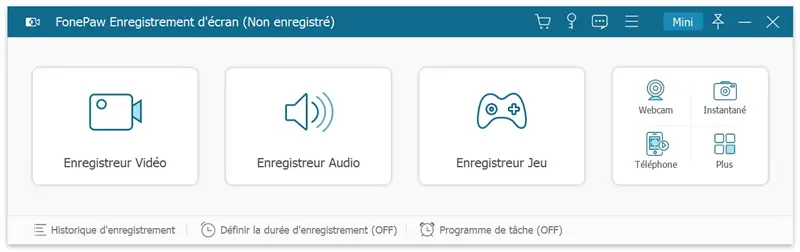
Step 3: Select a recording area on your screen which here should correspond to the Hangouts window. You can click “Advanced Recorder” → “Lock and Record Window” and select the Hangouts window. So, during the call, your actions on other applications, such as opening a document or reading emails, will not be recorded in the video.
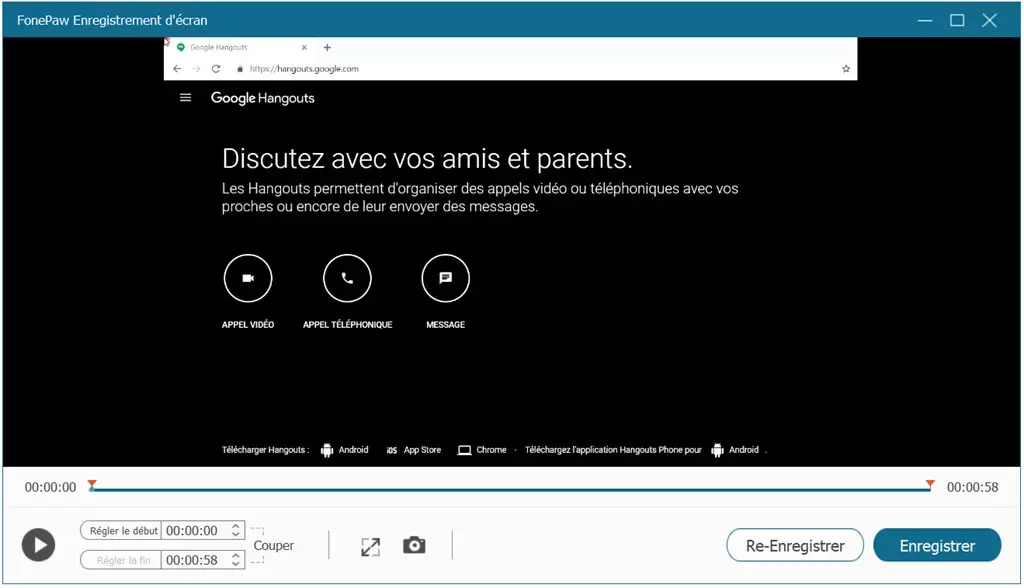
Tips:
If you want to adjust the Hangouts window during your call, then click “Settings” → “Recording” and check the “Allow” box next to “Allow move recording region when recording”.
You can also choose to hide the floating bar while recording if you don't want the software interface to be recorded in your video.
Step 4: Activate the system sound and microphone buttons to record your voice as well as the voices of other people on the call.
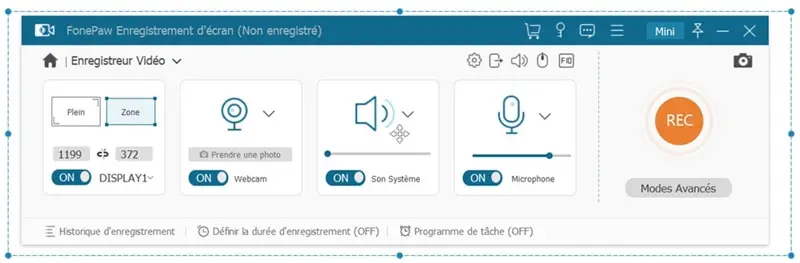
Step 5: Click the “REC” button when you start the Hangouts call and the recorder will start recording your call. You can also use its scheduling feature to automatically start or stop recording a call on Hangouts.
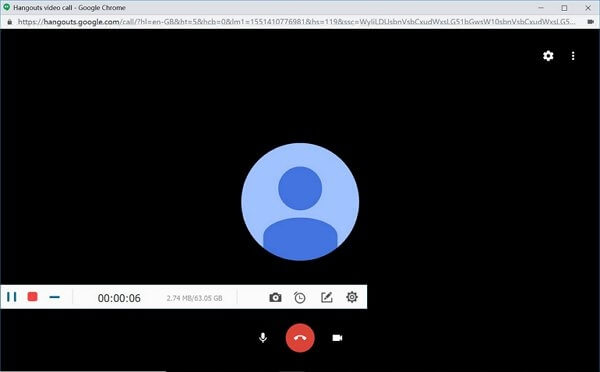
After the Hangouts call is finished, you can view the recorded video and save it in various formats, such as MP4, MOV, WMA.
# Record audio call on Google Hangouts
If you want to record a Hangouts call to an audio file, then FonePaw Screen Recorder can help you do that as well.
Step 1: Launch FonePaw Screen Recorder on your computer.
Step 2: Click on “Audio Recorder”. Activate the system sound and the microphone then adjust the volumes according to your needs.
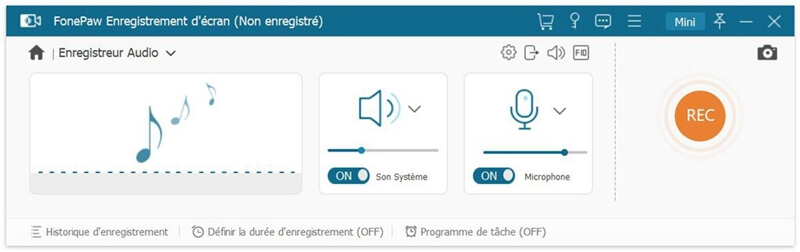
Step 3: Click the “REC” button when you start making a call on Google Hangouts.
# Tips for recording calls on Google Hangouts in high quality
- Sometimes you may be interrupted during your call. To record high quality video, follow the tips below.
- Test your external or internal microphone as well as your webcam before placing the call.
- Make your Hangouts call in a quiet environment so that you don't pick up external noise.
- Close unnecessary applications on your computer to make the call run more smoothly.
- Perform a test recording with FonePaw Screen Recorder (opens new window) before placing your call to make sure you are comfortable with how it works.
Record video meetings on Google Hangouts
If you are using Hangouts Meet to start a video meeting and you are the organizer, then you will have access to Hangouts' built-in video recording feature which allows you to record the callers as well as the documents presented during the call. , while excluding other applications and windows on your computer.
Tip: If you're not the video meeting organizer but still want to record a call on Hangouts, then use a video call recorder like FonePaw Screen Recorder.
# Follow the steps below to record video meetings on Hangouts Meet.
Step 1: During a video meeting, click “More” → “Record meeting (opens new window) ”.
Step 2: Recording will start and the other participants will receive a notification that the meeting is being recorded.
Step 3: To end recording, click “More” → “Stop recording”. The recording file will be saved to your Google Drive account. You can access it by going to the “My Drive” → “Meet Recordings” folder.
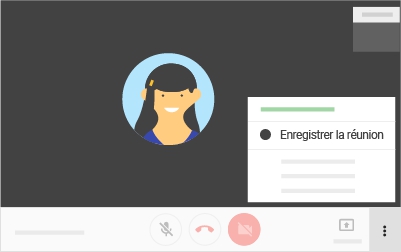
Can I record a Google Hangouts call?
The answer is yes, if you have a call recorder like FonePaw Screen Recorder. If so, then you can record calls on Google Hangouts with no problem. However, you should not record a call on Google Hangouts without permission from everyone you are talking to. Therefore, before recording a call or meeting, participants should be informed that the conversation will be recorded and for what reasons.
If you have found the methods in this article useful for recording calls on Hangouts, then feel free to share it with your friends!