Since Windows XP, the product key has been a prerequisite for a legal Windows installation. This also applies to the still popular Windows 7. The 25-digit combination of numbers and letters must be entered each time the system is reinstalled. If this does not happen, Windows will refuse activation on the PC.
In the current Windows 10, the key is stored in the BIOS or in your Microsoft account, among other things. You can find out how to read out your Windows 10 product key here. Quite different with Windows 7: There it is only in the Windows registry . This means: If the hard disk is formatted during a new installation, the key is lost . The key is also important when moving a Windows installation to a new computer..
Windows 7: You can find the product key here
Before you resort to technical aids , you should check whether you cannot find out the Windows 7 product key in this way. This is often very easy, especially for laptop owners: the manufacturers often print the product key on a sticker on the underside of the laptop . Corresponding stickers are also often found on desktop PCs with pre-installed Windows 7. If the text is still legible, you can simply write down the key or take a photo.
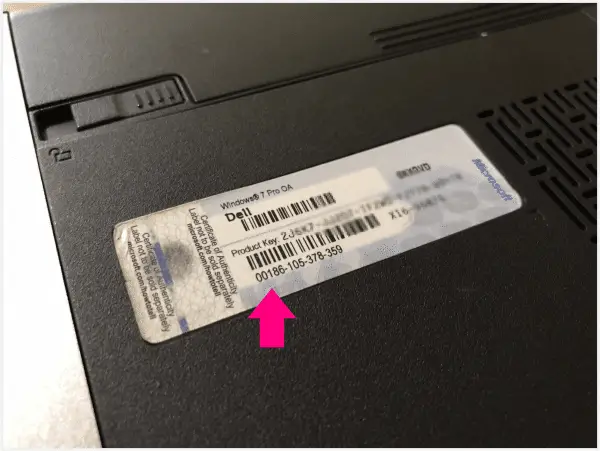 You will often find stickers with a Windows 7 key on laptops.
You will often find stickers with a Windows 7 key on laptops.
If you bought Windows 7 as a box, you will find the product key in the user manual . If you bought a digital license, however, you received the product key for Windows by email . Some online shops may also offer access to the license data via access to your user account . If necessary, ask the dealer if you still have the contact details..
Windows 7: Read out the product key with the free tool
Have you misplaced the Windows 7 box or the license sticker is no longer legible ? No problem! As long as you have access to a running installation of the operating system , you can easily determine the key. The reason: Windows saves the key in the registration database. You can read it out easily and legally using a free program . In this case we use a free program like ShowKeyPlus.
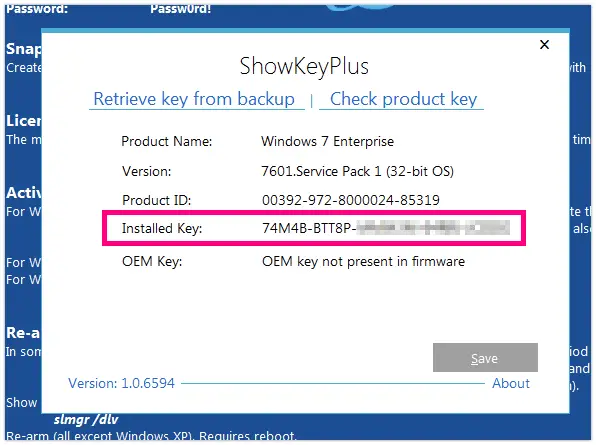 With tools like ShowKeyPlus, you can determine the Windows 7 product key with one click.
With tools like ShowKeyPlus, you can determine the Windows 7 product key with one click. ShowKeyPlus is easy to use . After downloading, unzip the ZIP file on your hard drive. Then start the appropriate version for your Windows version: " ShowKeyPlus_x64.exe " for a 64-bit installation of Windows 7 or " ShowKeyPlus.exe " for a 32-bit version . Confirm the prompt to start the program as administrator .
ShowKeyPlus will now display a variety of information about the Windows installation. The point " Installed Key " is of interest to us . This is the Windows 7 product key . You should make a note of this in a place that you will definitely find again. Alternatively, you can click the " Save " button. This exports the Windows key as a text file that you can save anywhere . This makes reinstalling Windows 7 child's play in the future..
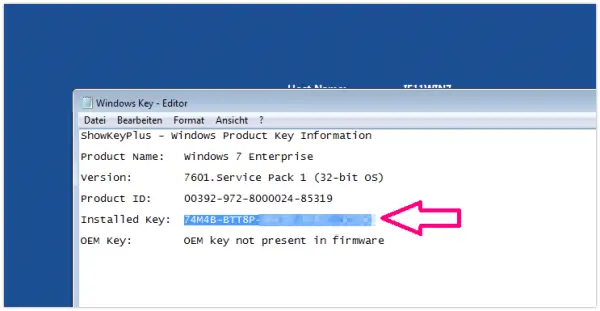 You can save the product key as a text file.
You can save the product key as a text file.