If your PC is noticeably slow, there could be several reasons. A possible explanation could be full memory. How you can find out in Windows 7, Windows 8 and Windows 10 whether the RAM is full is explained in the following tips + tricks article.
Check memory with Windows
Follow our step-by-step instructions or take a look at the brief instructions .
1st step:
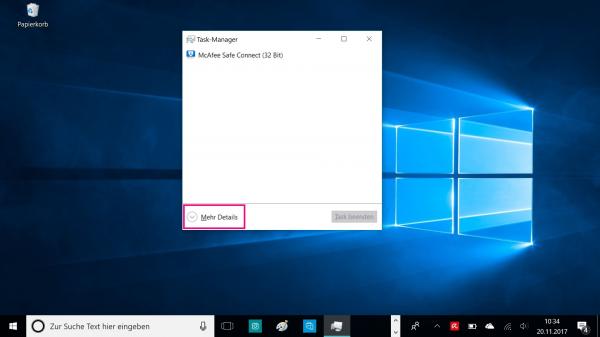 Use the key combination [Ctrl] + [Shift] + [Esc] to open the Task Manager . You may have to click on " More details " in the lower left corner of the task manager to get more information.
Use the key combination [Ctrl] + [Shift] + [Esc] to open the Task Manager . You may have to click on " More details " in the lower left corner of the task manager to get more information. 2nd step:
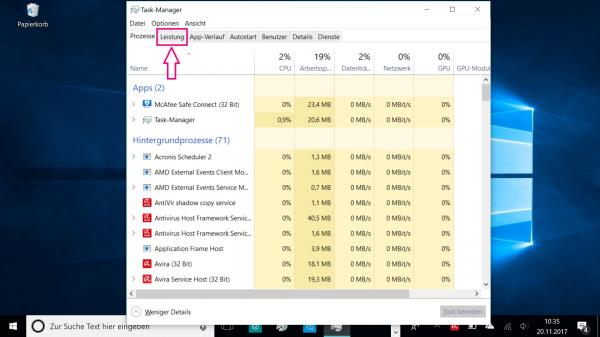 Now click on the " Performance " tab at the top .
Now click on the " Performance " tab at the top . 3rd step:
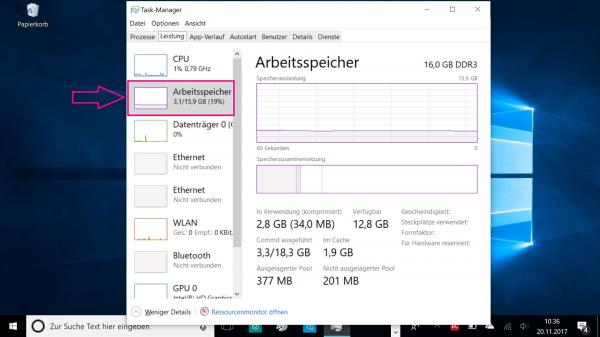 You can then go to " RAM " in the column on the left . On the right you can see how much memory is currently being used and how much memory is still free. If the memory is permanently at its limit, you can free up memory - for example by closing some running programs.
You can then go to " RAM " in the column on the left . On the right you can see how much memory is currently being used and how much memory is still free. If the memory is permanently at its limit, you can free up memory - for example by closing some running programs.
Read here how to find out how much working memory (RAM) your computer has..
quick start Guide
- Open the Task Manager with the key combination [Ctrl] + [Shift] + [Esc] .
- Go to " More details " at the bottom left .
- Then click on " Performance " at the top of the tab .
- There you can now go to " RAM " on the left . This will show you how much memory is currently in use and how much is still free.