Youtube is the most used video streaming service in the world and not only has a Web version for the desktop, but it also has official applications for Android and iOS. In addition, YouTube incorporates numerous functions to facilitate the use of its services and also to keep users as long as possible within the platform. Although the same time also incorporates a reminder function such as: Remind me to take a break.
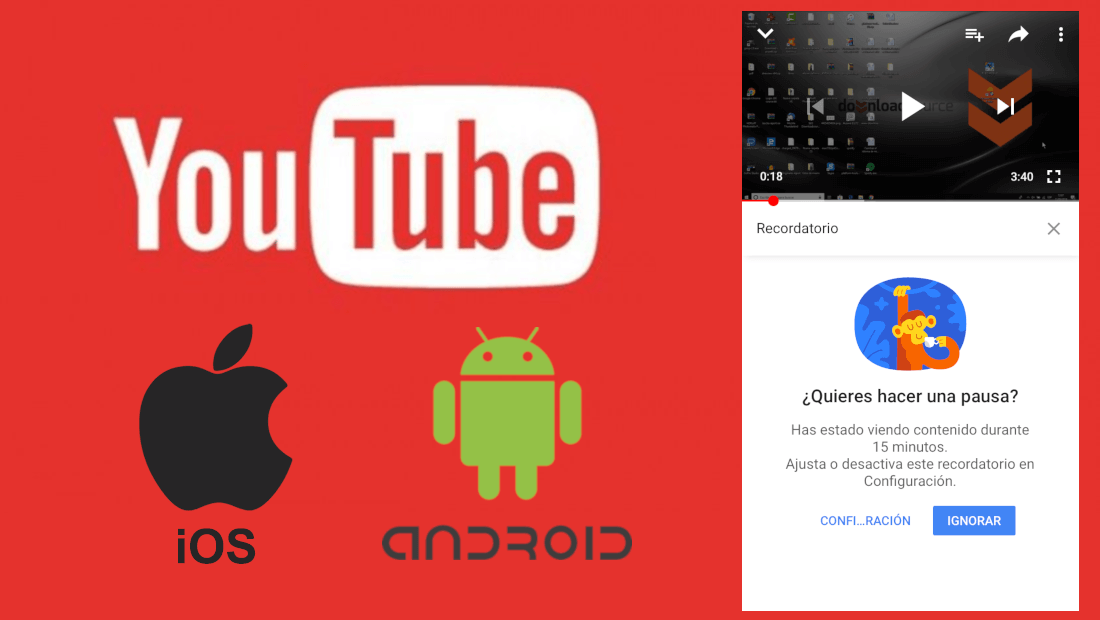
You may also be interested: How to use the Incognito Mode of the Youtube app.
Undoubtedly one of the objectives of YouTube and any other Internet platform is that its users use their services as long as possible, but of course, everything has a limit. In the case of YouTube , the platform has millions of videos, so many that no user could view all the videos even if they did so 24 hours a day..
Even so, there are many users who spend literally all day watching YouTube videos, even more now that the platform is available to any user completely free of charge from any smart phone, be it iOS or Android.
Obviously spending all day in front of YouTube is not recommended or healthy. In addition, it should be noted that YouTube is possibly one of the reasons involved in the drop in productivity and for all that, Google has added a function called " Remind me to take a break " and which, as its name indicates, is to activate a system notification through which we will receive a message indicating that:
Having said this, we want to show you step by step how to activate or deactivate the function: Remind me to take a break in the official YouTube app for iOS and Android :
How to activate and configure the function: Remind me to take a break on YouTube (iOS and Android)
Before starting the tutorial, you should bear in mind that the Remind me to take a break from YouTube function is only available for Android and iOS users. Having said that, the first thing we will have to do is open the Youtube app from your mobile phone or tablet..
When this app is open you must click on the profile photo shown in the upper right corner of the screen, which will cause a menu to be displayed in which you will have to select the Settings option .
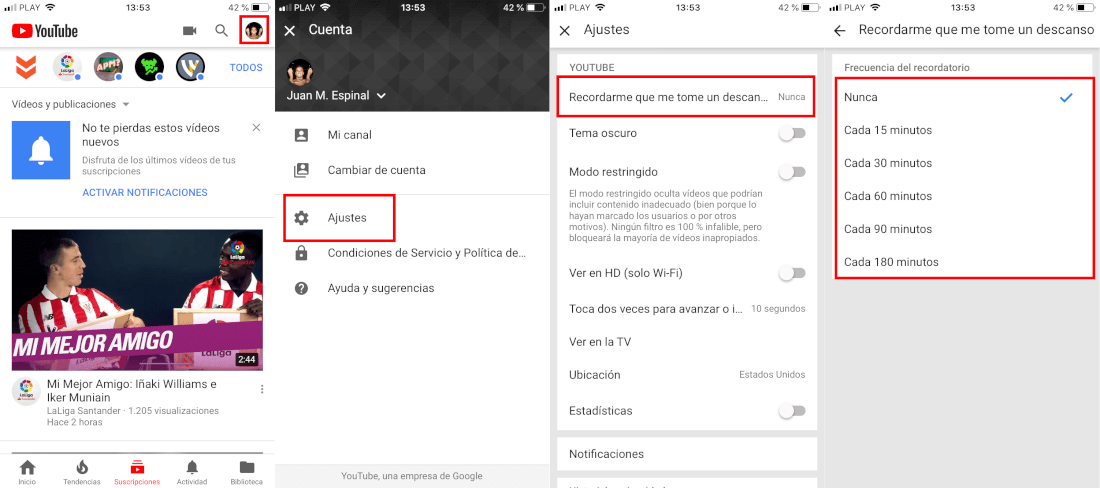
This in turn will take you to a screen where you will have to click on the first option that says: Remind me to take a break. This will display all the configuration options for that function..
Here you can activate the notification using different periods of time such as: 15, 30, 60, 90 and 180 minutes. On the contrary, if you want to deactivate the function, you just have to check the Never option .
Once the function is activated, when you have the configured playing minutes displayed, you will receive a notification on the screen asking you if you want to pause. Obviously you can heed this notification or on the contrary ignore it.
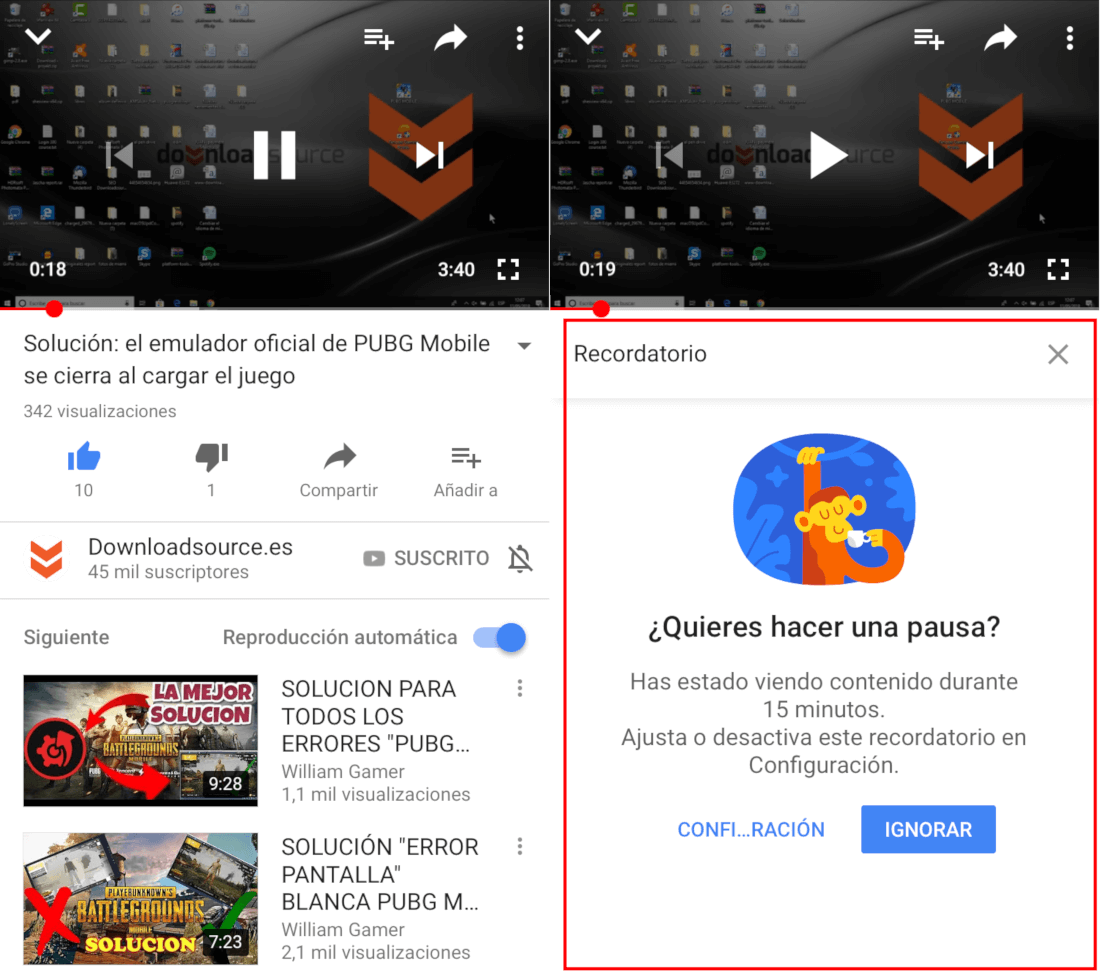
Important Note: The display thumbnails configured for the notification appearance will be calculated with the sum of all the videos viewed. In other words, if we have the notification configured in 15 minutes; The notification will be shown to us when viewing 15 minutes of one or more videos depending on their duration.