The Disk Administrator in Windows 10 is a central point to manage everything related to our disks and partitions in Windows 10, there it is possible to execute tasks such as:
Disk Manager Features
- View current status of disks
- Assign or delete drive letters
- Modify the partitioning system
We access this disk manager from Start or from its contextual menu but today getFastAnswer will give you the step by step to create a shortcut on the desktop of this disk manager..
To stay up to date, remember to subscribe to our YouTube channel! SUBSCRIBE
Create Disk Manager shortcut in Windows 10
Step 1
We right click on the desktop and then select the option "New - Shortcut":
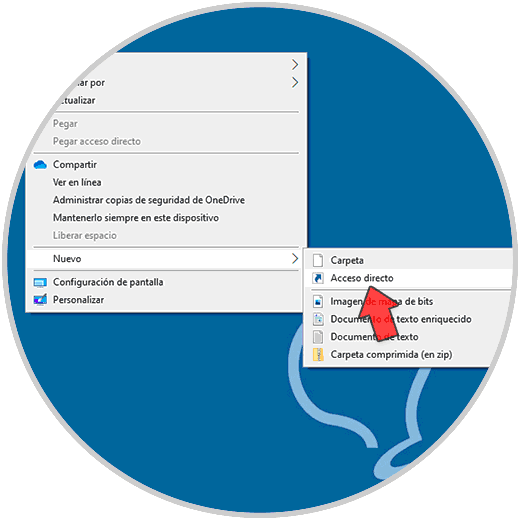
Step 2
In the pop-up window we enter "diskmgmt.msc":
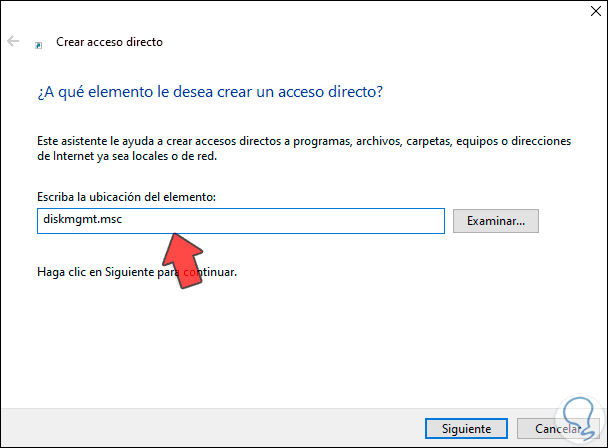
Step 3
We click Next to assign the name and apply the changes:
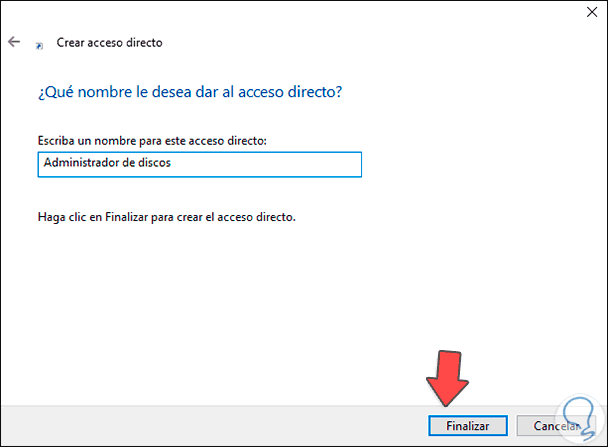
Step 4
We click on Finish and we will see the shortcut created on the desktop:
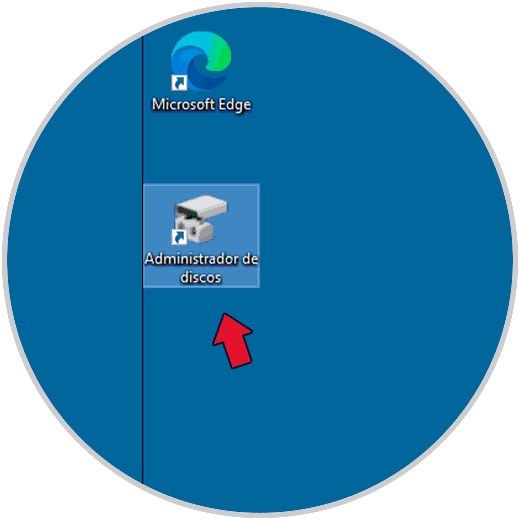
Step 5
We access the Disk Manager from the direct access:
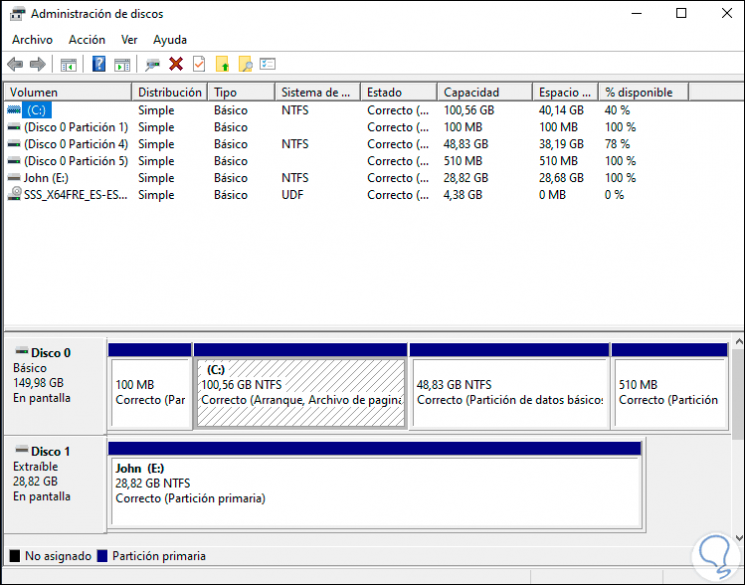
This has been the simple process to create this shortcut and have a faster way to open this Manager in Windows 10.